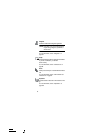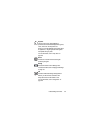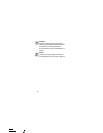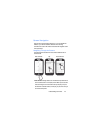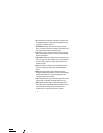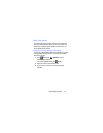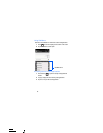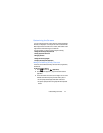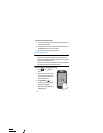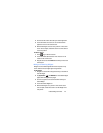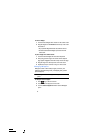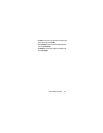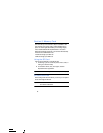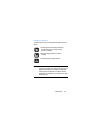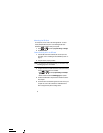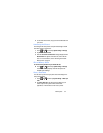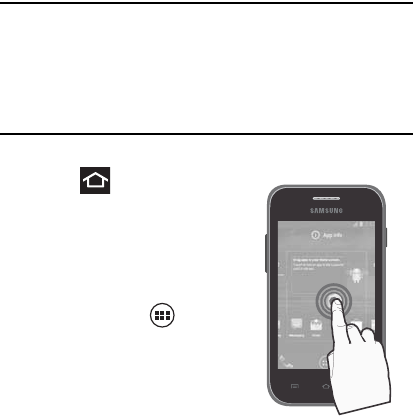
45
To remove a current primary shortcut:
1. From the Home screen, touch and hold a current shortcut from
the primary shortcut area.
2. In a single motion, detach it from the area and then drag it over
the
X Remove
area at the top of the screen.
3. Once the text turns red, let go the shortcut.
Managing Shortcuts
Note:
To move a shortcut from one screen to another, you must
carefully touch and hold the shortcut and slowly drag it to the
edge of the screen. As the shortcut turns light blue, you can begin
to move it to the adjacent screen.
If this does not work, delete it from its current screen. Activate the
new screen and then add the selected shortcut.
To add a shortcut from the Applications screen:
1. Press to go to the Home
screen.
2. Select a screen location for your
new shortcut by scrolling across
your available screens until you
reach the desired one.
3. Tap
Applications
() to
reveal all your current available
applications. By default,
applications are displayed as an
Alphabetical grid.