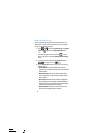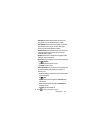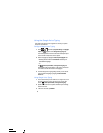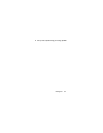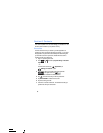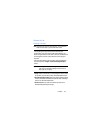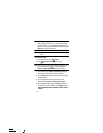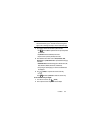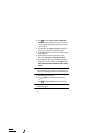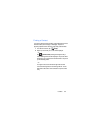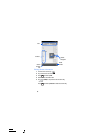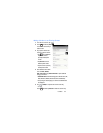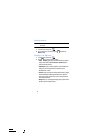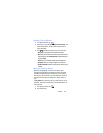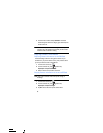87
3. Press and then tap
Add to contacts
➔
CREATE NEW
CONTACT
or select the Contact entry from the on-screen list.
•
If you're updating an existing contact, tap the entry from the list and
proceed to step 5.
4. Tap a destination type (
Google
or
Corporate
) (depending on
where you want to save the new contact information).
5. Tap the
Name
field and enter a name for this contact using the
displayed keypad.
6. Tap the image icon and select a photo for this contact.
Selections are:
Take photo
or
Choose photo from Gallery
.
7. Tap the label button (to the right of the
Phone
field) and scroll
through the list to select a category such as
MOBILE
(default),
WORK
,
HOME, MAIN, WORK FAX, HOME FAX, PAGER
,
OTHER
, or
CUSTOM
.
Note:
These label entries can change and are dependant on the
selected destination type (ex: the Other and Custom might not
appear with an Exchange ActiveSync account destination type).
8. Enter additional fields as desired.
9. Tap (
DONE
) to complete and store the new entry.
– or –
Press and then tap
Discard
to delete the current entry.
Note:
For further details about how to enter characters, see “Text Input
Methods” on page 72.