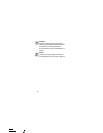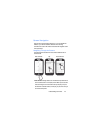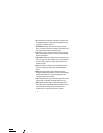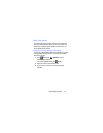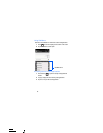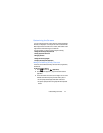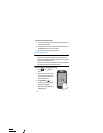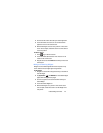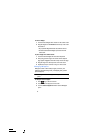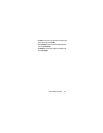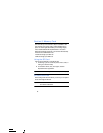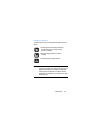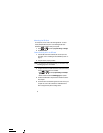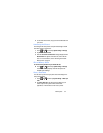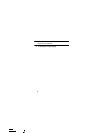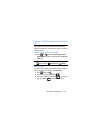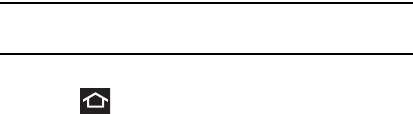
47
To remove a Widget:
1. Touch and hold a Widget until it unlocks from the current screen.
2. Drag the Widget over the
X Remove
text at the top of the screen
and release it.
•
As you place the Widget into this trash area, both items turn red.
•
This action doesn’t delete the Widget, it just removes it from the
current screen.
To place a widget onto a different screen:
1. Touch and hold the Widget until it becomes transparent.
2. Slowly drag it past the edge of the screen until the adjacent
page appears highlighted and it then snaps onto the new page.
3. Drag the widget to its desired position on the new screen.
4. Repeat these steps to continue moving it to other screens.
Managing Wallpapers
Wallpapers consist of either Gallery images (user taken), Live
wallpapers (animated backgrounds), or Wallpaper gallery (default
phone wallpapers).
Note:
Selecting animated Live wallpapers will require additional battery
power.
To change the current wallpaper:
1. Press to go to the Home screen.
2. Touch and hold an empty area of the screen.
3. From the
Choose wallpaper from
window select a Wallpaper
option: