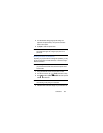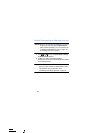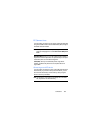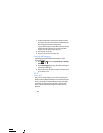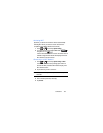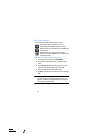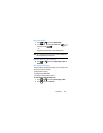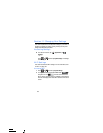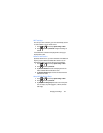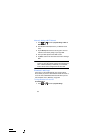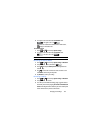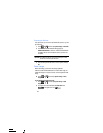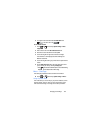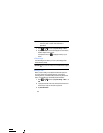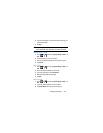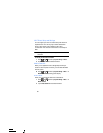Changing Your Settings 194
Wi-Fi settings
Once set up for Wi-Fi connectivity, your device automatically uses Wi-
Fi, when available, for all your mobile services.
1. Press ➔ and then tap
System settings
➔
Wi-Fi
.
2. Press and then tap
Advanced
. Configure the settings as
desired.
The available Wi-Fi connection are displayed with a security type
displayed next to them.
Network Notification
By default, when Wi-Fi is on, you receive notifications in the Status bar
anytime your phone detects an available Wi-Fi network. You can
deactivate this feature if you do not want to receive notifications.
1. Press ➔ and then tap
System settings
➔
Wi-Fi
.
2. Press and then tap
Advanced
.
3. Tap
Network notification
. A check mark displayed next to the
feature indicates Network notification is active.
4. Tap
Network notification
again to remove the check mark and
deactivate this feature.
Keep Wi-Fi On During Sleep
1. Press ➔ and then tap
System settings
➔
Wi-Fi
.
2. Press and then tap
Advanced
.
3. Tap
Keep Wi-Fi on during sleep
and select an on-screen option
such as: Always, Only when plugged in, or Never (increases
data usage).