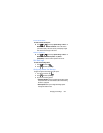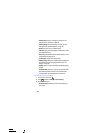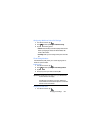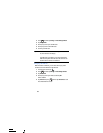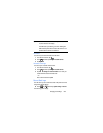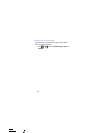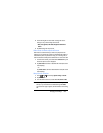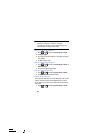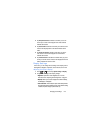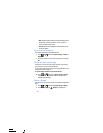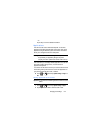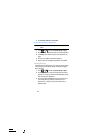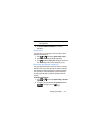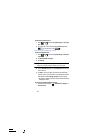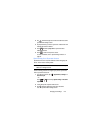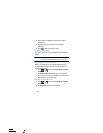Changing Your Settings 210
2. Tap
Dial pad touch tones
to activate a tone when you use on-
screen keys. A check mark displayed next to these features
indicates active status.
3. Tap
Touch sounds
to activate a tone when you touch the screen.
A check mark displayed next to this feature indicates active
status.
4. Tap
Screen lock sounds
to activate a tone when you use the
Lock screen. A check mark displayed next to this feature
indicates active status.
5. Tap
Vibrate on touch
to activate the a vibration when you press
soft keys on certain screens. A check mark displayed next to the
feature indicates this feature is active.
Display Settings
In this menu, you can change various settings for the display such as
the brightness, Wallpaper, orientation, screen timeout, and font size.
Adjusting the Screen Display
1. Press ➔ and then tap
System settings
➔
Display
.
2. Configure the following screen display settings:
• Brightness
: adjusts the on-screen brightness level. For more
information, refer to
“Adjusting Screen Brightness”
on page 211.
• Wallpaper
: Allows you to choose a wallpaper from either the Gallery,
Live Wallpapers, or Wallpapers.
• Auto-rotate screen
: when enabled, the phone automatically switches
from portrait to landscape orientation and vice versa. When this setting
is disabled, the phone displays in portrait mode only.