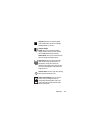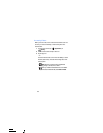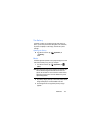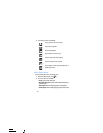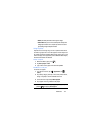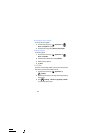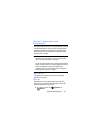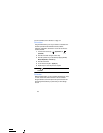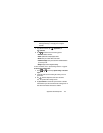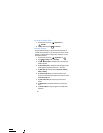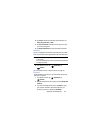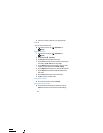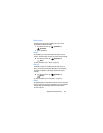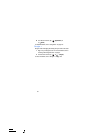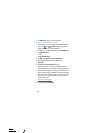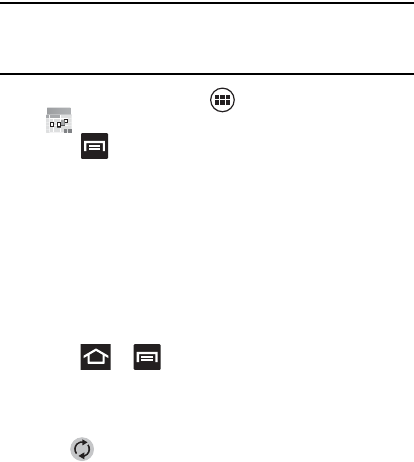
Applications and Development 146
Important!
You should previously add an account (Facebook, Microsoft
Exchange ActiveSync, or Google) prior to using the
Calendar.
1. From the Home screen, tap (
Applications
)
➔
(
Calendar
).
2. Press and select one of the following options:
• New event
: creates a new Event.
•Refresh
: updates the currently displayed entries.
•Search
: allows you to search within current events.
• Calendars to display
: allows you to select which available calendars
you wish to sync with.
•Settings
: displays a list of configurable settings.
For more information, refer to “Synchronizing Contacts” on page 94.
To manually sync calendar events:
1. Press ➔ and then tap
System settings
➔
Accounts
& sync
.
2. Locate the email account containing the events you wish to
synchronize.
3. Tap within the adjacent account field to reveal the
account’s synchronization settings screen.
4. Tap
Sync Calendar
to activate the synchronization of calendar
events between your device and the remote exchange server. A
blue check mark indicates the feature is enabled.