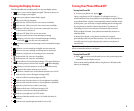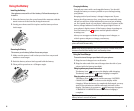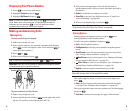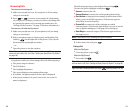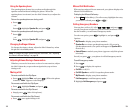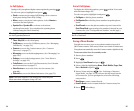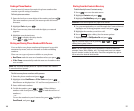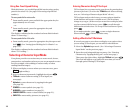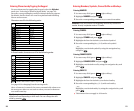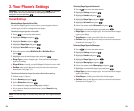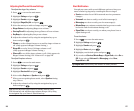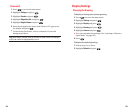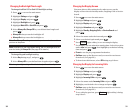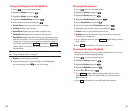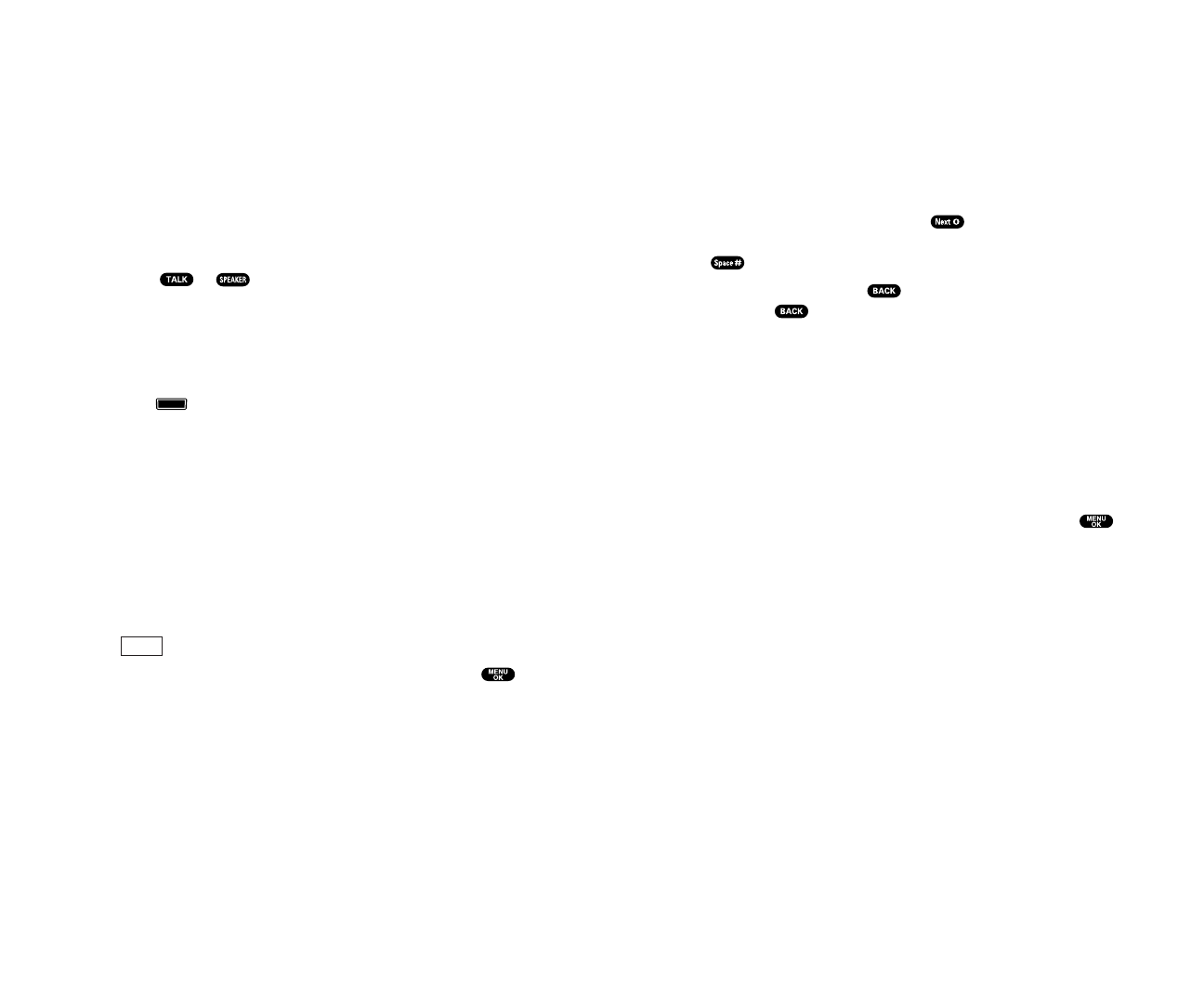
Entering Characters Using T9 Text Input
T9 Text Input lets you enter text in your phone by pressing keys
just once per letter. (To select the T9 Wordmode when entering
text, see “Selecting a Character Input Mode” above.)
T9 Text Input analyses the letters you enter using an intuitive
word database and creates a suitable word. (The word may
change as you type.) If the word you want does not display after
you have entered all the letters, press to scroll through
additional word selections. To accept a word and insert a space,
press .
If you make a mistake, press to erase a single character.
Press and hold to delete an entire entry.
Adding a Word to the T9 Database
If a word you want to enter does not display as an option when
you are using T9 Text Input, you can add it to the database.
1. Select the Alphabet input mode. (See “Selecting a Character
Input Mode” on the previous page.)
2. Enter the word using multi-tap text entry. (See “Entering
Characters by Tapping the Keypad” on the next page.)
Then press the right softkey, highlight T9 Word and press .
The word will appear as an option the next time you scroll
through options during T9 Text Input.
19
Using One-Touch Speed Dialing
With this feature, you can dial Speed Dial entries using one key
press for locations 2-9. (See page 62 for storing a Speed Dial
number.)
To use speed dial for voice calls:
ᮣ
From standby mode, press and hold the appropriate key for
approximately two seconds.
– or –
ᮣ
From standby mode, press the appropriate key and
press or .
The display confirms that the number has been dialed when it
shows “Connecting...”.
To use speed dial for 10-4 calls:
ᮣ
From standby mode, press the appropriate key then press and
hold . (See “Setting Speed Dialing for 10-4 Entries” on
page 114.)
The display confirms that the number has been dialed when it
shows “10-4 calling...”.
Selecting a Character Input Mode
Your phone provides convenient ways to enter words, letters,
punctuation, and numbers whenever you are prompted to enter
text (for example, when adding a Contacts entry or when
sending Email messages).
1. When you display a screen where you can enter text, press
(right softkey).
2. Select a character input mode,highlight it and press .
ᮣ
T9 Word to enter characters using T9 Text Input (see
next page).
ᮣ
Alphabet to enter characters by tapping the keypad
(see page 20).
ᮣ
SYMBOL to enter symbols (see page 21).
ᮣ
NUMBER to enter numbers (see page 21).
ᮣ
CANNED SUFFIX to enter a canned suffix (see page 21).
ᮣ
SMILEYS to enter smiley pictures (see page 21).
Mode
18