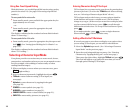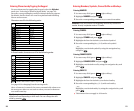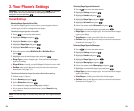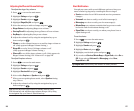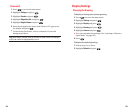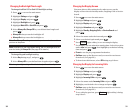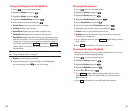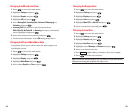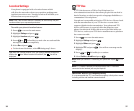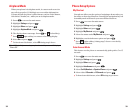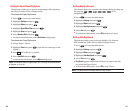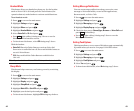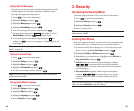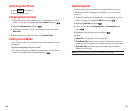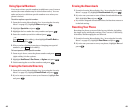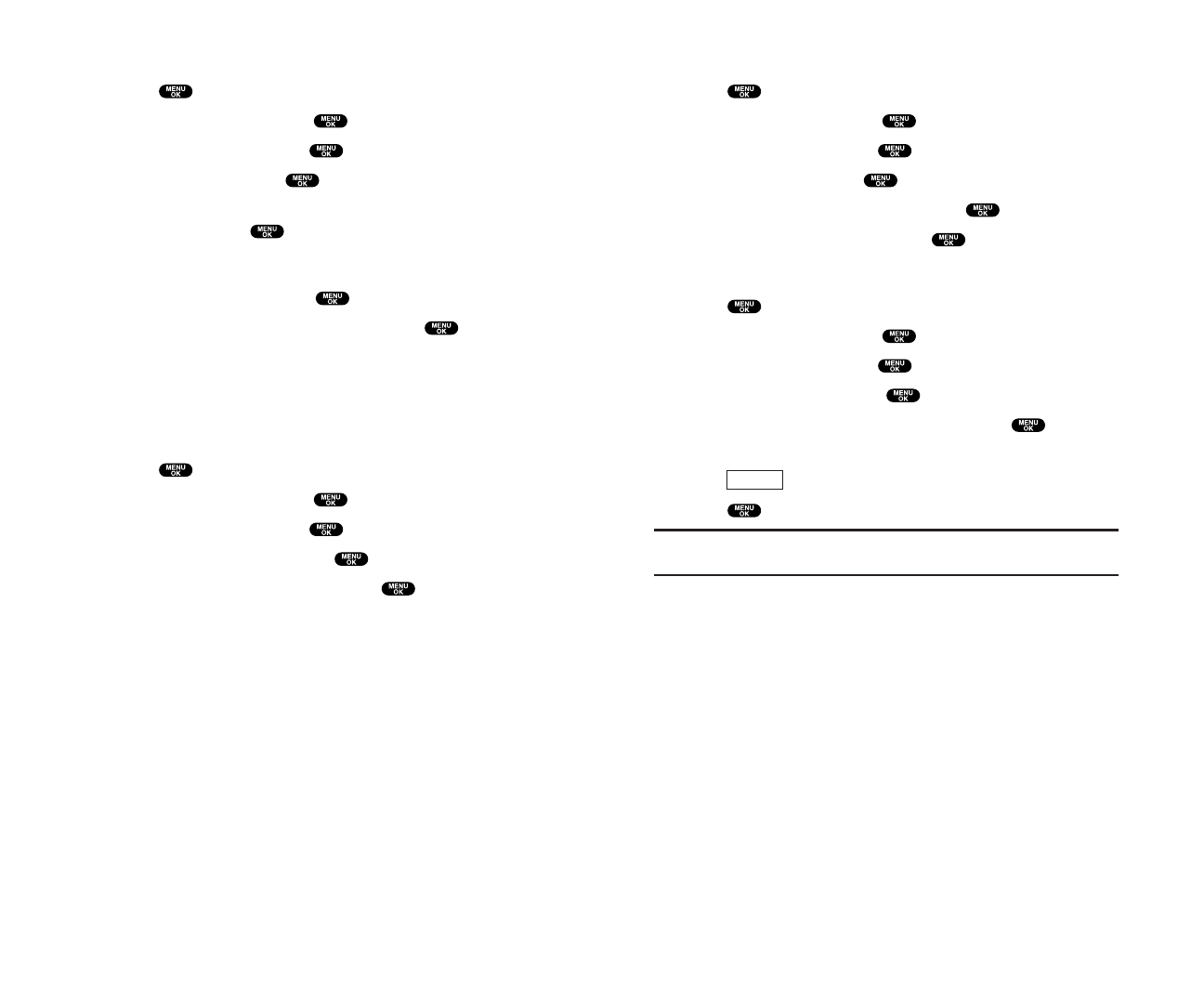
Changing the Display Color
1. Press to access the main menu.
2. Highlight Settings and press .
3. Highlight Display and press .
4. Highlight Color and press .
5. Highlight Main LCD or Sub LCD and press .
6. Select your desired color and press .
Changing the Font Size
1. Press to access the main menu.
2. Highlight Settings and press .
3. Highlight Display and press .
4. Highlight Font Size and press .
5. Highlight either Message or Browserand press .
6. Select your desired font size.
ᮣ
Press (right softkey) to display a font size example.
7. Press to set the selected font.
Tip: From the font example display, you can switch the your desired font
displays by pressing the navigation key right or left.
Preview
35
Changing the LED Indicator Color
1. Press to access the main menu.
2. Highlight Settings and press .
3. Highlight Display and press .
4. Highlight LED and press .
5. Select During Call, Incoming Calls, Voicemail, Messaging,or
Calendar and press .
ᮣ
Incoming Calls allows you to select the menu from
With Caller ID,No Caller ID, or Roaming. To select your desired
menu, highlight it and press .
6. Select your desired color patterns and press .
ᮣ
To deactivate this feature,select Off during step 6 above.
Changing the Phone’s Main Menu Style
Your phone allows you to choose how the menu appears on
your display screen.
1. Press to access the main menu.
2. Highlight Settings and press .
3. Highlight Display and press .
4. Highlight Main Menu and press .
5. Select either Graphic or Text and press .
34