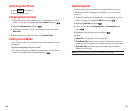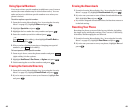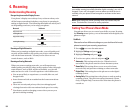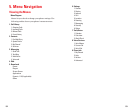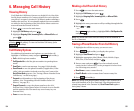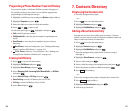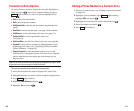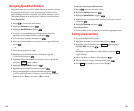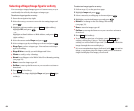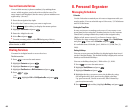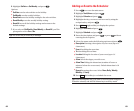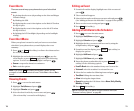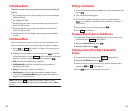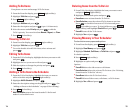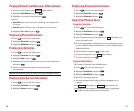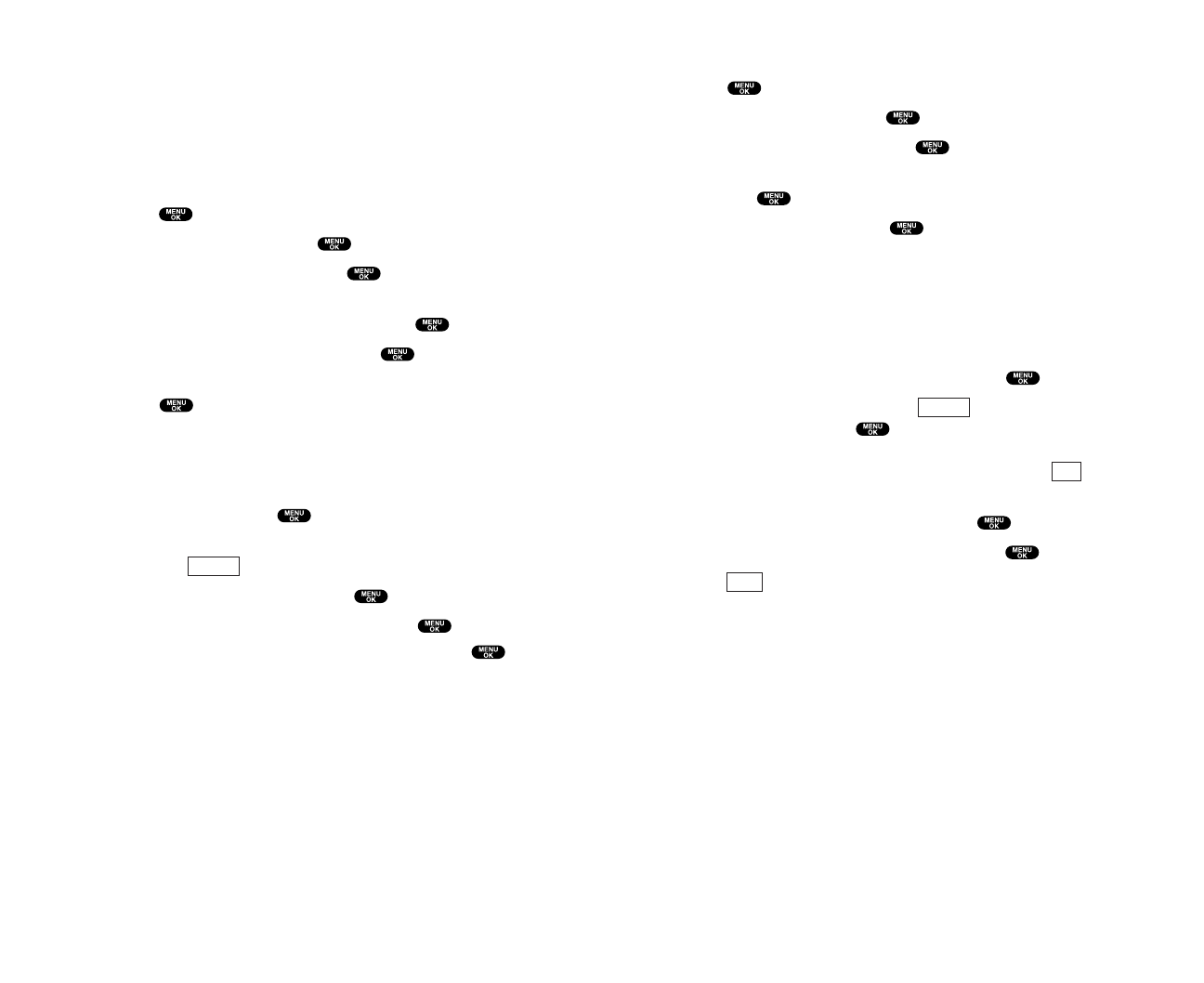
To cancel a stored speed dial number:
1. Press to access the main menu.
2. Highlight Contacts and press .
3. Highlight Speed Dial #sand press .
4. Highlight the stored speed dial number you want to cancel
and press .
5. Highlight Unassign and press .
To use Speed Dial:
ᮣ
From standby mode, just press and hold the appropriate key.
Editing a Contacts Entry
1. Press the navigation key right.
2. Highlight the entry you wish to edit and press .
3. Highlight a phone number, press (right softkey),
highlight Edit, and press .
– or –
Highlight an email address or Web address and press
(right softkey).
4. Select the field you want to edit and press .
5. Edit the entry by using your keypad and press .
6. Press (left softkey) to save your changes.
Save
Edit
Options
63
Assigning Speed Dial Numbers
With this feature you can dial Contacts Directory entries with one
key press for locations 2-9. Save your memory locations 2-9 for
speed dialing your most commonly used phone numbers. Speed
Dial numbers must be stored in your Contacts to use this feature.
To set Speed Dial:
1. Press to access the main menu.
2. Highlight Contacts and press .
3. Highlight Speed Dial #sand press .
4. To select a corresponding speed dial number from 2-9,
highlight an unassigned number and press .
5. Select an entry from the list and press .
6. Select the phone number you want to set as a speed dial and
press .
– or –
1. Press the navigation key right.
2. Highlight your desired entry by scrolling through the
Contacts list and press .
3. Highlight the phone number you want to set as a speed dial
and press (right softkey).
4. Highlight Set Speed Dialand press .
5. Highlight an unassigned number and press .
ᮣ
When you highlight an assigned number and press ,
you’ll be asked whether you want to overwrite the assigned
number. Select Yes to overwrite or No to cancel.
Options
62