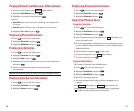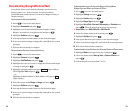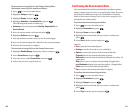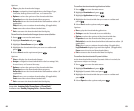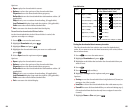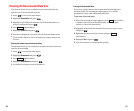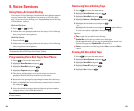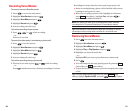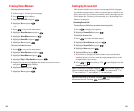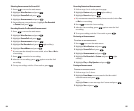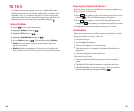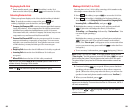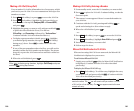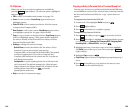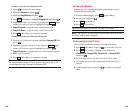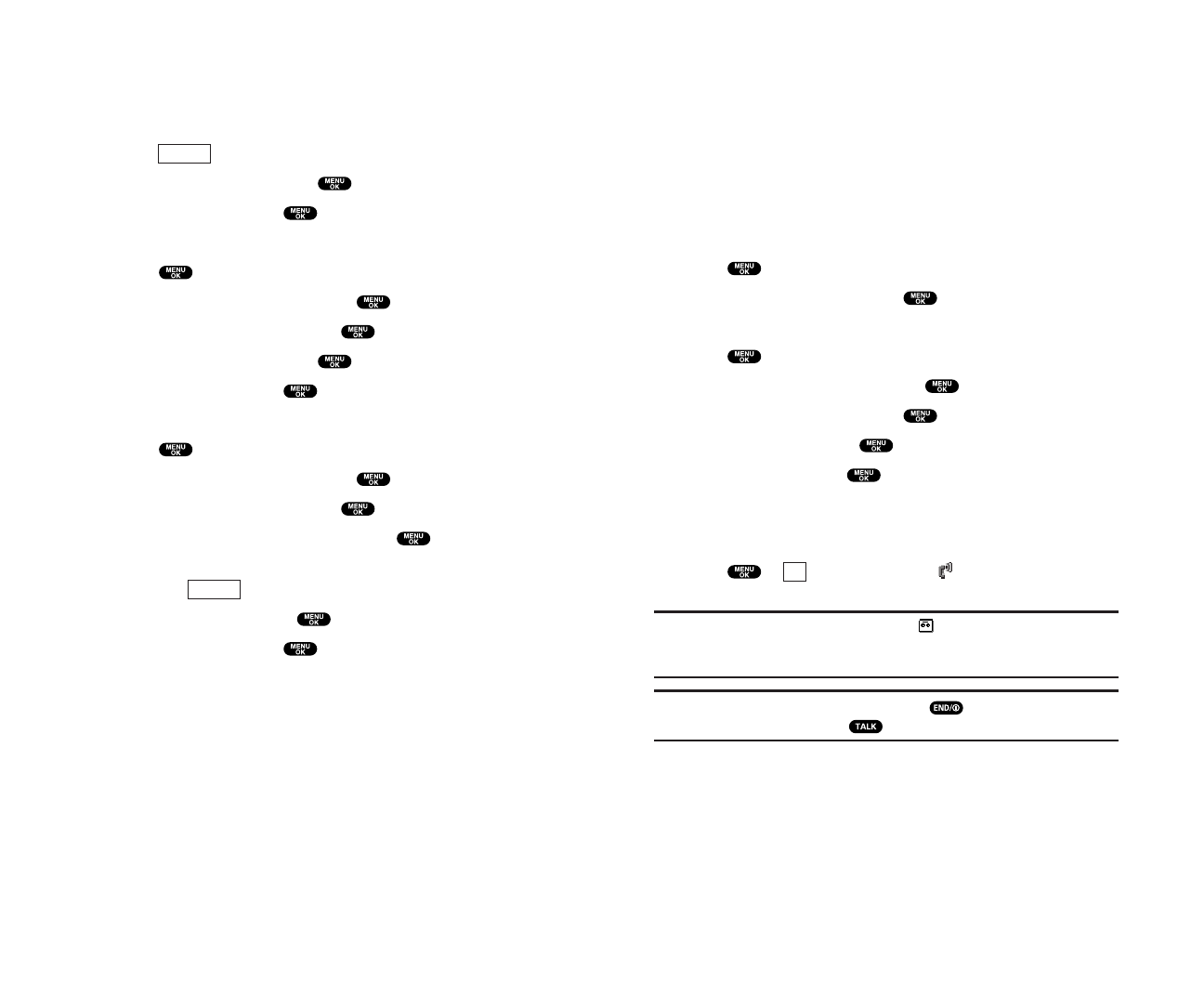
Setting Up Screen Call
This feature enables you to answer incoming calls by using pre-
recorded announcements, either one that is pre-recorded or one
that you record. You can also record the caller’s message into the
Voice Memo list. To listen to the message,see “Reviewing Voice
Memos ”on page 91.
ActivatingScreen Call
To start Screen Call when you have incoming calls:
1. Press to display the options.
2. Highlight Screen Call and press .
To set Auto Screen Call:
1. Press to access the main menu.
2. Highlight Voice Services and press .
3. Highlight Screen Call and press .
4. Highlight Auto and press .
5. Highlight On and press .
ᮣ
If you want to change the answer time, enter your desired
number (from 1 to 16 seconds) by using numeric keys or the
navigation key up or down.
6. Press or (left softkey). The icon is displayed on the
Standby display.
Tip: If a new caller’s message is waiting, appears on the display. The
memos recorded while activating “Screen Call” are shown with “
√” or
“!” icon in the list. (“√”: once played, “!”: not played yet)
Tip: While the caller is recording: Pressing stops recording and
disconnects the call. Pressing answers the call.
OK
93
Erasing Voice Memos
To erase all voice memos:
1. Follow steps 1-4 on the previous page.
2. Press (right softkey).
3. Highlight Erase All and press .
4. Highlight Yes and press .
– or –
1. Press to access the main menu.
2. Highlight Voice Services and press .
3. Highlight Voice Memo and press .
4. Highlight Erase All and press .
5. Highlight Yes and press .
To erase individual memo:
1. Press to access the main menu.
2. Highlight Voice Services and press .
3. Highlight Voice Memo and press .
4. Highlight Play or Play:Speaker and press .
5. Display the memo list, highlight the memo you want to erase,
and press (right softkey).
6. Highlight Erase and press .
7. Highlight Yes and press .
Options
Options
92