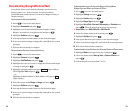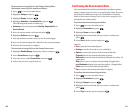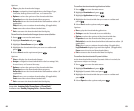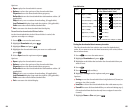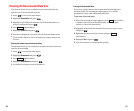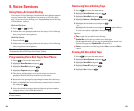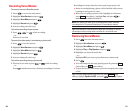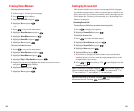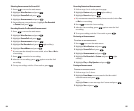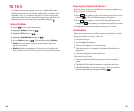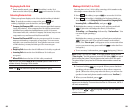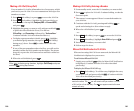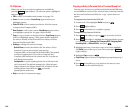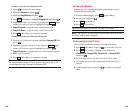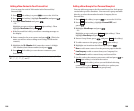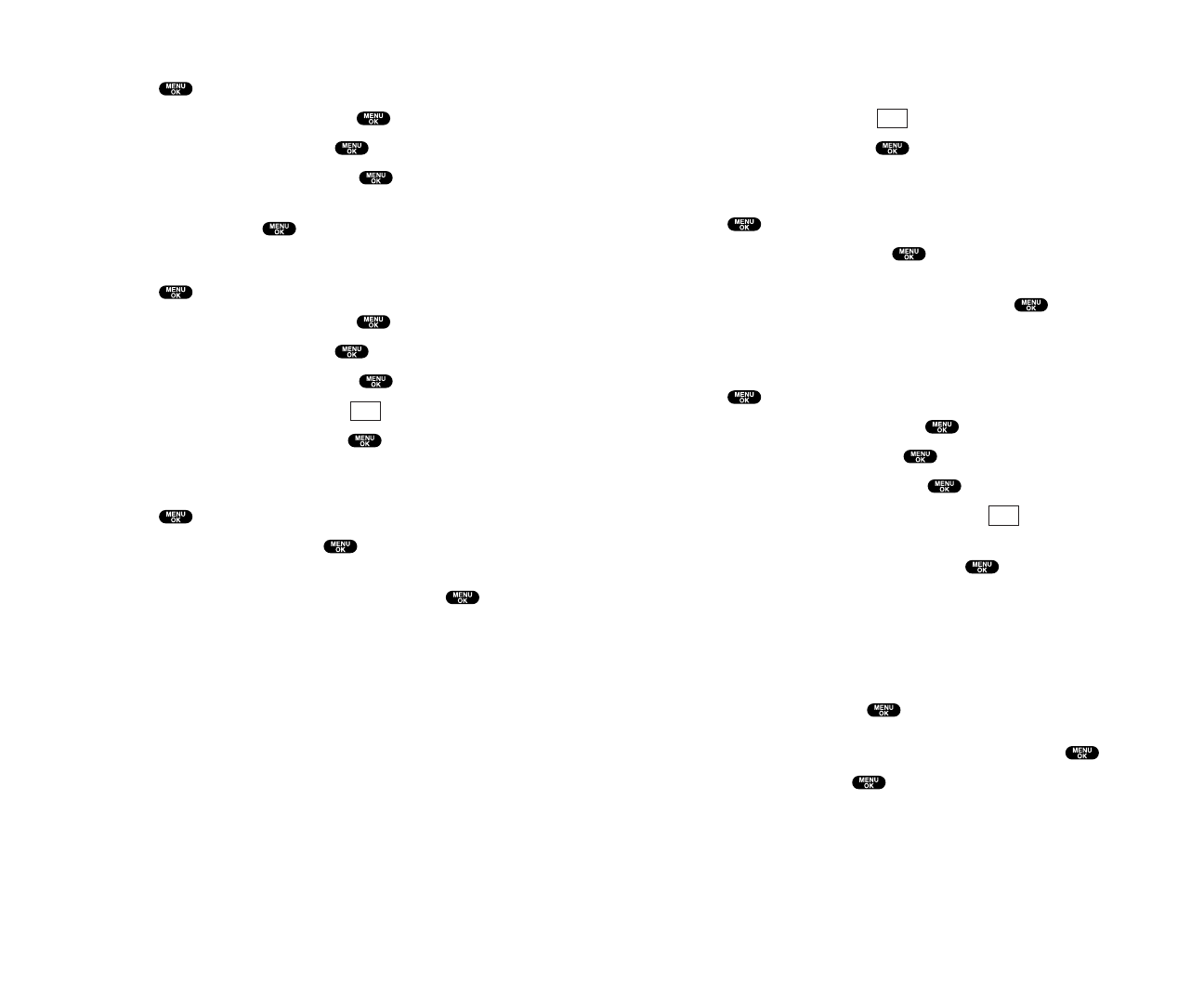
Recording Customized Announcement
1. Follow steps 1 to 4 on the previous page.
2. Highlight Custom and press (right softkey).
3. Highlight Record and press .
ᮣ
If your announcement has already been recorded, select Yes
or No for overwriting.
4. Press to start the 1st recording.
5. After the 1st recording, press again to start the 2nd
recording.
6. To stop recording, wait for 12 seconds or press .
Reviewing an Announcement
To review an announcement:
1. Press to access the main menu.
2. Highlight Voice Services and press .
3. Highlight Screen Call and press .
4. Highlight Announcement and press .
5. Highlight Pre-Recorded or Custom and press (right
softkey).
6. Highlight Play or Play:Speaker and press .
Erasing an Announcement
To erase an announcement:
1. Follow steps 1 to 5 above.
2. Highlight Erase Name to erase name for Pre-Recorded
announcement and press .
– or –
Highlight Erase to erase message for Custom and press .
3. Highlight Yes and press .
Edit
Edit
95
Selecting Announcementfor Screen Call
1. Press to access the main menu.
2. Highlight Voice Services and press .
3. Highlight Screen Call and press .
4. Highlight Announcement and press .
5. Depending on your preference,highlight Pre-Recorded
or Custom, and press .
Recording Name for Pre-Recorded Announcement
1. Press to access the main menu.
2. Highlight Voice Services and press .
3. Highlight Screen Call and press .
4. Highlight Announcement and press .
5. Highlight Pre-Recorded and press (right softkey).
6. Highlight Record Name and press .
ᮣ
If your name has already been recorded, select Yes or No for
overwriting.
7. Press to start the 1st recording.
8. After the 1st recording, press again to start the 2nd
recording.
9. To stop recording, wait for 12 seconds or press .
Edit
94