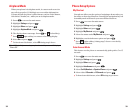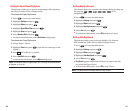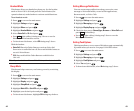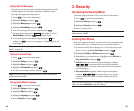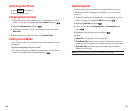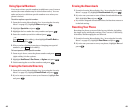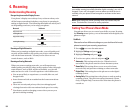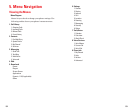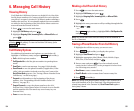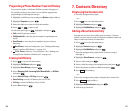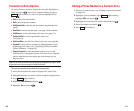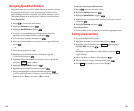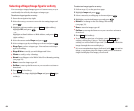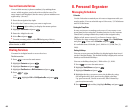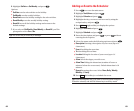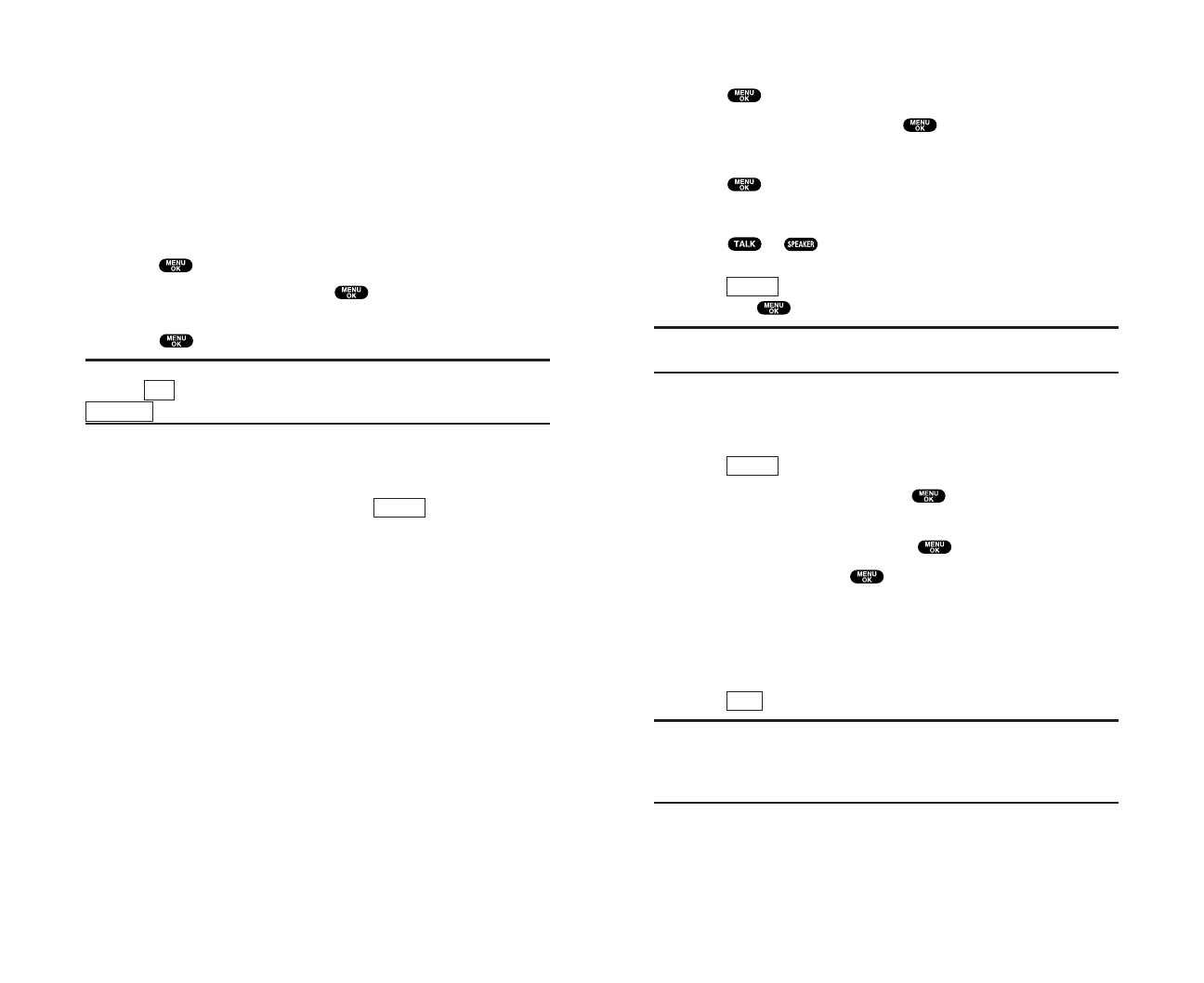
55
6. Managing Call History
Viewing History
You’ll find the Call History feature very helpful. It is a list of the
last 20 phone numbers (or Contacts entries) for each calls that
you placed, accepted,or missed. Call History makes redialing a
number fast and easy. It is continually updated as new numbers
are added to the beginning of the list and the oldest entries are
removed from the bottom of the list.
1. Press to access the main menu.
2. Highlight Call History and press .
3. Highlight Outgoing Calls, Incoming Calls, or Missed Calls and
press .
Tip: You can switch the Voice Call history to the 10-4 call history by
pressing (left softkey). To return to the Voice Call history, press
(left softkey).
Call History Options
For additional information and options on a particular call,
highlight a Call History entry and press (right softkey).
ᮣ
Call to dial the phone number.
ᮣ
Call:Speaker On to dial the phone number in speakerphone
mode.
ᮣ
Send Textto send a text message. See page 118 for details.
ᮣ
Save Phone# to save the phone number (if applicable). If the
caller’s phone number is already saved in your Contacts list,
Go to Phone Book appears. (See “Saving a Phone Number From
Call History” on the next page.)
ᮣ
Prepend to add numbers to the beginning of the phone
number. (See “Prepending a Phone Number From Call
History” on page 56.)
ᮣ
Copy to Personalto copy the phone number to the 10-4
Personal List. (Only appears when 10-4 mode is set to Enable
and the number does not match any stored entry in your
Personal List.)
ᮣ
Erase to erase the entry.
Options
Voice Call
10-4
54
Making a Call From Call History
1. Press to access the main menu.
2. Highlight Call History and press .
3. Highlight Outgoing Calls, Incoming Calls, or Missed Calls.
4. Press .
5. Highlight the entry you want to call by scrolling through the list.
6. Press or .
– or –
Press (right softkey), highlight Call or Call:Speaker On,
and press .
Note: You cannot make calls from Call History to entries identified as
No ID or Restricted.
Saving a Phone Number From Call History
1. Highlight the call history entry you want to save.
2. Press (right softkey) to display the options.
3. Highlight Save Phone# and press .
4. Highlight appropriate label (Home, Work, Mobile,Pager,
Data, Fax, or No Label) and press .
5. Enter a name and press . If you have already stored
entries in the Contacts list, you are prompted to select from
the following entry modes:
ᮣ
New Name to enter a name directly.
ᮣ
From Ph. Bookto select a name from Contacts entry list.
6. Press (left softkey).
Note: You cannot save phone numbers already in your Contacts list or
from calls identified as No ID or Restricted. If the selected entry has
already been stored in the Contacts list,
Go to Phone Book appears
during step 3 above.
Save
Options
Options