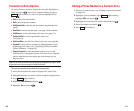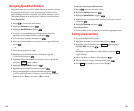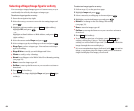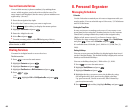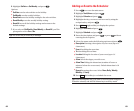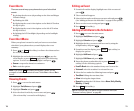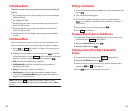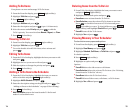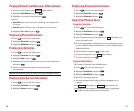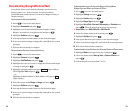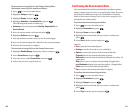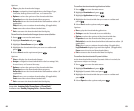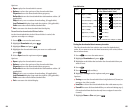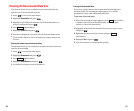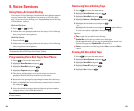Deleting Items from the To Do List
1. From To Do List display,highlight the item you want to erase
and press (right softkey).
2. Highlight your desired option and press .
ᮣ
Erase Item erases an item from the To Do List.
ᮣ
Erase Selection erases the selected To Do items at one time.
Press to check the box next to To Do item and press
(left softkey) to erase. To check all boxes, press
(right softkey) and highlight Check All and press .
ᮣ
Erase All erases all the To Do items.
3. Highlight Yes and press .
Viewing Memory in Your Scheduler
To view their memory space and options:
1. From Event list display,press (right softkey).
2. Highlight View Memory and press .
3. Highlight Schedule, Call Alarm, or To Do Listand press .
For further options:
4. Press (right softkey).
5. Highlight an option and press .
Options:
ᮣ
Erase Old deletes the old events or call alarms.
ᮣ
Erase Selection deletes the selected To Do item. (See “Deleting
Items from the To Do List” above.)
ᮣ
Erase Done deletes the To Do that is done.
ᮣ
Erase All deletes all the events, call alarms, or To Do items.
6. Highlight Yes or No and press .
Options
Options
OptionsErase
Options
75
Adding To Do Items
Your phone can store and manage 20 To Do items.
1. From the Event list display, press (right softkey).
2. Highlight To Do List and press .
3. Press (right softkey).
4. Highlight Add Item and press .
5. Enter the description and press (up to 14 characters).
6. Select the menu under Priority and press to edit the
To Do’s priority. You can select from Normal,!Urgent, or √Done.
7. Press (left softkey).
Viewing To Do List
1. From Event list display,press (right softkey).
2. Highlight To Do List and press .
ᮣ
To see the details of each To Do item, select an item and
press .
Editing To Do Items
1. From the To Do list display,highlight the item you want to edit
and press .
2. Highlight the box you want to edit and press .
3. Edit description or change the priority and press .
4. Press (left softkey).
Adding a To Do Item to the Schedule
1. From the To Do List display,highlight the item you want to
add to schedule and press (right softkey).
2. Highlight Add To Schedule and press .
3. Enter the description using your keypad and press . (See
“Adding an Event to the Scheduler” on page 69 for entering.)
4. Press (left softkey).
ᮣ
Add To Schedule extracts the item from the To Do list and
makes it a scheduled event.
Save
Options
Save
Options
Save
Options
Options
74