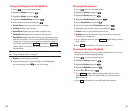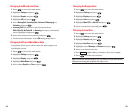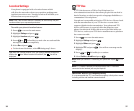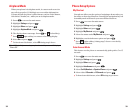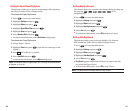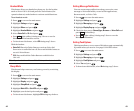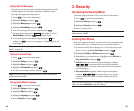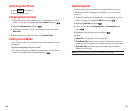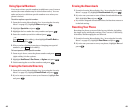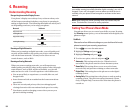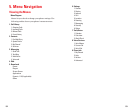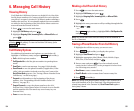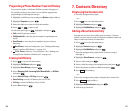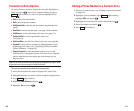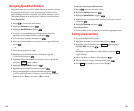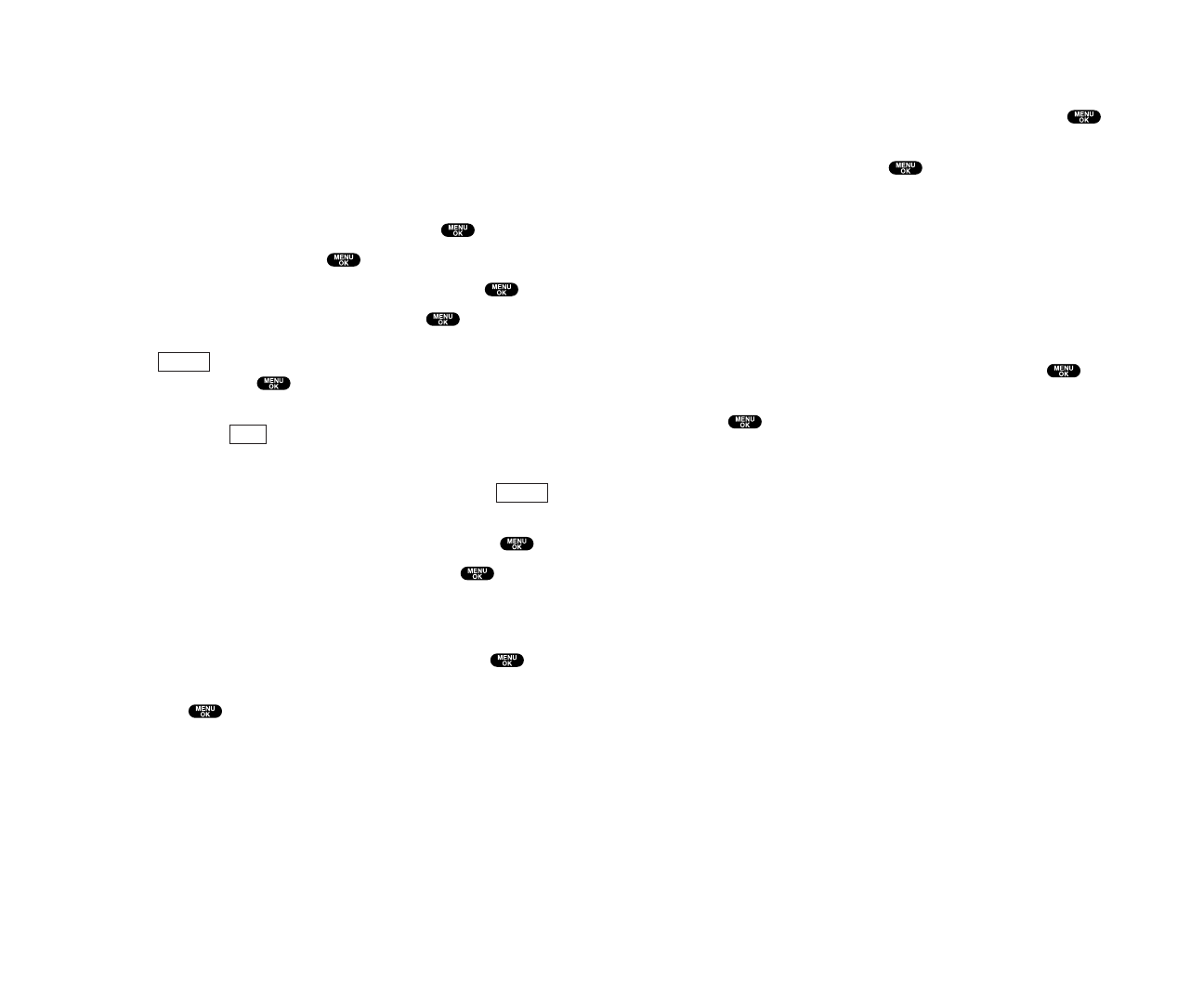
Erasing the Downloads
1. From the Security Menu display (See “Accessing the Security
Menu” on page 45),highlight EraseDownload and press .
2. If you’re sure you want to erase all data downloaded from the
Web, highlight Yes and press .
ᮣ
If you have assigned downloaded data, the function returns to
its default setting.
Resetting Your Phone
Resetting the phone restores all the factory defaults, including
the ringer types and display settings. The Contacts, Call History,
Scheduler, and Messaging are not affected.
1. From the Security Menu display (See “Accessing the Security
Menu” on page 45), highlight Reset Phone and press .
2. If you’re sure you want to reset your phone, highlight Yes and
press .
49
Using Special Numbers
You can save three special numbers in addition to your Contacts
entries (the same number may be in both directories). You can
make and receive calls from special numbers even when your
phone is locked.
To add or replace a special number:
1. From the Security Menu display (See “Accessing the Security
Menu” on page 45), highlight Others and press .
2. Highlight Special #s and press .
3. Highlight the box under the entry number and press .
4. Enter the number you wish to add and press .
– or –
Press (right softkey), then highlight From Ph. Book or
Voicemail and press .
5. When you have finished entering or changing your special
numbers, press (left softkey).
To insert pauses into a special number:
1. From step 4 above, enter the phone number and press
(right softkey) for the options.
2 Highlight Hard Pause, 2-Sec. Pause, or Hyphen and press .
3. Finish entering the rest of the numbers and press .
Erasing the Contacts Directory
1. From the Security Menu display (See “Accessing the Security
Menu” on page 45),highlight Erase Ph. Book and press .
2. If you’re sure you want to erase your Contacts, highlight Yes
and press .
Options
Done
Options
48