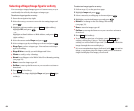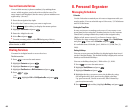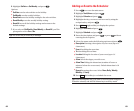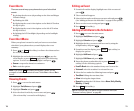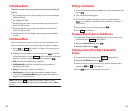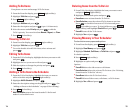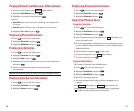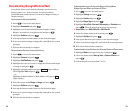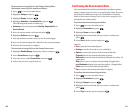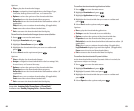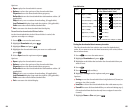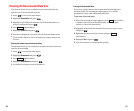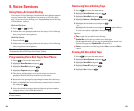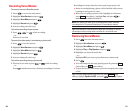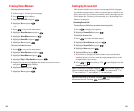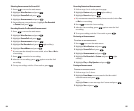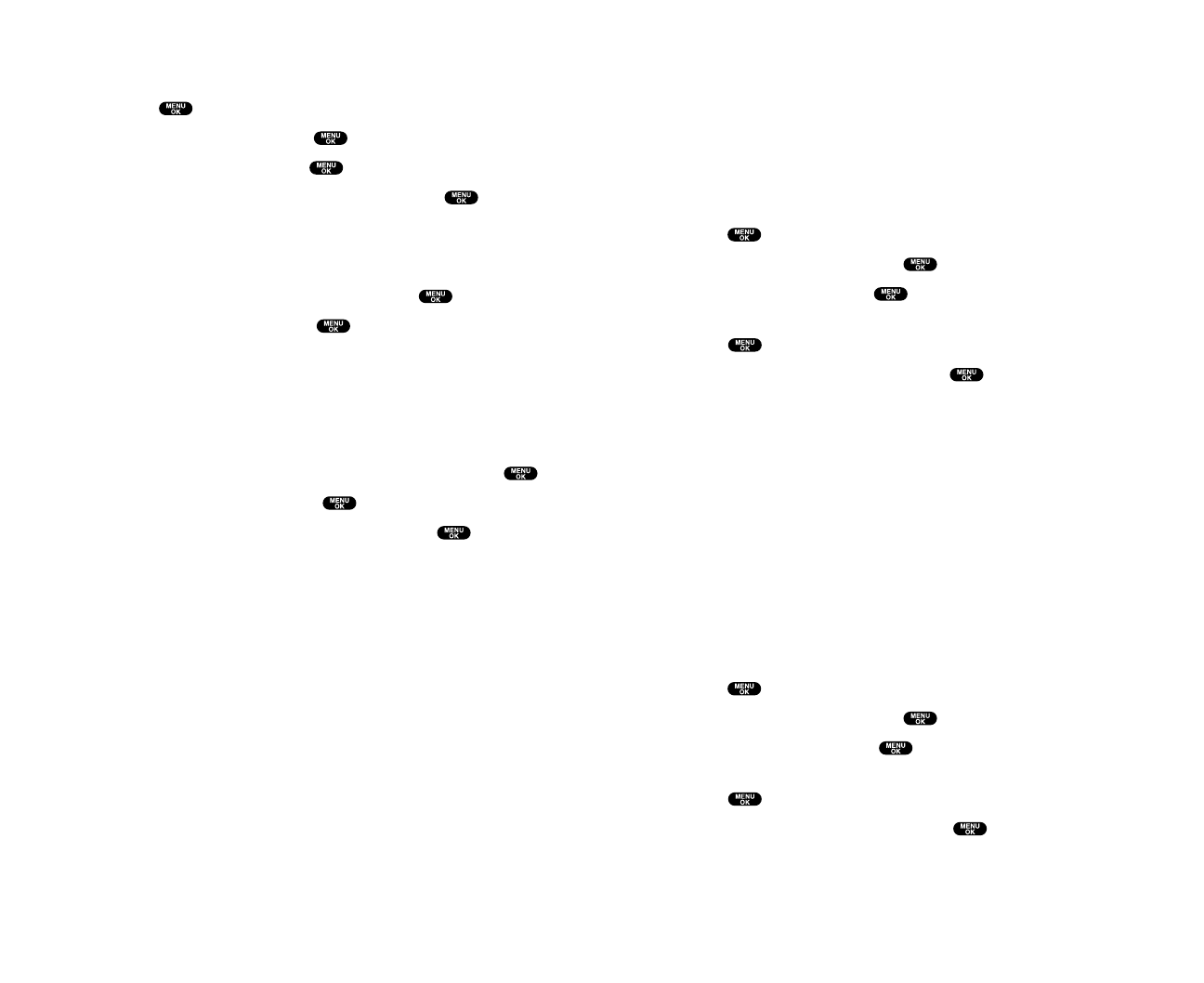
Confirming the Downloaded Data
The downloaded data will be automatically classified as games,
ringers, images (screen savers) or an application folder. However,
if any data has a different category, it is classified as a Dynamic
folder. If data doesn’t belong to any of the above categories, it is
classified in the Others folder.
To confirm the downloaded games folder:
1. Press to access the main menu.
2. Highlight Downloads and press .
3. Highlight Games and press .
4. Highlight the downloaded data you want to confirm and
press .
5. Select Run from the options and press .
Options:
ᮣ
Run to play the downloaded game.
ᮣ
Settings to set the Network Access availability.
ᮣ
Options to select the options of the downloaded data.
Properties shows the downloaded data property.
Online Info shows the downloaded data information online. (If
applicable)
Shop allows you to continue downloading. (If applicable)
Logo/Trademark displays logo and description. (If applicable)
Erase erases the selected downloaded data.
ᮣ
Exit to return to the downloaded data list display.
To confirm the downloaded ringers folder:
1. Press to access the main menu.
2. Highlight Downloads and press .
3. Highlight Ringers and press .
4. Highlight the downloaded data you want to confirm and
press .
5. Select Play from the options and press .
81
To download an image file from the Display Setting Menu
(Animation,Incoming Calls,and Screen Saver):
1. Press to access the main menu.
2. Highlight Settings and press .
3. Highlight Display and press .
4. Highlight Animation or Incoming Calls and press .
The following item needs an extra step:
ᮣ
Animation select the menu under Standby, Outgoing Calls,or
Service Search.
5. Select the menu under each item and press .
6. Highlight Get New and press .
7. Start up the Browser and connect to the download page.
8. Select your desired image file, and follow the system prompts.
9. Wait for the download to complete.
To download an image file from the Screen Saver menu:
1. Highlight Standby Display during step 4 above and press .
2. Select Screen Saver and press .
3. Select the menu under Screen Saver and press .
4. Follow the previous steps from 6 to 9.
80