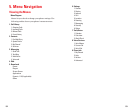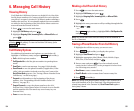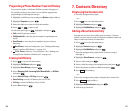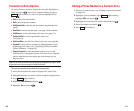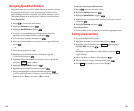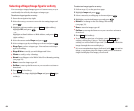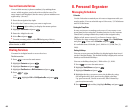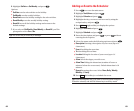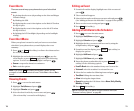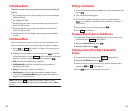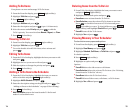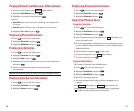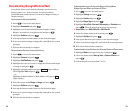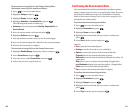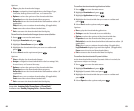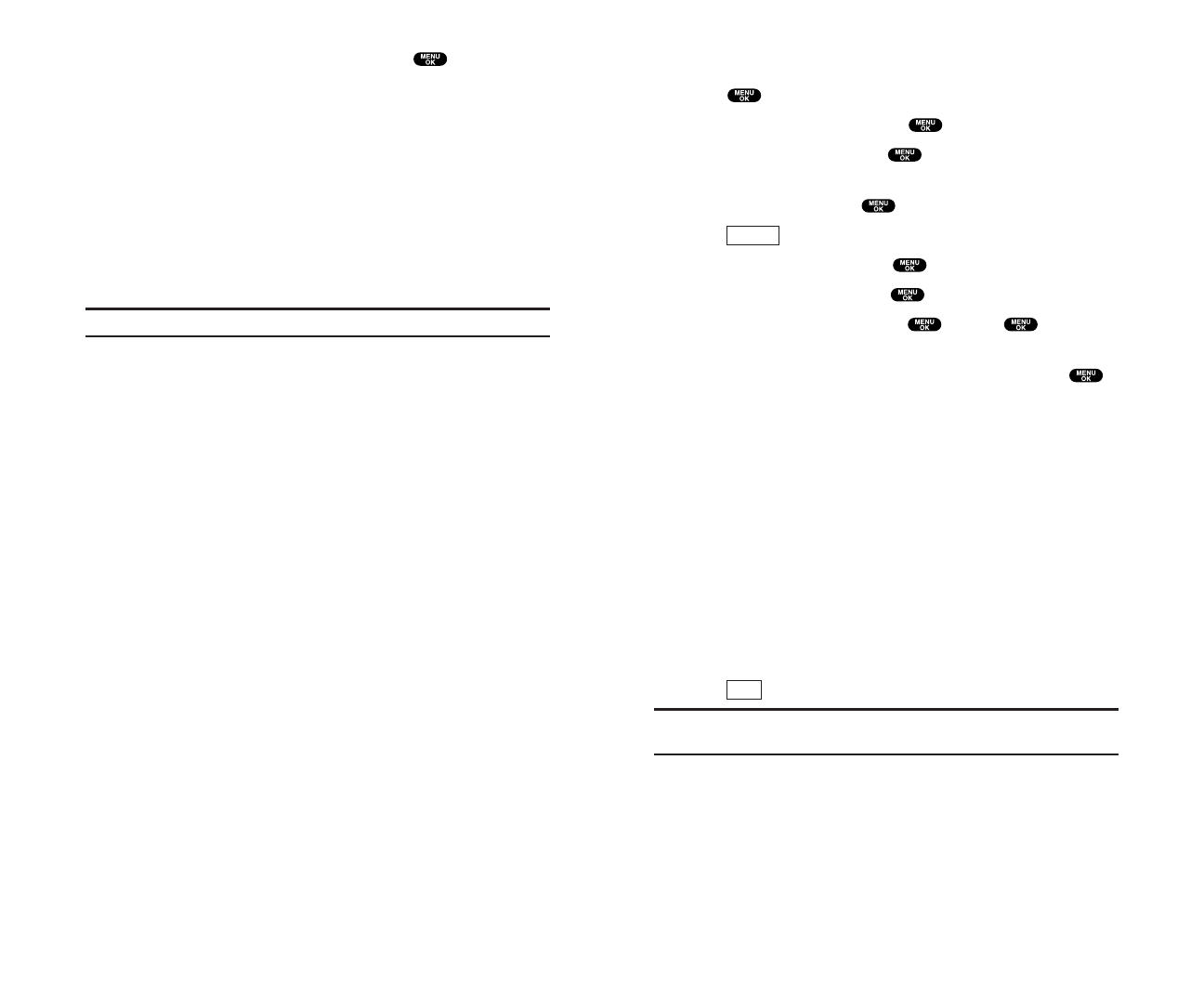
Adding an Event to the Scheduler
1. Press to access the main menu.
2. Highlight Tools/Extras and press .
3. Highlight Calendar and press .
4. Highlight the day you want to add an event by using the
navigation key and press .
5. Press (right softkey) to display the options.
6. Highlight Add Event and press .
7. Highlight Schedule and press .
8. Enter the description and press or press without
entering the description.
9. Select the menu under the following options and press :
ᮣ
Description Entering a description of your event (up to 14
characters).
ᮣ
From Scheduling the start time.
ᮣ
To Scheduling the end time.
ᮣ
Location Editing the location of your event (up to 14
characters).
ᮣ
Alarm Select the ringer you wish to set.
ᮣ
Alarm Time Editing the alarm time (number of hours or
minutes before the event starts). Default alarm time is 10
minutes.
ᮣ
Repeat Repeating the event. Select None, Daily, Weekly,
Monthly, or Yearly.
10. Press (left softkey) to schedule the event.
Tip: Press the navigation key up or down to scroll by week through the
Scheduler calendar, and the Side Volume key to scroll by month.
Save
Options
69
6. Highlight Set Date or Set Weekly,and press .
Options:
ᮣ
Set Date sets the selected date to the holiday.
ᮣ
Set Weekly sets the weekly holidays.
ᮣ
Reset Date resets the holiday setting for the selected date.
ᮣ
Reset Weekly resets the weekly holiday setting.
ᮣ
Reset All resets all the holiday settings and returns to the
default settings.
7. If you selected Set Weekly,Reset Weekly, or Reset All, you’ll be
prompted to select Yes or No.
Tip: The current day is framed by a rectangle.
68