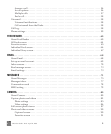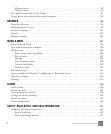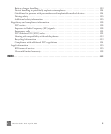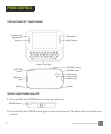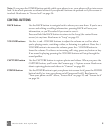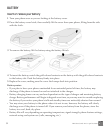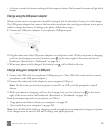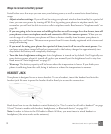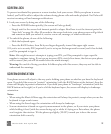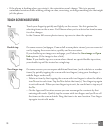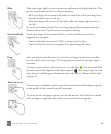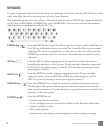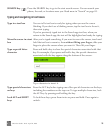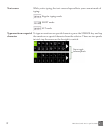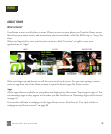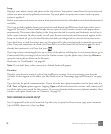TWO User Guide - R1.0 - April 21, 2010 12
SCREEN LOCK
To prevent accidental key presses or screen touches, lock your screen. While your phone is screen
locked, you’ll still be able to adjust the volume during phone calls and media playback. You’ll also still
receive incoming call and message notifications.
1 Lock your screen by doing one of the following:
• Press the POWER button quickly (the screen will also go dark).
• Simply wait for the screen lock timeout period to elapse. Read how to set the timeout period in
“Auto-lock” on page 36. After 10 seconds in the screen lock state, your phone screen will go black
and remain so until you unlock it, receive a new call, message, or other notification.
2 To unlock the phone, do one of the following:
• Slide the keyboard open.
• Press the BACK button, then flick your finger diagonally toward the upper-right corner.
3 If you’ve set a security PIN (required if you’ve set up an Exchange email account) and it has locked,
you’ll be prompted to type it.
Note: After eight incorrect attempts at typing your PIN, you’ll be prompted to type a specific
number to continue trying. If you type an incorrect PIN a total of ten times, the data on your phone
will be erased (but you will be warned after the ninth attempt).
Warning: Be careful of losing your data if children play with this screen; they may not be able to
understand the warnings.
SCREEN ORIENTATION
Your phone screen will adjust to the way you’re holding your phone or whether you have the keyboard
open. If you hold the screen in “portrait” orientation (with the BACK button at the bottom), then the
screen will display in portrait orientation. If you hold your phone in “landscape” orientation (with the
BACK button on the right) or if you’ve slid the keyboard open, the screen will display in landscape
orientation.
Notes:
• When using the Music & More app, the orientation will always be portrait, except when you use the
keyboard to type search terms.
• When using the Search app, the orientation will always be landscape.
• Screen orientation is based on a gravity measurement in the phone, so if you rotate your phone
while holding it level (with the screen facing up) or while it’s laying on a flat surface, the phone
won’t register the rotation. Tilt the phone up slightly (20-30°) toward you to have the screen
orientation shift correctly.