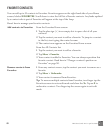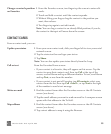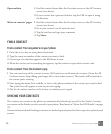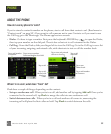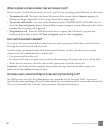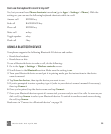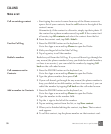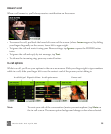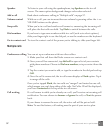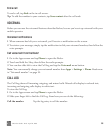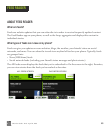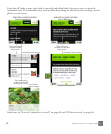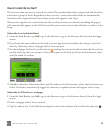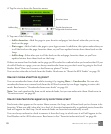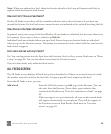57 TWO User Guide - R1.0 - April 21, 2010
Multiple calls
Speaker To listen to your call using the speakerphone, tap Speaker on the in-call
screen. The menu option background changes color when selected.
Add a call Read about conference calling in “Multiple calls” on page 57.
Volume control While on a call, you can increase/decrease volume by pressing either the + or -
VOLUME buttons on the phone.
Swap calls When you’re in a call and another call comes in, answering the incoming call
will place the first caller on hold. Tap Flash to switch between the calls.
Dial numbers If you have to type some numbers while in a call (such as to select options),
slide your finger right to use the dial pad, or use the numbers on the keyboard.
Go to contact card To view the contact card of the person you’re talking to, slide your finger left.
Conference calling You can set up a conference with two other callers:
1 Make your first call from the Dialer screen or a contact card.
2 Once your call has connected, tap Add call to open a list of your contacts
with phone numbers. Choose to Dial new number, or tap a contact from the
list.
3 Tap the contact you want to add, or type the number in the dial pad and tap
Call.
4 Once the call is connected, the in-call screen displays a Flash option. Tap it
to merge all the calls.
Once you’ve tapped Flash, the two calls are “merged” and treated as one call,
which means you can’t drop either of the calls. No Caller ID will be displayed;
you’ll see Connected at the top of the in-call screen.
Call waiting If a call comes in while you’re already on a call, you’ll receive an incoming call
notification. You can choose to Answer or Ignore the call, or Text the person
back.
If you choose to answer the new call, the active call will be put on hold.
Note: To use this feature, call waiting must be part of your service plan.