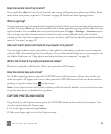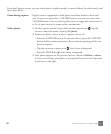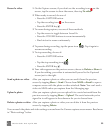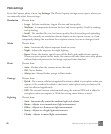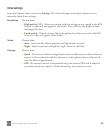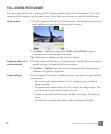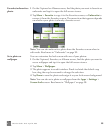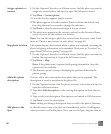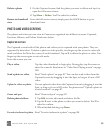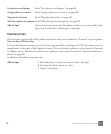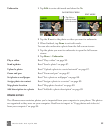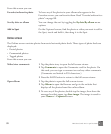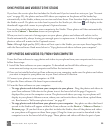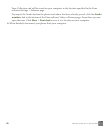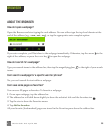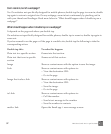TWO User Guide - R1.0 - April 21, 2010 90
PHOTO AND VIDEO SCREENS
The photos and videos you can view in Camera are organized into different screens: Captured,
Favorites, Albums, and Online. Read more below.
Captured screen
The Captured screen holds all the photos and videos you’ve captured with your phone. They are
organized by date taken. To delete a photo or video quickly, two-finger tap the screen to enter edit
mode and show the Xs in the corner of each thumbnail. Tap an X to delete the photo or video. Two-
finger tap the screen again to exit edit mode.
From this screen you can:
Delete a photo 1 On the Captured screen, find the photo you want to delete and tap it to
open the full-screen viewer.
2 Tap More > Delete. You’ll be asked to confirm.
Return to thumbnail
view
From the full-screen viewer, simply press the BACK button to go to
thumbnail view.
Play a video Tap the video thumbnail to begin play. During play, tap the screen to
show the controls. Read more in “Video Now Playing screen” on page
109.
Send a photo or video Read “Send a photo” on page 87. You can also send a video from the
Captured screen by dragging it into the Spot, as long as it’s not a HD
video.
Upload a video or photo You can upload a video from the Captured screen by dragging it into the
Spot, as long as it’s not a HD video. For photos read “Upload a photo to
a social network” on page 87.
Zoom and pan Read “Zoom and pan” on page 87.
Delete photos/videos 1 Tap Edit to enter edit mode and show the Xs.
2 Tap the X next to the photo or video you want to delete. You’ll be
asked to confirm.
3 When finished deleting, tap Done.
Favorite/unfavorite photo Read “Favorite/unfavorite a photo” on page 88.