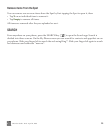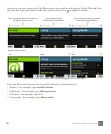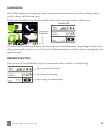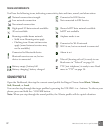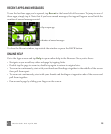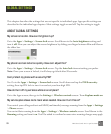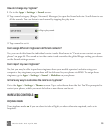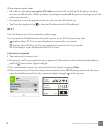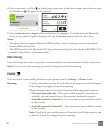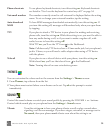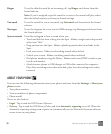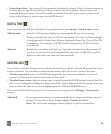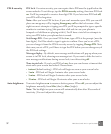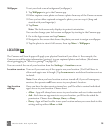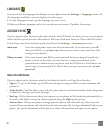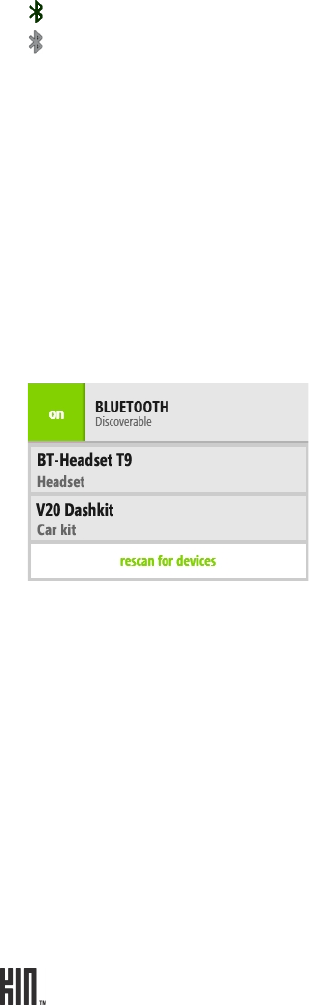
TWO User Guide - R1.0 - April 21, 2010 32
Bluetooth
Turn Bluetooth on to start Bluetooth services. Your phone is automatically “discoverable” when you
have the Wireless Controls screen open and Bluetooth services are on.
You can open the Dashboard and check the top row to see Bluetooth status at any time:
displays when Bluetooth services are on, and the phone is connected to a device.
displays when Bluetooth services are on, but your phone isn’t connected to a device.
No icon displays in the Dashboard when Bluetooth services are off.
Supported Bluetooth profiles
• HSP (Headset Profile) – Allows connections to Bluetooth headsets.
• HFP (Hands Free Profile) – Used by car kits to communicate with the phone while in the car and
by headsets.
• A2DP (Advanced Audio Distribution Profile) – Allows high quality audio to be streamed from the
phone to another Bluetooth device, such as a Bluetooth stereo headset.
Connect to a Bluetooth device
1 Turn Bluetooth services on. All supported devices within range are displayed.
Note: Previously-paired devices are shown at the top of the list and the closest previously-paired
device will start connecting automatically.
2 Make sure your Bluetooth device is on and discoverable before trying to connect. If your Bluetooth
device is ready and you don’t see it in the list, tap Rescan for devices.
3 Tap a device in the list to pair, then connect with your phone. Your phone will automatically try the
PIN 0000; but, if prompted, type the PIN provided by the manufacturer of the Bluetooth accessory,
then tap Pair. If you’re prompted to create a PIN, use at least four characters.
If you’ve previously paired with a device, it will try to connect immediately without prompting you
for a PIN.