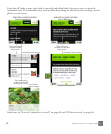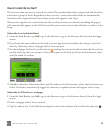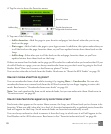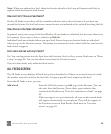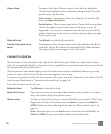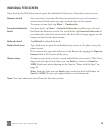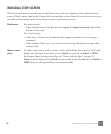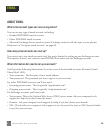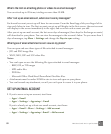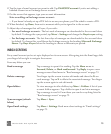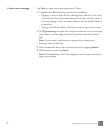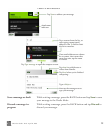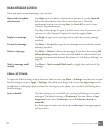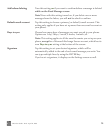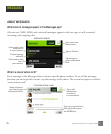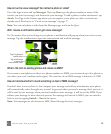69 TWO User Guide - R1.0 - April 21, 2010
What’s the limit on attaching photos or videos to an email message?
You can attach up to 20 items, totaling no more than 10 MB.
After I set up an email account, where can I see my messages?
Each email account you set up will have its own screen. From the Email app, slide your finger left to
view each Inbox in turn. The first account you set up will display in the first screen, the next account
will display in the screen immediately to the right, and so on for each account you add.
After you set up an email account, the last seven days of messages (three days for Exchange accounts)
will download to your phone. You can view the messages in the account’s Inbox. To sync more than 3
days of messages, tap More > Settings and change the Days to sync setting.
What types of email attachments can I view on my phone?
You can open and save these types of files attached to email messages:
• JPG and PNG image files
• WMV, MP4, 3GP and 3G2 video files
Notes:
• You can’t open or save the following file types attached to email messages:
- BMP, GIF, or TIF images
- MP3 audio files
- PDF files
- Microsoft Office Word/Excel/PowerPoint/OneNote files.
• Attachments must be under 10 MB in size to view and open on your phone.
• You can forward any attachment, even if you can’t open it or save it to your phone.
SET UP AN EMAIL ACCOUNT
1 If you’ve never set up an account, start from:
• Apps > Email
• Apps > Settings > App setup > Email
If you’ve already set up at least one email account, start from:
• Apps > Email > More > Settings > Add account
• Apps > Settings > App setup >Email > Add account