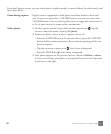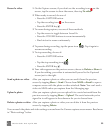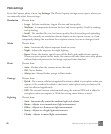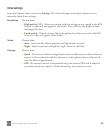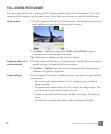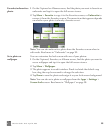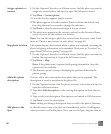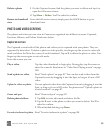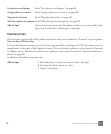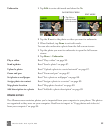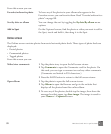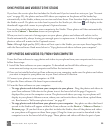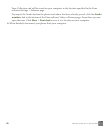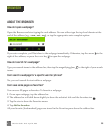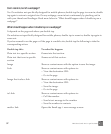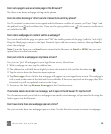91 TWO User Guide - R1.0 - April 21, 2010
Favorites screen
The Favorites screen holds all the photos and videos that you’ve marked as “favorites” on your phone.
You can have 100 favorites.
To view the Favorites screen, go to the Camera app and slide your finger left. (The Favorites screen is
immediately to the right of the Captured screen.) You can favorite a photo or video from the Captured
or Albums screen. Read how to add/remove a photo or video from Favorites in “Favorite/unfavorite a
photo” on page 88.
In addition, from this screen you can:
Set photo as wallpaper Read “Set a photo as wallpaper” on page 88.
Assign photo to contact Read “Assign a photo to a contact” on page 89.
Map photo location Read “Map photo location” on page 89.
Add description to a photo Read “Add/edit a photo description” on page 89
Add to Spot On the Captured screen, find the photo or video you want to add to the
Spot, touch and hold it, then drag it to the Spot.
Add to Spot 1 Find the photo or video you want to add to the Spot.
2 Touch and hold the photo or video.
3 Drag it to the Spot.