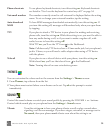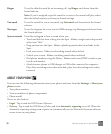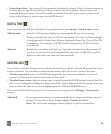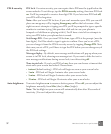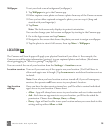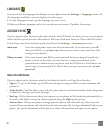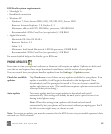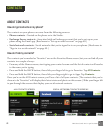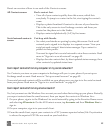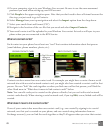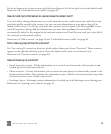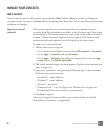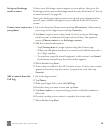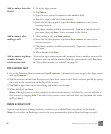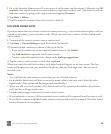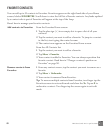TWO User Guide - R1.0 - April 21, 2010 42
Here’s an overview of how to use each of the Contacts screens.
Can I import contacts from my computer or my social networks?
Yes. Contacts you store on your computer in Exchange will sync to your phone if you set up an
Exchange email account. Read more in “Set up an email account” on page 69.
Your social network contacts will be available on your phone once you sign in to the social network
from your phone. Read more in “Sign in to a social network” on page 45.
Can I import contacts from my email accounts?
Yes, but you must use the Windows Live account you used when first setting up your phone. Basically,
you export contacts from the email account, then you import the contacts to Windows Live:
1 On your phone, sign in to the Windows Live social network by going to the Favorites Home screen
and selecting All contacts. On the All Contacts screen, tap Accounts and then Windows Live to
sign in.
2 On your computer, sign in to your email client.
3 From the email client, export your contacts to a CSV (comma separated values) file. Pay attention
to where the exported .CSV file was saved on your hard drive.
All Contacts screen Find a contact fast.
• View all of your contacts quickly from this screen, which lists
everybody. To jump to a contact in the list, start typing the contact’s
name.
• Displays a photo thumbnail if contact is also one of your favorites.
This is the only screen to view Exchange contacts and those you
created on the phone or in the Studio.
• Displays contacts alphabetically (A-Z) by first name.
Social network contacts
screen
Catch up with friends.
• See what your friends are posting by using this screen. Each social
network you’re signed in to displays in a separate screen. View your
social network contacts’ latest status messages. Tap a contact to
publish to their profile.
You must be signed in to a social network to view these contacts. Read
more in “Sign in to a social network” on page 45.
• Displays favorite contacts first, by latest updated status message; then
other contacts by updated status time.