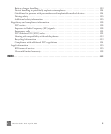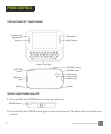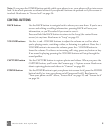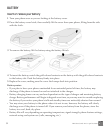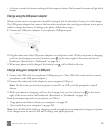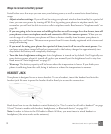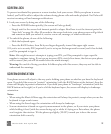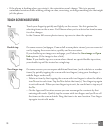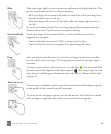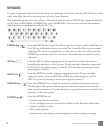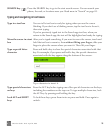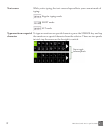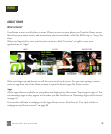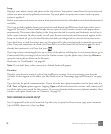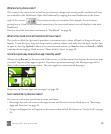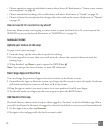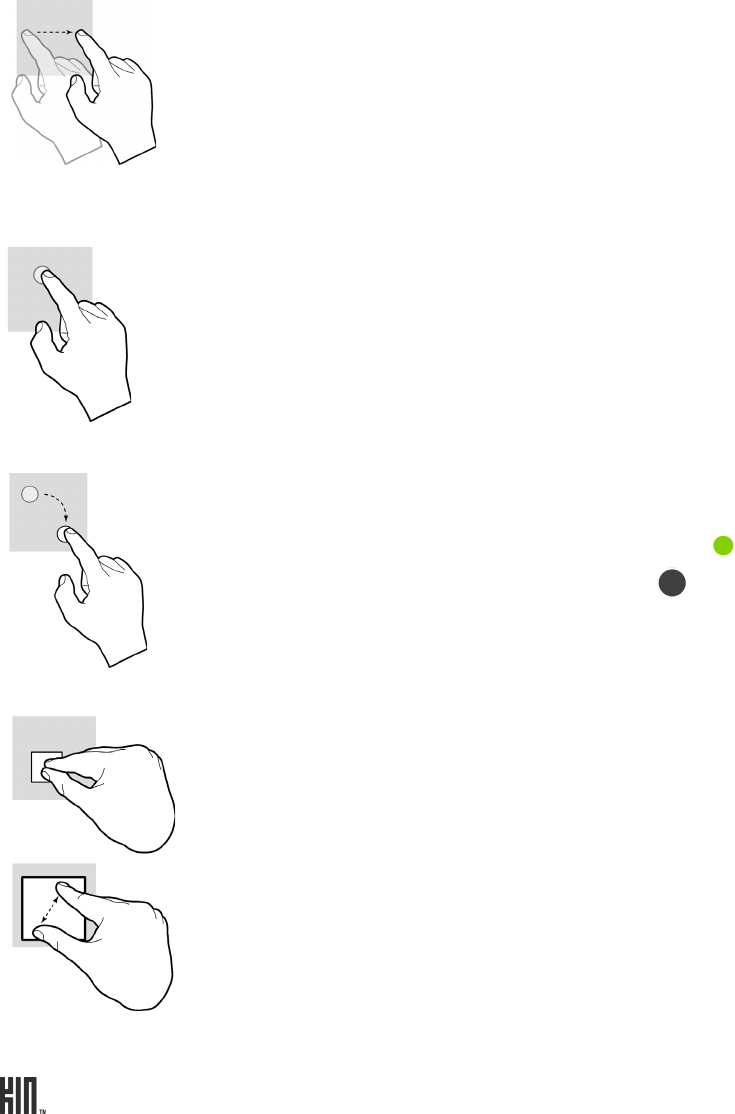
TWO User Guide - R1.0 - April 21, 2010 14
Slide Slide your finger lightly on the screen in an up/down or left/right direction. This
gesture is primarily used for scrolling or panning.
• Slide your finger in an upward direction to scroll down; slide your finger in a
downward direction to scroll up.
• Slide your finger left to move to the right; slide your finger right to move to
the left.
To scroll up or down quickly, flick your fingertip quickly and repeatedly up or
down on the screen. Tap the screen to stop the scrolling.
Touch and hold Touch your finger to the screen and leave it there until the next action is
triggered. For example:
• Touch and hold an item until it “lifts” to drag it into the Spot.
• Touch and hold a text box to magnify it for positioning the cursor.
Drag After you touch a movable item, if you hold your finger on the item and slide,
the item slides with your finger. This drag gesture is used to rearrange Apps or
Favorites.
To drag contacts, photos, feed stories, etc. into the Spot , first touch and hold
the item until it lifts slightly and the Spot expands , then drag it right into the
Spot, where it will disappear. Read more about the Spot in “Share with the Spot”
on page 23.
Pinch in or out
To zoom in to a webpage or photo, start with your thumb and forefinger together
in the middle of the screen then pull them apart.
To zoom out of a webpage or photo, reverse the motion. Start with your thumb
and forefinger at opposite ends of the screen and pull them together.