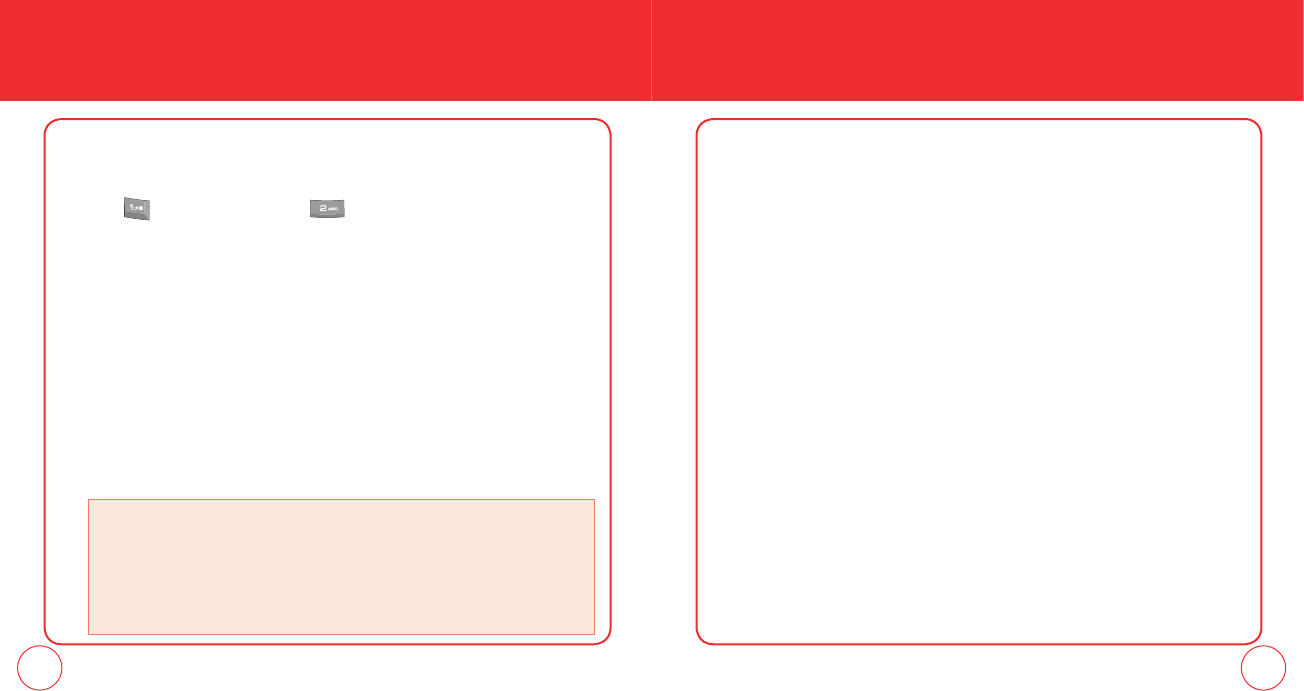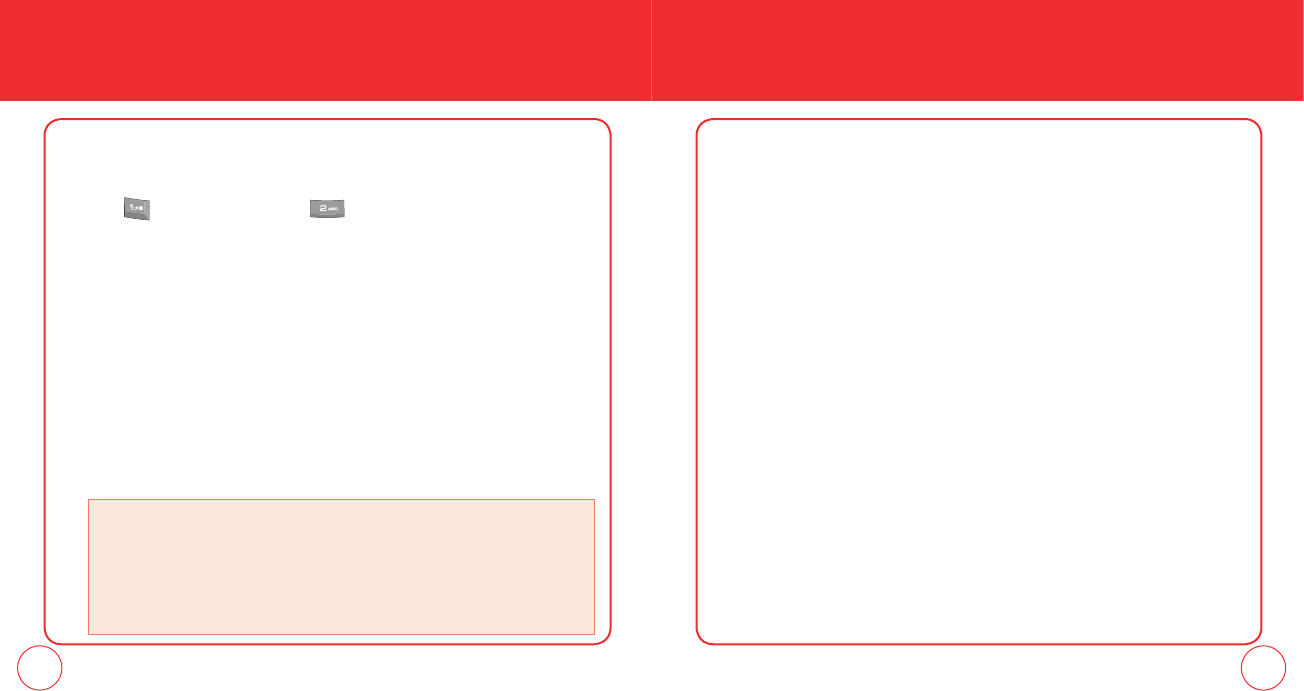
34 35
STORING A PHONE NUMBER
4.
To store the entry in your contact list, press the OK Key [SAVE]. ”CONTACT
SAVED” will be displayed.
ADDING OR CHANGING GROUPS
To organize your Contacts into groups:
1.
Press the Right Soft Key [Contacts], then select the Contact you want to add to
a group.
2.
Press the Left Soft Key [Edit].
3.
Scroll to the Group Field then press the Left Soft Key [Set].
4.
Select the desired group and press the OK Key.
5.
To create new group, press the Left Soft Key [New].
Enter the group name then press the OK Key [SAVE].
6.
Press the OK Key [SAVE] to save.
CHANGING THE CALL RINGTONE
To identify who is calling by setting different ringtones for different phone numbers
in your Contacts:
1.
Press the Right Soft Key [Contacts], then select the Contact you want to edit.
STORING A PHONE NUMBER
The phone book stores up to 500 entries.
1.
Enter phone number then press the Left Soft Key [Save].
2.
Press for Add New Contact or for Update Existing. If Add New
Contact is selected, the phone number will appear above a list. Press the
Directional Key up / down to choose the type of number you are adding.
Press the OK Key to select. If Update Existing is selected, your contact list is
displayed. Choose the entry to add the number to, then press the OK Key. You
will then see the phone number listed above the number type list. Select the
type then press the OK Key.
3.
Enter a name.
To change the input mode, press the Left Soft Key [Abc]. Press
the Directional Key down to enter information in other fields for the contact.
Fields include Name, Mobile 1, Home, Work, Email 1, Group, Picture, Ringtone,
Mobile 2, Fax, Email 2. When a phone number field is filled and selected, press
the Right Soft Key [Options] to select one of the following:
Set Speed Dial:
Select to set the phone number as a speed dial.
Select the location number and press the OK Key [SET]. ”Add Contact to Speed Dial?” will
appear. Select Yes and press the OK Key.
Set As Default:
Select to set the phone number as the primary phone number for the
contact. ”Set as Default?” will appear. Select Yes and press the OK Key.
Add Pause: Select to add a pause after the number.
090115_7076PP_EN_M_size.indd 34-35090115_7076PP_EN_M_size.indd 34-35 2009.1.29 11:59:32 AM2009.1.29 11:59:32 AM