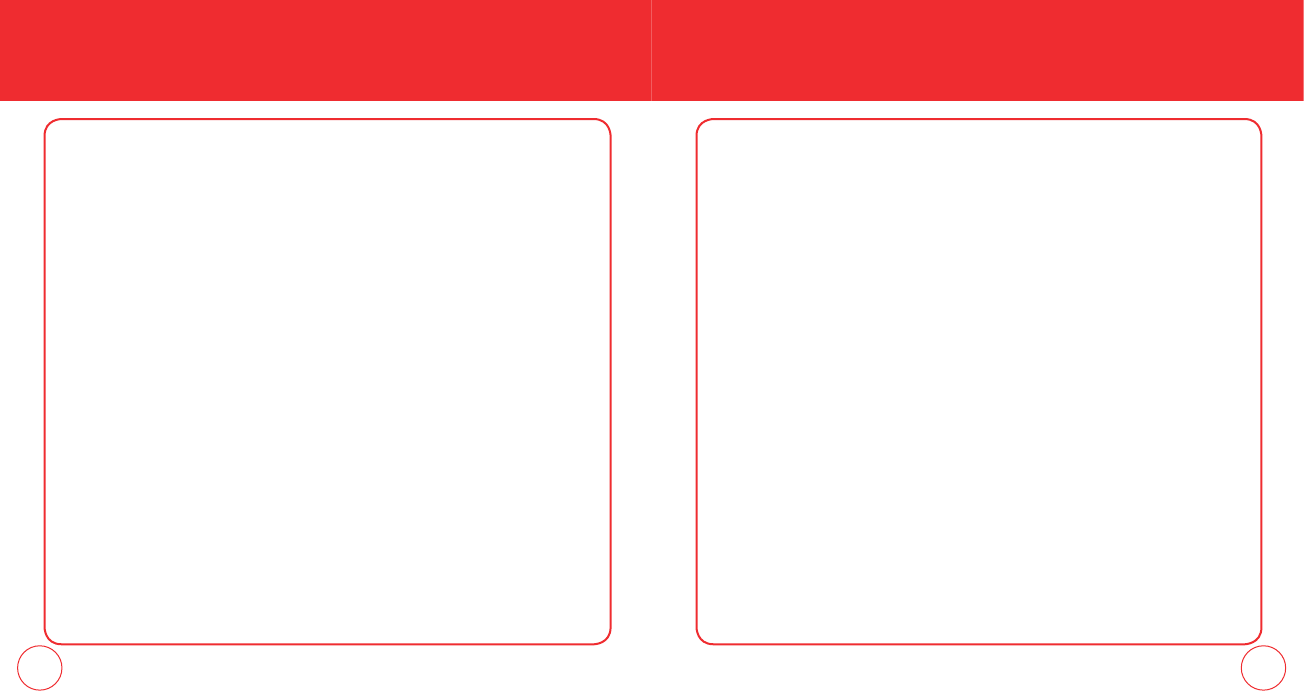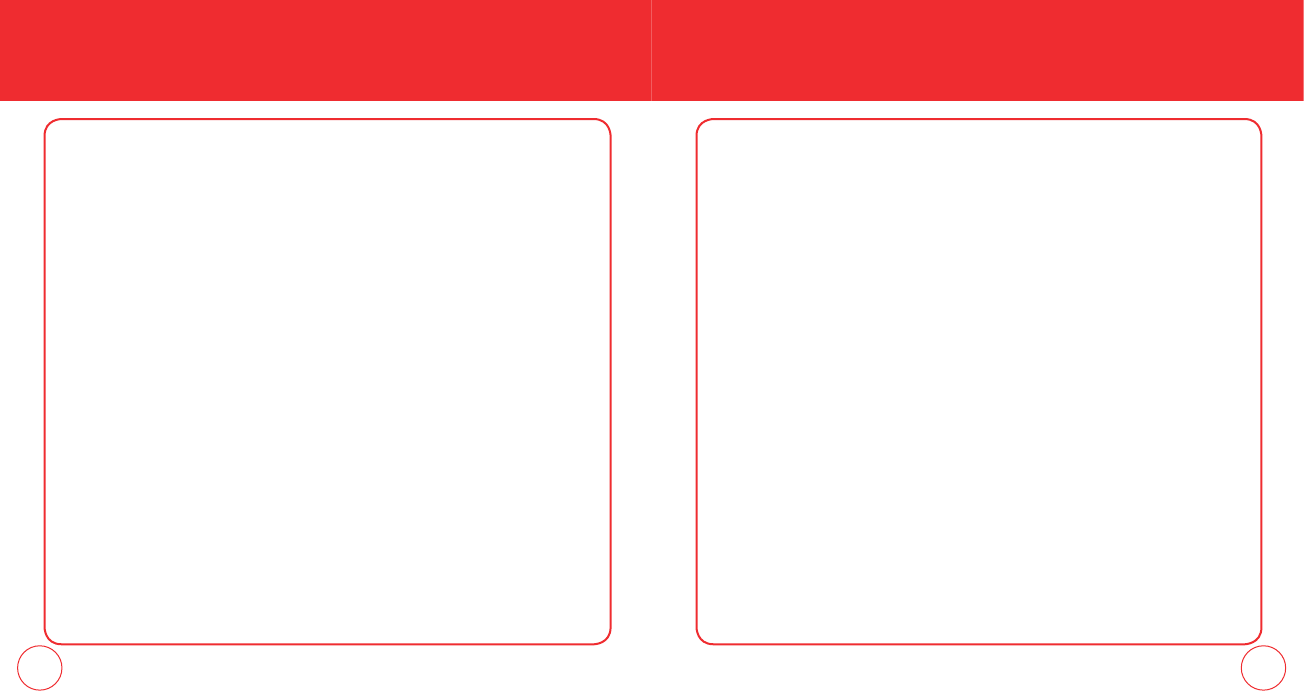
38 39
STORING A PHONE NUMBER STORING A PHONE NUMBER
4.
Press the OK Key [SAVE].
DEFAULT NUMBER
The phone number saved when a Contact is created is the Default Number. If more
than one number is saved in a Contact entry, another number can be set as the
Default Number.
The Default Number cannot be deleted. The entire Contact entry can be deleted or
another number can be assigned as the Default Number allowing you to delete the
original number and keep the Contact entry.
CHANGING THE DEFAULT NUMBER
1.
Press the Right Soft Key [Contacts]. Your Contacts display alphabetically.
2.
Scroll to the contact to update then press the Left Soft Key [Edit].
3.
Scroll to the number to assign as the default number then press the Right Soft
Key [Options].
4.
Select Set As Default then press the OK Key.
5.
Select Yes then press the OK Key set as default number.
6.
Press the OK Key [SAVE] to save.
6.
Press the OK Key [SAVE] to save.
EDITING CONTACTS ENTRIES
ADDING A PHONE NUMBER FROM IDLE MODE
1.
Enter the phone number you want to save (up to 32 digits).
2.
Press the Left Soft Key [Save].
3.
Scroll to Update Existing then press the OK Key.
4.
Scroll and select the contact to update then press the OK Key.
5.
Select Mobile 1, Mobile 2, Home, Work or Fax then press the OK Key.
6.
If a phone number is already assigned to the category you selected, select Yes
or No to overwrite the entry, then press the OK Key. Press the OK Key [Save] to
exit.
ADDING A PHONE NUMBER FROM THE CONTACT LIST SCREEN
1.
Press the Right Soft Key [Contacts]. Your Contacts display alphabetically.
2.
Scroll to the contact to update then press the Left Soft Key [Edit].
3.
Select the appropriate category field, then enter the phone number.
090115_7076PP_EN_M_size.indd 38-39090115_7076PP_EN_M_size.indd 38-39 2009.1.29 11:59:33 AM2009.1.29 11:59:33 AM