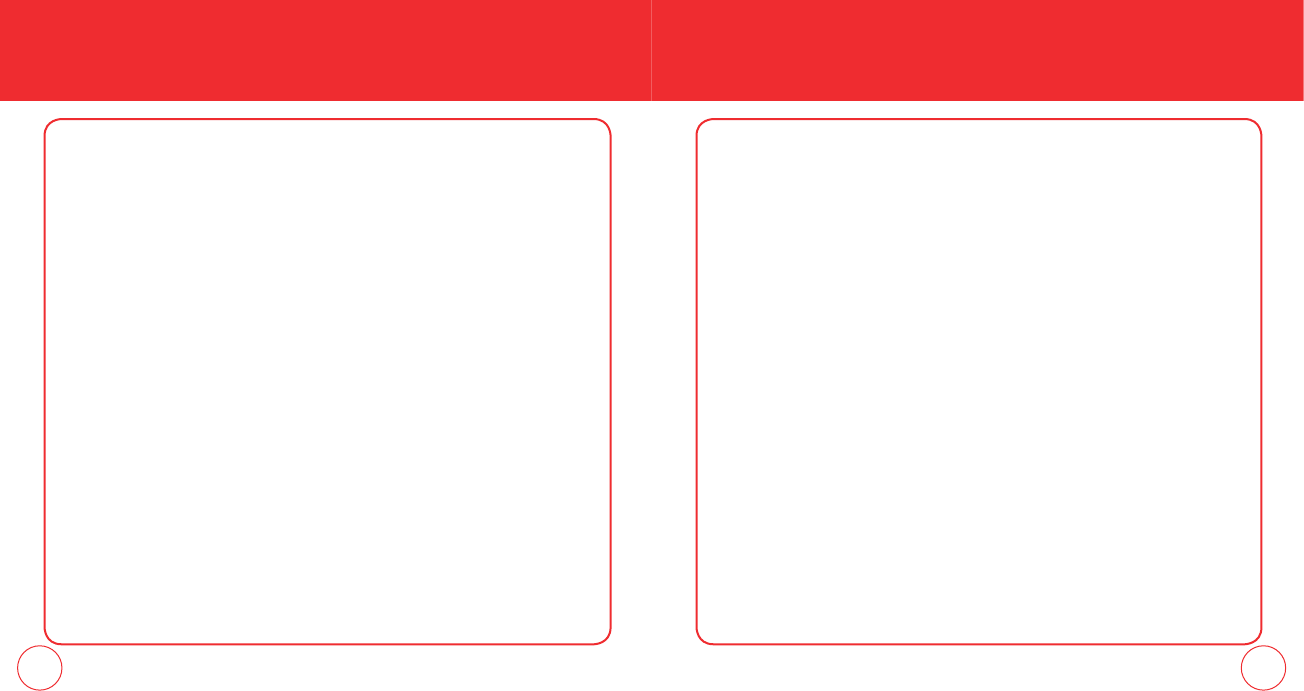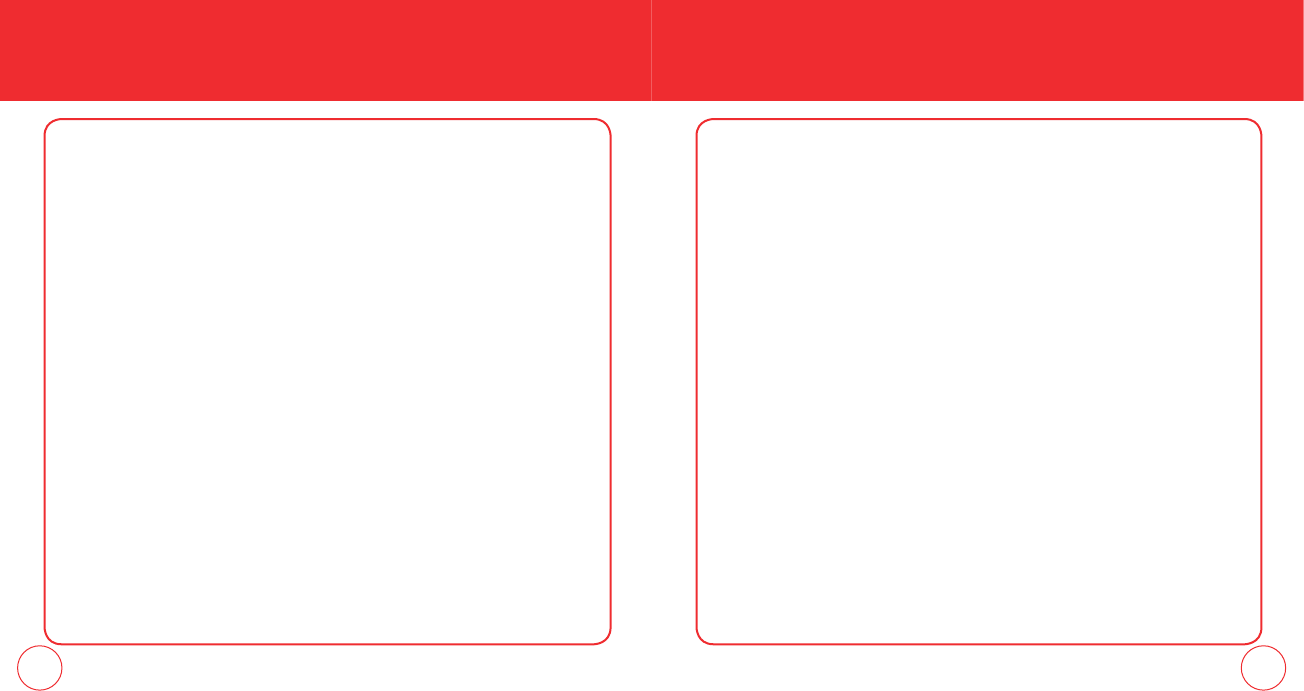
36 37
STORING A PHONE NUMBER STORING A PHONE NUMBER
ADDING OR CHANGING AN EMAIL ADDRESS
To add or change an email address:
1.
Press the Right Soft Key [Contacts], then select the Contact you want to edit.
2.
Press the Left Soft Key [Edit].
3.
Scroll to E-mail1 or E-mail 2 to edit.
4.
Enter the email address then press the OK Key [SAVE] to save.
ADDING A SPEED DIAL ENTRY
To add an entry to Speed Dial:
1.
Press the Right Soft Key [Contacts], then select the Contact you want to add to
Speed Dial.
2.
Press the Left Soft Key [Edit].
3.
Select the phone number to add to speed dial then press the Right Soft Key
[Options].
4.
Select Set Speed Dial and press the OK Key, choose a Speed Dial location, then
press the OK Key [SET].
5.
To save the entry select Yes then press the OK Key.
2.
Press the Left Soft Key [Edit].
3.
Scroll to Ringtone then press the Left Soft Key [Set].
4.
Scroll and select a Ringtone. To listen the selected ringtone, press the Left Soft
Key [Play]. To stop press the Left Soft Key [Stop]. Press the OK Key to set the
ringtone.
5.
Press the OK Key [SAVE] to save.
ADDING OR CHANGING THE PICTURE ID
To select a picture or graphic to assign to a Caller ID:
1.
Press the Right Soft Key [Contacts], then select the Contact you want to edit.
2.
Press the Left Soft Key [Edit].
3.
Scroll to the Picture Field and press the Left Soft Key [Set].
4.
Scroll and select the picture to set. To view the selected picture press the Left
Soft Key [View]. Press the OK Key to select the image.
5.
Press the OK Key [SAVE] to save.
090115_7076PP_EN_M_size.indd 36-37090115_7076PP_EN_M_size.indd 36-37 2009.1.29 11:59:33 AM2009.1.29 11:59:33 AM