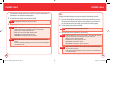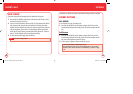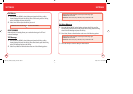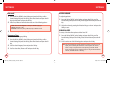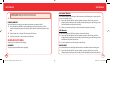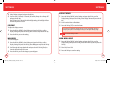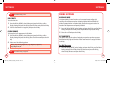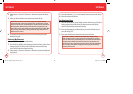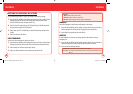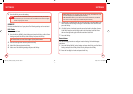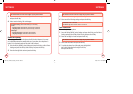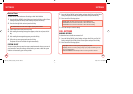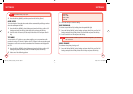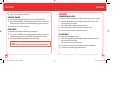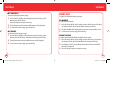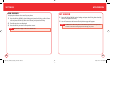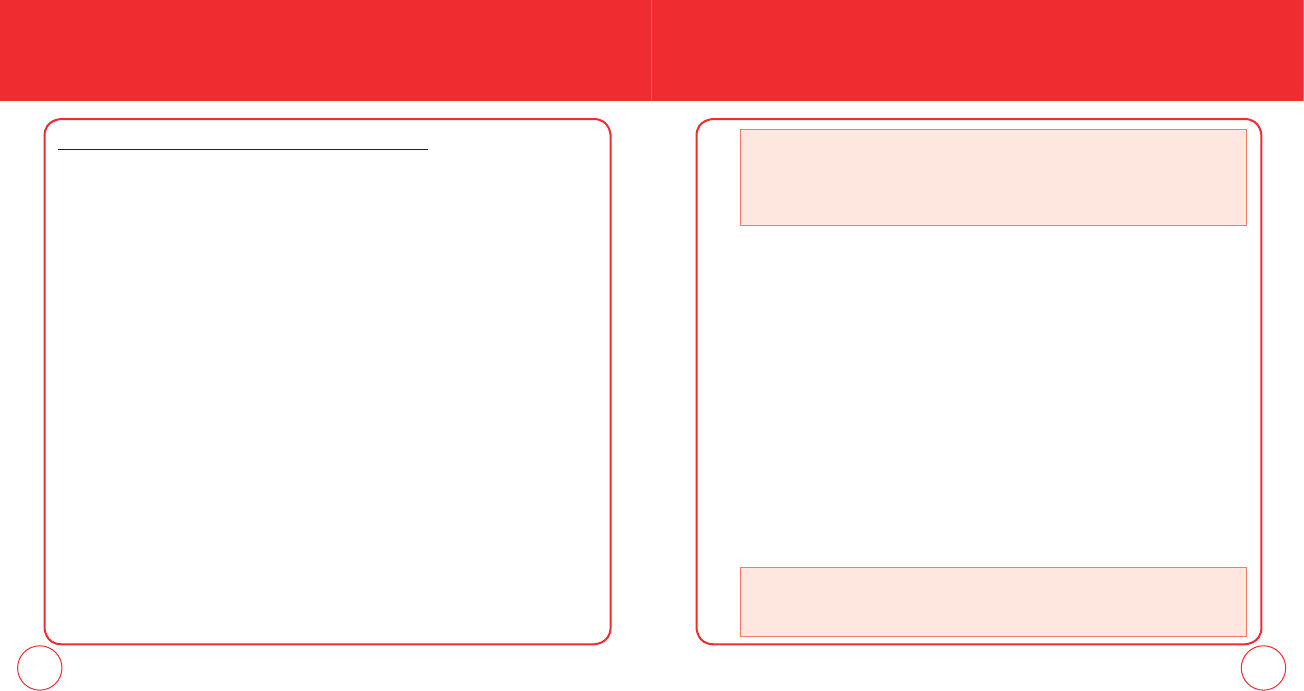
78 79
SETTINGS SETTINGS
LANGUAGE
Selects the language in which letters are displayed on the screen.
1.
Press the OK Key [MENU], select Settings and press the OK Key, scroll to Phone
Settings and press the OK Key. Select Language and press the OK Key.
2.
Select English or Español and press the OK Key.
LOCATION
To select whether your location will always appear in the network or during
emergency use:
1.
Press the OK Key [MENU], select Settings and press the OK Key, scroll to Phone
Settings and press the OK Key. Select Location and press the OK Key.
2.
Select one of the following settings:
RESETTING THE DIRECTIONAL KEY SETTINGS
Use the following procedure to specify the default directional key settings.
1.
Press the OK Key [MENU], select Settings and press the OK Key, scroll to Phone
Settings and press the OK Key. Select Set Shortcuts and press the OK Key,
select Set Directional Keys and press the OK Key.
2.
Scroll to select UP Directional Key, LEFT Directional Key or DOWN Directional
Key and press the Right Soft Key [Options].
3.
Select Reset (UP, LEFT or DOWN) Key or Reset Directional Keys and press the
OK Key.
4.
Select Yes and press the OK Key.
VOICE COMMANDS
You can use voice commands to control your device.
1.
Press the OK Key [MENU], select Settings and press the OK Key, scroll to Phone
Settings and press the OK Key. Select Voice Commands and press the OK Key.
2.
Select Prompts or Call Alert and press the OK Key.
3.
Select your desired function menu option then press the OK Key.
• Prompts:
- Mode: Select Prompts or Tones Only.
- Timeout: Select 5 Seconds or 10 Seconds.
• Call Alert: Select Ring Only, Caller ID+Ring or Name Repeat.
• Location On: Your location is now available to the network.
• E911 Only: Your location will be hidden from the network and applications, except
for 911.
090115_7076PP_EN_M_size.indd 78-79090115_7076PP_EN_M_size.indd 78-79 2009.1.29 11:59:38 AM2009.1.29 11:59:38 AM