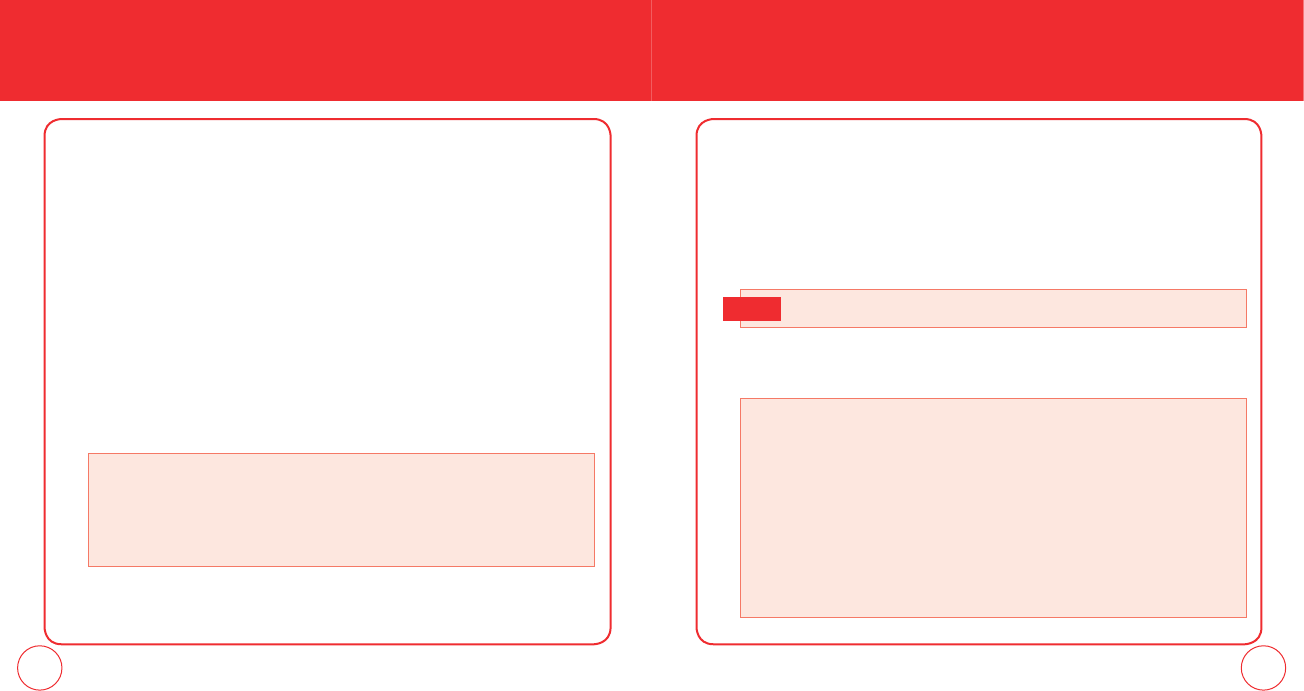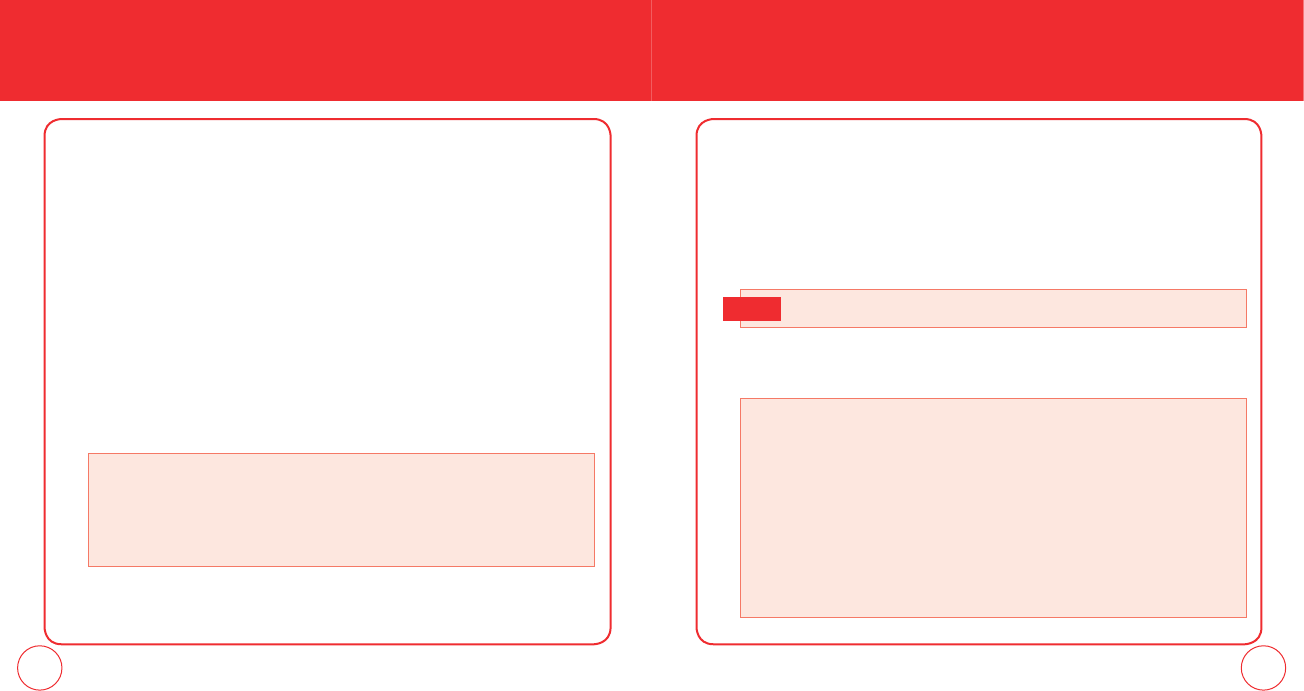
114 115
MEDIA CENTER MEDIA CENTER
MY PICTURES
You can view all the pictures you have taken, store selected images in your phone,
send pictures to the Online Album, delete images and access additional picture
options.
1.
Press the OK Key [MENU], select Media Center and press the OK Key, scroll to
Pictures and press the OK Key. Select My Pictures and press the OK Key.
2.
You can view all the pictures you have stored in your phone.
3.
Select the picture and then press the OK Key [VIEW].
4.
Select Yes and press the OK Key.
PICTURES
GET NEW PICTURES
To connect to MEDIA CENTER and download a variety of Pictures:
1.
Press the OK Key [MENU], select Media Center and press the OK Key, scroll to
Pictures and press the OK Key. Select Get New Pictures and press the OK Key.
2.
If you have not previously downloaded any images or applications, select Get
New Applications and press the OK Key. The browser will launch. Follow the
on-screen prompts.
3.
Downloaded images are saved to the My Pictures menu.
By pressing the
Right Soft Key [Options]
, you can choose from the following:
• View Properties
• Lock/Unlock
• Cancel Subscr.
• Upgrade Check
• By pressing the
Right Soft Key [Options]
, you can choose from the following:
1. Send: To send a picture message.
2. Set As: Assigns the selected PIX to display for specific tasks.
(Wallpaper/Picture ID)
3. To Online Album
4. Take Picture: To Camera mode to take a picture.
5. Get New Pictures: To download picure.
6. Rename: To edit the picture’s title.
7. Lock/Unlock: To select Lock or Unlock.
8. Erase All: To erase all the pictures in your phone.
Press the OK Key [MENU], select My Pictures then press the OK Key.
Shortcut:
090115_7076PP_EN_M_size.indd 114-115090115_7076PP_EN_M_size.indd 114-115 2009.1.29 11:59:41 AM2009.1.29 11:59:41 AM