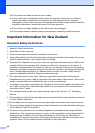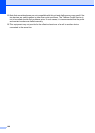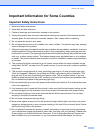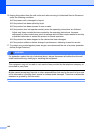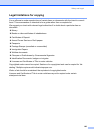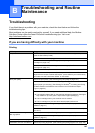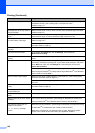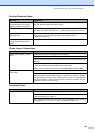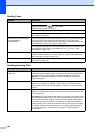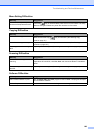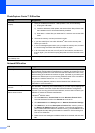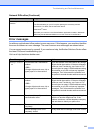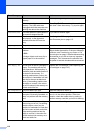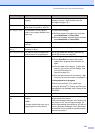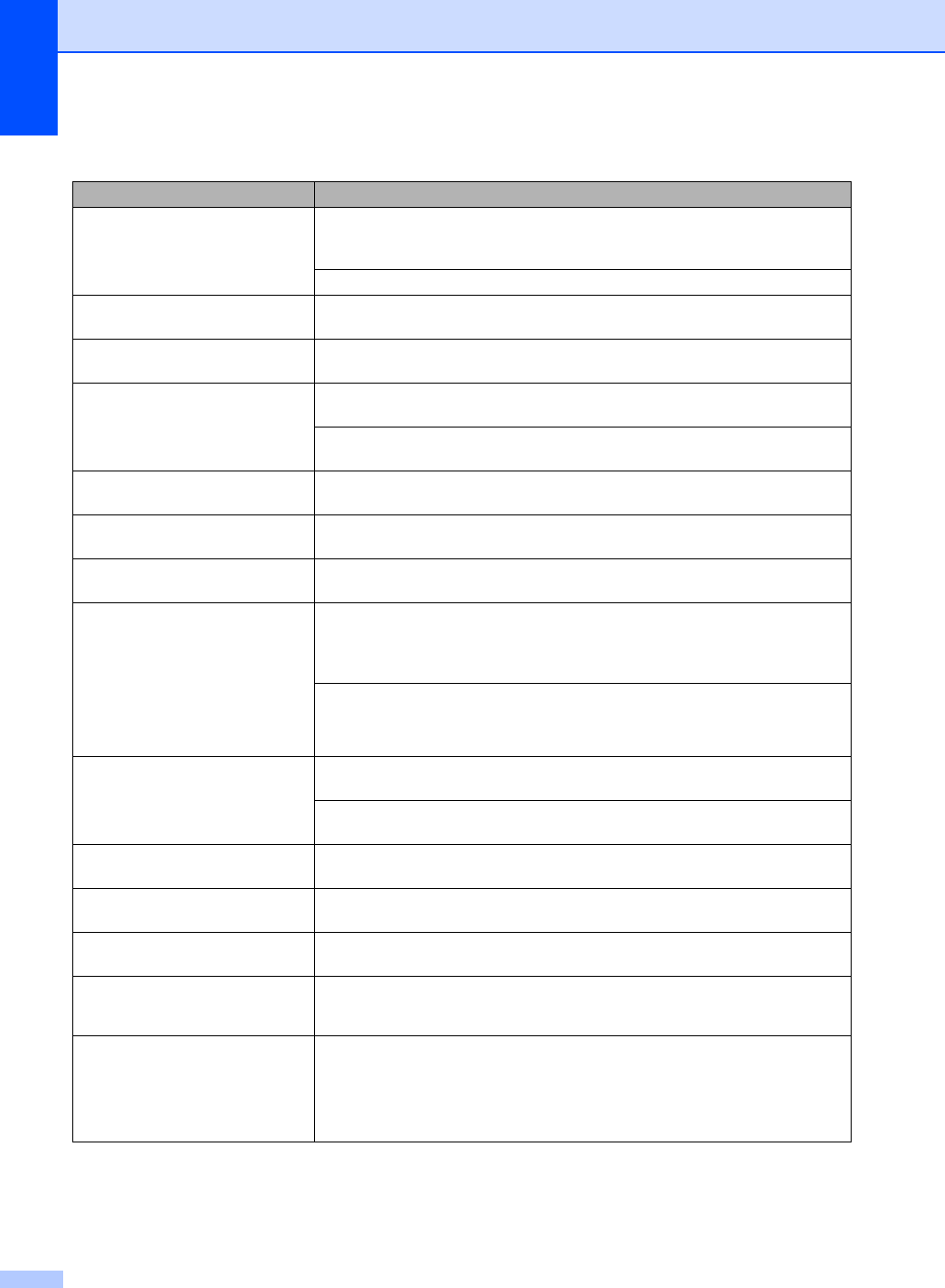
106
Printed text or images are skewed. Make sure the paper is loaded properly in the paper tray and the paper side guide
is adjusted correctly. (See Loading paper, envelopes and other
media on page 14.)
Make sure the Jam Clear Cover is set properly.
Smudged stain at the top center of
the printed page.
Make sure the paper is not too thick or curled. (See Acceptable paper and other
media on page 10.)
Printing appears dirty or ink seems
to run.
Make sure you are using the correct types of paper. (See Acceptable paper and
other media on page 10.) Don't handle the paper until the ink is dry.
Stains appear on the reverse side
or at the bottom of the page.
Make sure the printer platen is not dirty with ink. (See Cleaning the machine printer
platen on page 122.)
Make sure you are using the paper support flap. (See Loading paper, envelopes
and other media on page 14.)
The machine prints dense lines on
the page.
Check Reverse Order in the Basic tab of the printer driver.
The printouts are wrinkled. In the printer driver Basic tab, click the Settings, and uncheck the
Bi-Directional Printing.
Cannot perform ‘2 in 1 or 4 in 1’
printing.
Check that the paper size setting in the application and in the printer driver are the
same.
Print speed is too slow. Try changing the printer driver setting. The highest resolution needs longer data
processing, sending and printing time. Try the other quality settings in the printer
driver Basic tab. Also, click the Settings tab, and make sure you uncheck
Colour Enhancement.
Turn the borderless feature off. Borderless printing is slower than normal printing.
(See Printing for Windows
®
or Printing and Faxing for Macintosh
®
in the Software
User’s Guide on the CD
-ROM.)
Machine feeds multiple pages Make sure the paper is loaded properly in the paper tray. (See Loading paper,
envelopes and other media on page 14.)
Check that more than two types of paper are not loaded in the paper tray at any
one time.
Printed pages are not stacked
neatly.
Make sure you are using the paper support flap. (See Loading paper, envelopes
and other media on page 14.)
Printed pages double-feed and
cause a paper jam.
Make sure you pull out the paper support until it clicks.
Machine does not print from Paint
Brush.
Try setting the Display setting to ‘256 colours.
’
Machine does not print from Adobe
Illustrator.
Try to reduce the print resolution. (See Printing for Windows
®
or Printing and
Faxing for Macintosh
®
in the Software User’s Guide on the CD
-ROM.)
The machine cannot print full
pages of a document.
Out of Memory message
occurs.
Reduce the printing resolution. (See Printing for Windows
®
or Printing and Faxing
for Macintosh
®
in the Software User’s Guide on the CD
-ROM.)
Reduce the complexity of your document and try again. Reduce the graphic
quality or the number of font sizes within your application software.
Printing (Continued)
Difficulty Suggestions