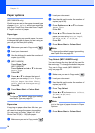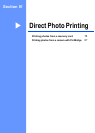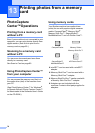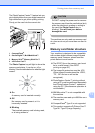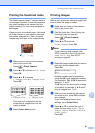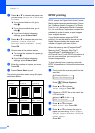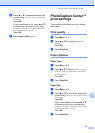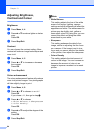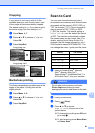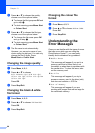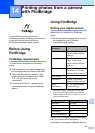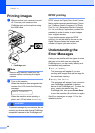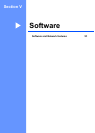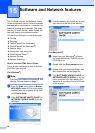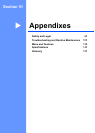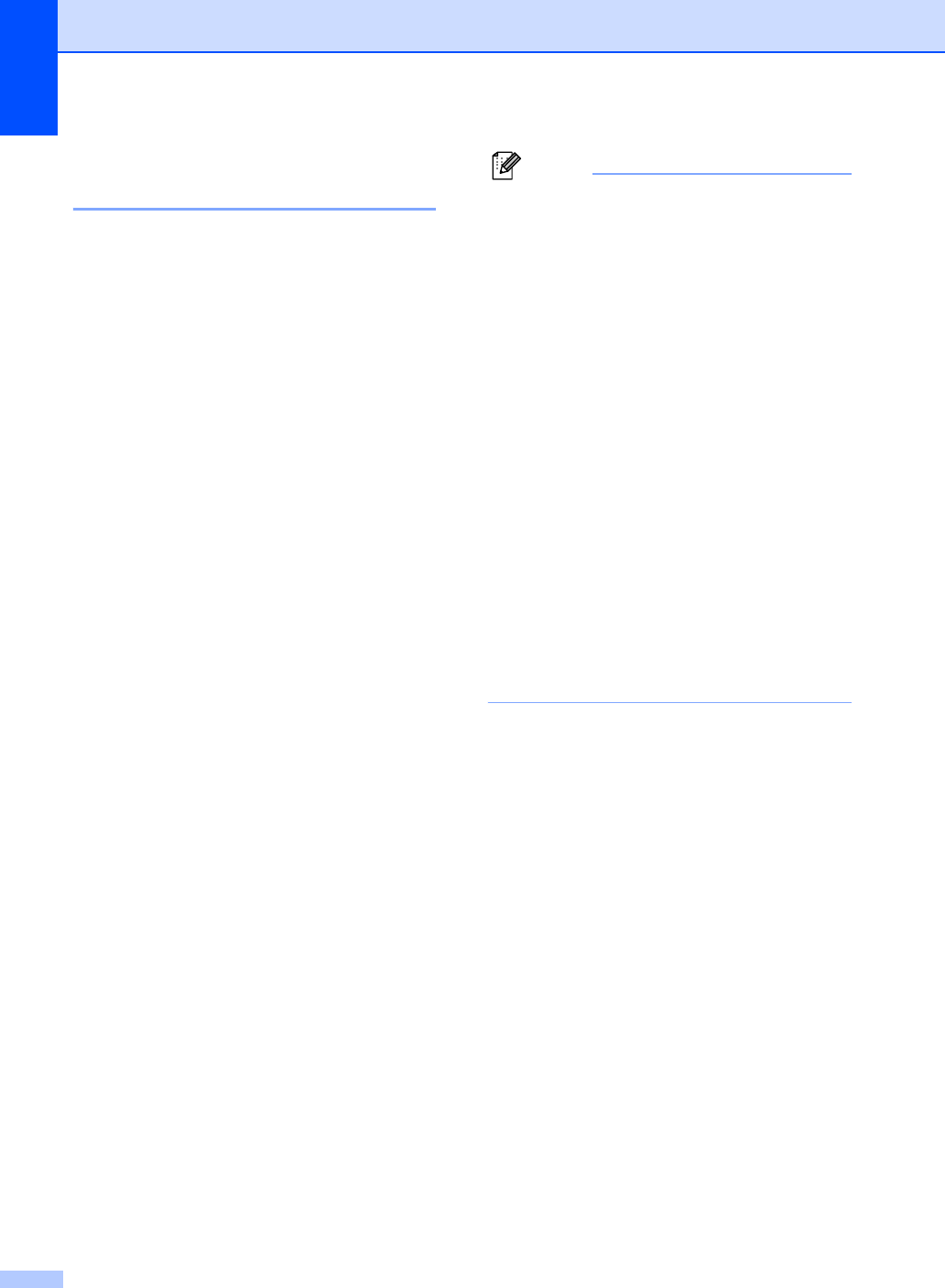
Chapter 13
84
Adjusting Brightness,
Contrast and Colour 13
Brightness 13
a Press Menu, 4, 4.
b Press a or b to make a lighter or darker
copy.
Press OK.
c Press Stop/Exit.
Contrast 13
You can choose the contrast setting. More
contrast will make an image look sharper and
more vivid.
a Press Menu, 4, 5.
b Press a or b to increase or decrease
the contrast.
Press OK.
c Press Stop/Exit.
Colour enhancement 13
The colour enhancement feature will produce
more vivid printed images. Your photographs
will take slightly longer to print.
a Press Menu, 4, 6.
b Press a or b to choose On or Off.
Press OK.
If you chose Off, then go to step e.
c Press a or b to choose
1.White Balance, 2.Sharpness or
3.Color Density.
Press OK.
d Press a or b to adjust the degree of the
setting.
Press OK.
e Press Stop/Exit.
Note
• White Balance
This setting adjusts the hue of the white
areas of an image. Lighting, camera
settings and other influences will effect the
appearance of white. The white areas of a
picture may be slightly pink, yellow or
some other colour. By using this, you can
correct this effect and bring the white
areas back to pure white.
• Sharpness
This setting enhances the detail of an
image, similar to adjusting the fine focus
on a camera. If the image is not in true
focus and you cannot see the fine details
of the picture, then adjust the sharpness.
• Colour Density
This setting adjusts the total amount of
colour in the image. You can increase or
decrease the amount of colour in an
image to improve a washed out or weak
picture.