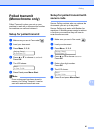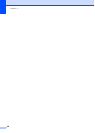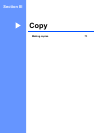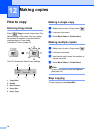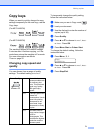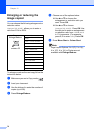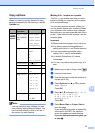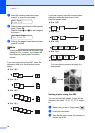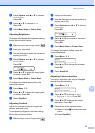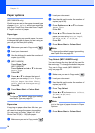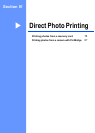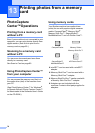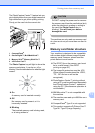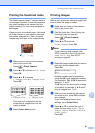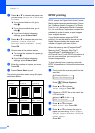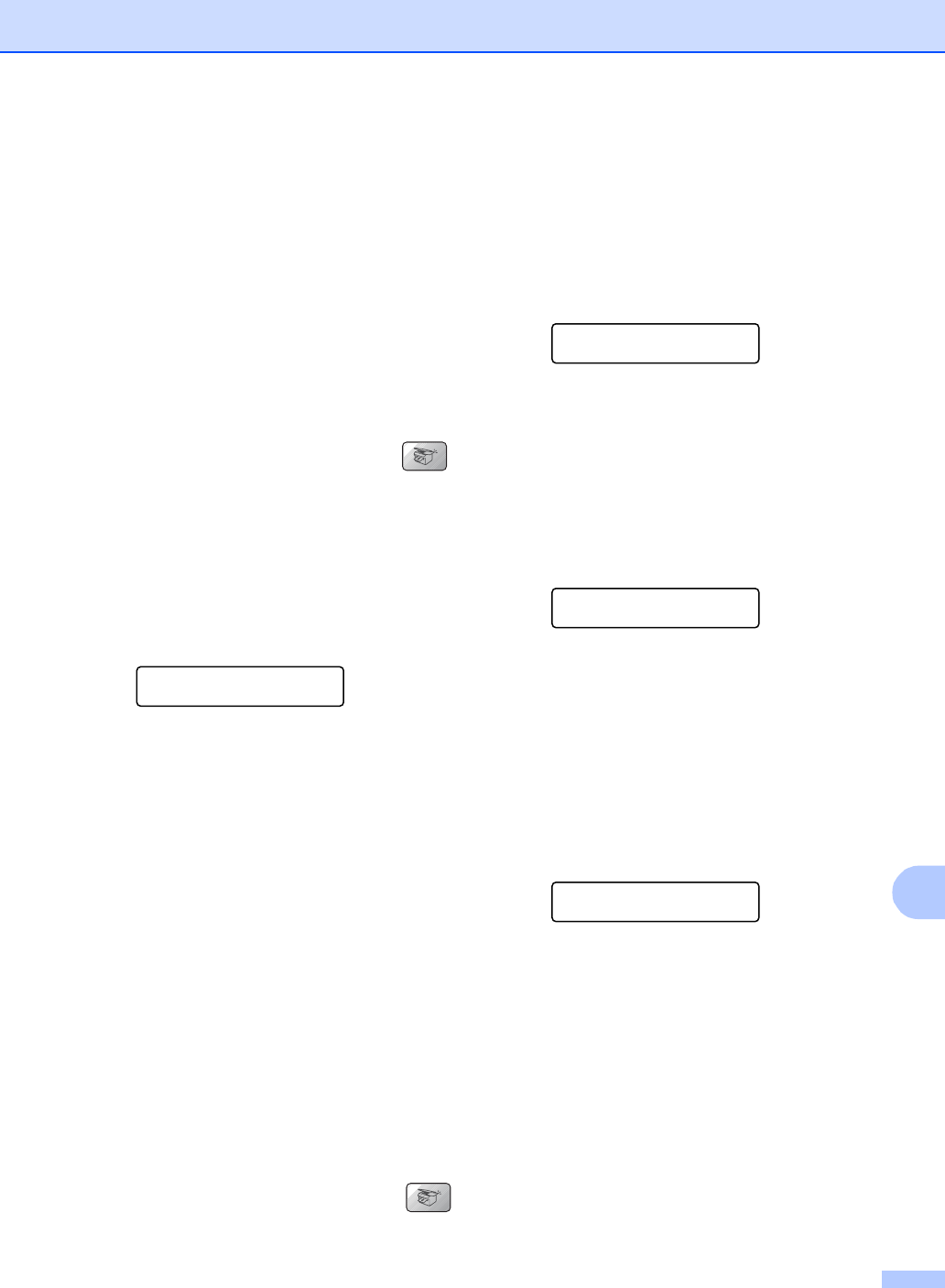
Making copies
75
12
d Press Options and a or b to choose
Stack/Sort.
Press OK.
e Press a or b to choose Sort.
Press OK.
f Press Mono Start or Colour Start.
Adjusting Brightness 12
To temporarily change the brightness setting,
follow the instruction below:
a Make sure you are in Copy mode .
b Load your document.
c Use the dial pad to enter the number of
copies (up to 99).
d Press Options and a or b to choose
Brightness.
Press OK.
Brightness
-nnonn+ e
e Press a or b to make the copy lighter
or darker. Press OK.
f Press Mono Start or Colour Start.
To change the default setting follow the
instructions below:
a Press Menu, 3, 2.
b Press a or b to make the copy lighter
or darker. Press OK.
c Press Stop/Exit.
Adjusting Contrast 12
Adjust the contrast to help an image look
sharper and more vivid.
To temporarily change the contrast setting,
follow the instructions below:
a Make sure you are in Copy mode .
b Load your document.
c Use the dial pad to enter the number of
copies (up to 99).
d Press Options and a or b to choose
Contrast.
Press OK
Contrast
-nnonn+ e
e Press a or b to increase or decrease
the contrast.
Press OK.
f Press Mono Start or Colour Start.
To change the default setting follow the
instructions below:
a Press Menu, 3, 3.
Copy
3.Contrast
b Press a or b to change the contrast.
Press OK.
c Press Stop/Exit.
Adjusting Colour saturation 12
The colour saturation can only be changed
through the default setting.
a Press Menu, 3, 4.
Copy
4.Color Adjust
b Press a or b to choose 1.Red,
2.Green or 3.Blue. Press OK.
c Press a or b to change the colour
saturation. Press OK.
d Choose one of the options below:
Return to step b to choose the next
colour.
Press Stop/Exit.