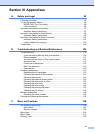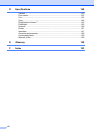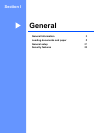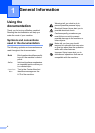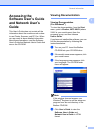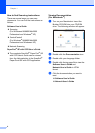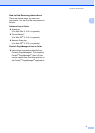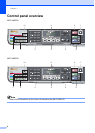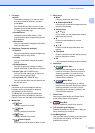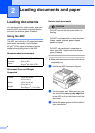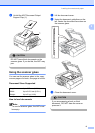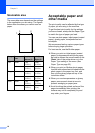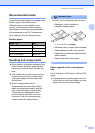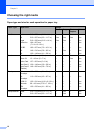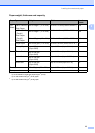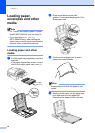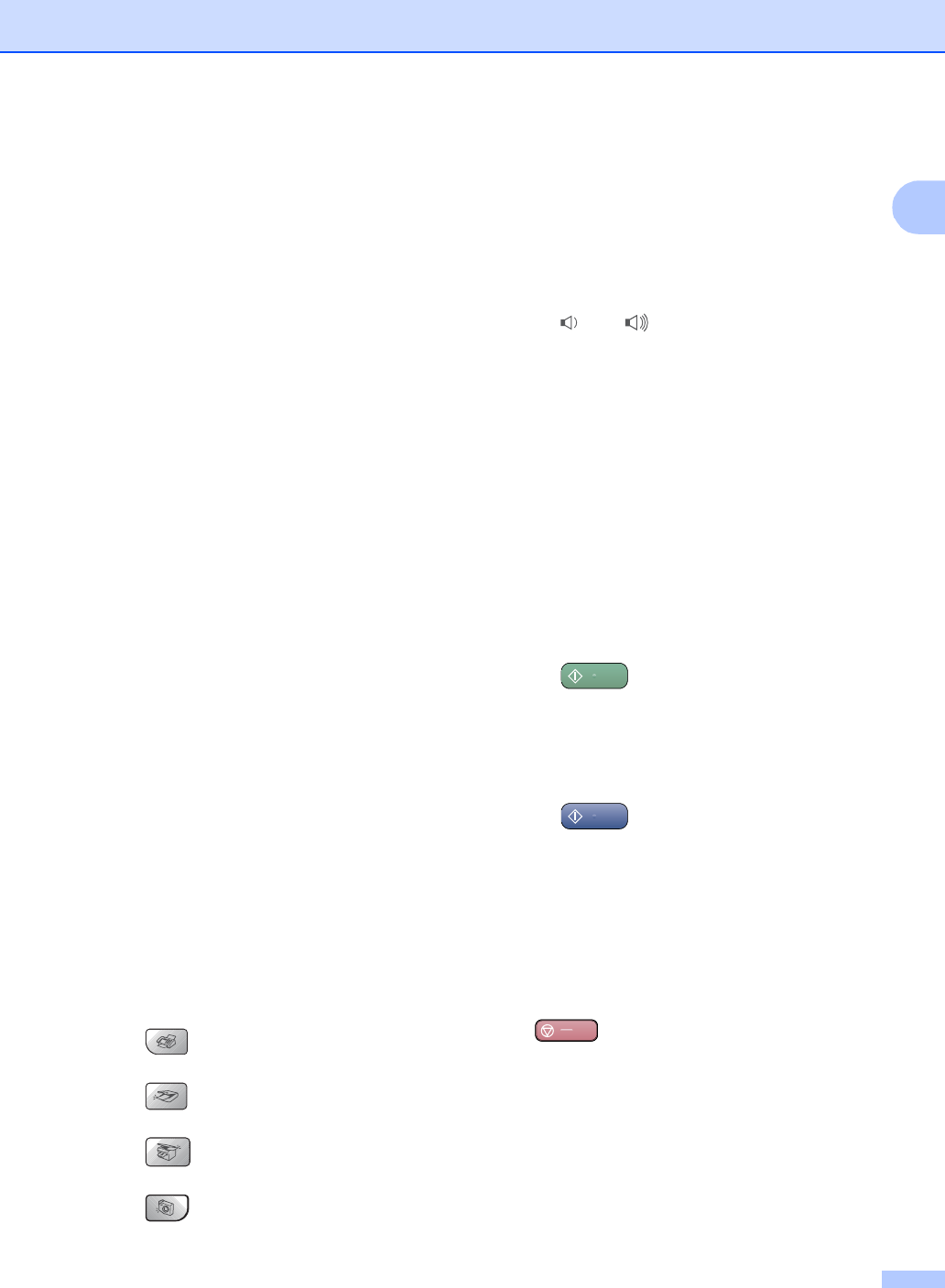
General Information
7
1
1 Fax keys:
Hook
Press before dialing if you want to make
sure a fax machine answers, and then
press Start.
Also press this key after you pick up the
handset of an external telephone during the
F/T ring (fast double ring).
Redial/Pause
Redials the last number called. It also
inserts a pause when programming a quick
dial numbers.
Resolution
Lets you temporarily change the resolution
when sending a fax.
2 Copy keys (Temporary settings):
Options
Lets you temporarily change multiple copy
settings when in copy mode.
Quality
Lets you temporarily change the quality
setting.
Enlarge/Reduce
Lets you temporarily enlarge or reduce
copies depending on the ratio you choose.
Paper Type (MFC-5460CN only)
Lets you choose which type of paper you
want to use for the next copy.
Tray Select (MFC-5860CN only)
Lets you choose which tray you want to use
for the next copy.
3Dial Pad
Use these keys to dial telephone and fax
numbers and as a keyboard for entering
information into the machine.
The # key lets you temporarily switch the
dialling mode during a telephone call from
Pulse to Tone (not available in New Zealand).
4 Mode keys:
Fax
Lets you access Fax mode.
Scan
Lets you access Scan mode.
Copy
Lets you access Copy mode.
Photo Capture
Lets you access PhotoCapture Center
™
mode.
5 Menu keys:
Menu
Lets you access the main menu.
a Search/Speed Dial
Lets you look up and dial numbers that are
stored in the memory.
Volume keys
d c
In Fax mode, you can press these keys to
adjust the ring volume.
d
Press to scroll backward to a menu
selection.
a or b
Press to scroll through the menus and
options.
Clear/Back
Press to cancel the current setting, and go
back to the previous menu.
OK
Lets you choose a setting, or select an item.
6 Start keys:
Colour Start
Lets you start sending faxes or making
copies in full colour. Also lets you start a
scanning operation (in colour or mono,
depending on the scanning setting in the
ControlCenter software).
Mono Start
Lets you start sending faxes or making
copies in monochrome. Also lets you start a
scanning operation (in colour or mono,
depending on the scanning setting in the
ControlCenter software).
7 Power Save
Lets you put the machine into Power Save
mode (all the lights will extinguish).
8 Stop/Exit
Stops an operation or exits from a menu.
9 LCD (liquid crystal display)
Displays messages on the screen to help you
set up and use your machine.
10 Ink Management
Lets you clean the print head, print a test page
to check the print quality, and check the
available ink volume.