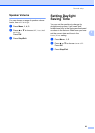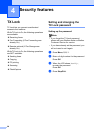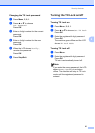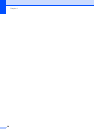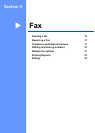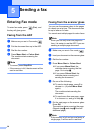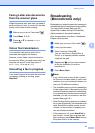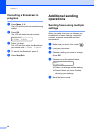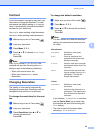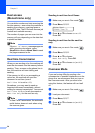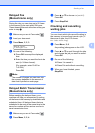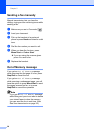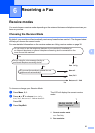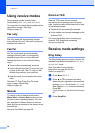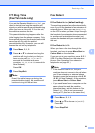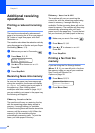Sending a fax
33
5
Contrast 5
If your document is very light or very dark, you
may want to change the contrast. For most
documents the default setting Auto can be
used. It automatically chooses the suitable
contrast for your document.
Use Light when sending a light document.
Use Dark when sending a dark document.
a Make sure you are in Fax mode .
b Load your document.
c Press Menu, 2, 2, 1.
d Press a or b to choose Auto, Light
or Dark.
Press OK.
Note
Even if you choose Light or Dark, the
machine will send the fax using the Auto
setting in any of the following conditions:
• When you send a colour fax.
• When you choose Photo as the
Resolution.
Changing Resolution 5
The quality of a fax can be improved by
changing the resolution. Resolution can be
changed for the next fax or for all faxes.
To change the resolution for the next
fax 5
a Make sure you are in Fax mode .
b Load your document.
c Press Resolution then a or b to
choose the resolution.
Press OK.
To change the default resolution 5
a Make sure you are in Fax mode .
b Press Menu, 2, 2, 2.
c Press a or b to choose the resolution
you want.
Press OK.
Note
• You can choose four different resolution
settings for monochrome faxes and two
for colour.
If you choose S.Fine or Photo and then
use the Colour Start key to send a fax,
the machine will send the fax using the
Fine setting.
• The time to send will increase when
selecting S.Fine or Photo.
Monochrome
Standard Suitable for most typed
documents.
Fine Good for small print and
transmits a little slower than
Standard resolution.
S.Fine Good for small print or artwork
and transmits slower than Fine
resolution.
Photo Use when the document has
varying shades of grey or is a
photograph. This has the
slowest transmission.
Colour
Standard Suitable for most typed
documents.
Fine Use when the document is a
photograph. The transmission
time is slower than Standard
resolution.