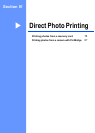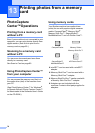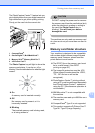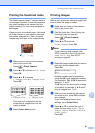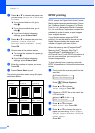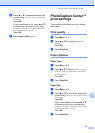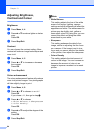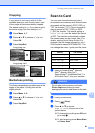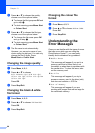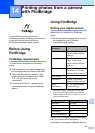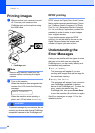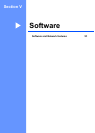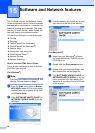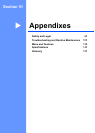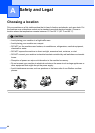Printing photos from a memory card
85
13
Cropping 13
If your photo is too long or wide to fit the
available space on your chosen layout, part
of the image will be automatically cropped.
The default setting is On. If you want to print
the whole image, turn this setting to Off.
a Press Menu, 4, 7.
b Press a or b to choose Off (or On).
Press OK.
c Press Stop/Exit.
Cropping: On
13
Cropping: Off 13
Borderless printing 13
This feature expands the printable area to the
edges of the paper. Printing time will be
slightly slower.
a Press Menu, 4, 8.
b Press a or b to choose Off (or On).
Press OK.
c Press Stop/Exit.
Scan to Card 13
You can scan monochrome and colour
documents into a memory card. Monochrome
documents will be stored in PDF(*.PDF) or
TIFF file formats (*.TIF). Colour documents
may be stored in PDF (*.PDF) or JPEG
(*.JPG) file formats. The default setting is
Color 150 dpi and the default file format
is PDF. The machine automatically creates
file names based on the current date. (For
details, see the Quick Setup Guide.) For
example, the fifth image scanned on July 1,
2006 would be named 01070506.PDF. You
can change the colour, quality and file name.
a Insert a CompactFlash
®
, Memory
Stick
®
, Memory Stick Pro™,
SecureDigital™, MultiMediaCard™ or
xD-Picture Card™ into your machine.
WARNING
Do not take out the
memory
card while
Photo Capture
is blinking to avoid
damaging the card or data stored on the card.
b Load your document.
c Press (Scan).
d Press a or b to choose
Scan to Card, choose one of the
options below:
To change the quality press OK and
go to step e.
To start scanning press Mono Start
or Colour Start.
Quality File format
B/W 200x100 dpi TIFF / PDF
B/W 200 dpi TIFF / PDF
Color 150 dpi PDF / JPEG
Color 300 dpi PDF / JPEG
Color 600 dpi PDF / JPEG