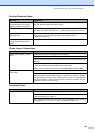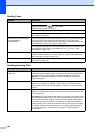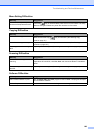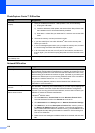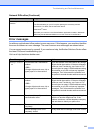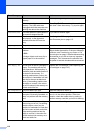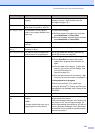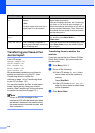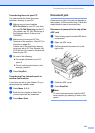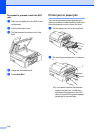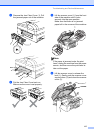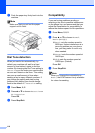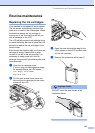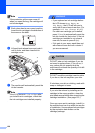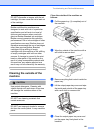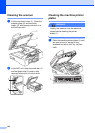Troubleshooting and Routine Maintenance
115
Transferring faxes to your PC B
You can transfer the faxes from your
machine’s memory to your PC.
a Make sure you have installed
MFL-Pro Suite on your PC, and then
turn on PC-FAX Receiving on the PC.
(For details, see PC FAX Receiving in
the Software User’s Guide on the
CD-ROM.)
b Make sure you have set PC Fax
Receive on the machine. (See PC Fax
Receive on page 58.)
If faxes are in the machine’s memory
when you set up PC Fax Receive, the
LCD will ask if you want to transfer the
faxes to your PC.
c Do one of the following:
To transfer all faxes to your PC,
press 1.
To exit and leave the faxes in the
memory, press 2.
d Press Stop/Exit.
Transferring Fax Journal report to
another fax machine B
If you have not set up your Station ID, you
cannot enter fax transfer mode.
a Press Menu, 9, 0, 2.
b Enter the fax number to which Fax
Journal report will be forwarded.
c Press Mono Start.
Document jam B
Documents can jam if they are not inserted or
fed properly, or if they are too long. Follow the
steps below to clear a document jam.
Document is jammed in the top of the
ADF unit
B
a Take out any paper from the ADF that is
not jammed.
b Open the ADF cover.
c Pull the jammed document out to the
right or left.
d Close the ADF cover.
e Press Stop/Exit.
Note
To avoid document jams close the ADF
cover properly by pressing it down in the
center.