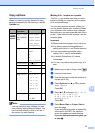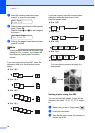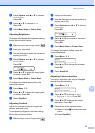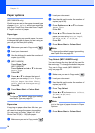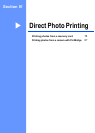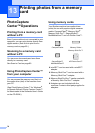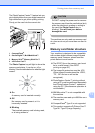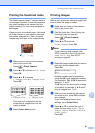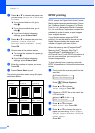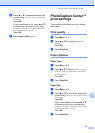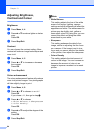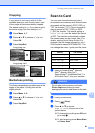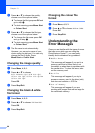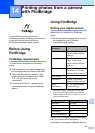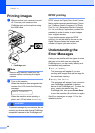Printing photos from a memory card
81
13
Printing the thumbnail index 13
The PhotoCapture Center™ assigns each of
your images a number. It does not recognize
any other numbers or file names that your
digital camera or PC may have assigned to
the images.
When you print a thumbnail page, it will show
all of the pictures on your memory card and
the number assigned to it. Even corrupted
images may have part of the image printed.
a Make sure you have put the memory
card in the correct slot.
Press (Photo Capture).
b Press a or b to choose Print Index.
Press OK.
c Press a or b to choose
6 Images/Line or 5 Images/Line.
Press OK.
Print time for 5 Images/Line will be
slower than 6 Images/Line, but the
quality is better.
d Press Colour Start to print.
Printing Images 13
Before you can print an individual image, you
have to know the image number.
a Make sure you have put the memory
card in the correct slot.
b Print the index first. (See Printing the
thumbnail index on page 81.)
Press (Photo Capture).
c Press a or b to choose
Print Images. Press OK.
Note
If your memory card contains valid
DPOF information, the LCD will show
DPOF Print:Yes. See DPOF
printing on page 82.
d Enter the image number that you want to
print from the thumbnail index.
Press OK.
Enter & OK Key
No.:
Multiple numbers can be entered by
using the OK key to separate numbers.
For example 1, OK, 3, OK, 6 would print
images 1, 3 and 6.
The # key can be used to print a range
of numbers, for example 1, #, 5 would
print all images from 1 to 5.
e After you have chosen all the images
you want to print, press OK to choose
your settings.
If you have already chosen your
settings, press Colour Start.
f Press a or b to choose the type of
paper you are using, Plain Paper,
Inkjet Paper, Brother Photo or
Other Photo.
Press OK.
5 Images/Line 6 Images/Line