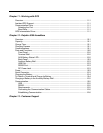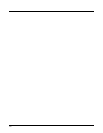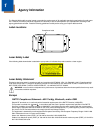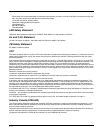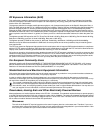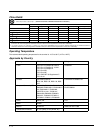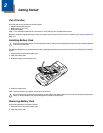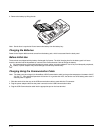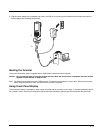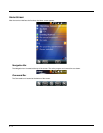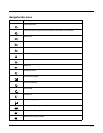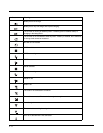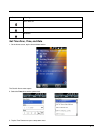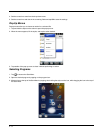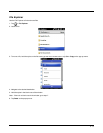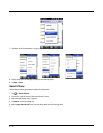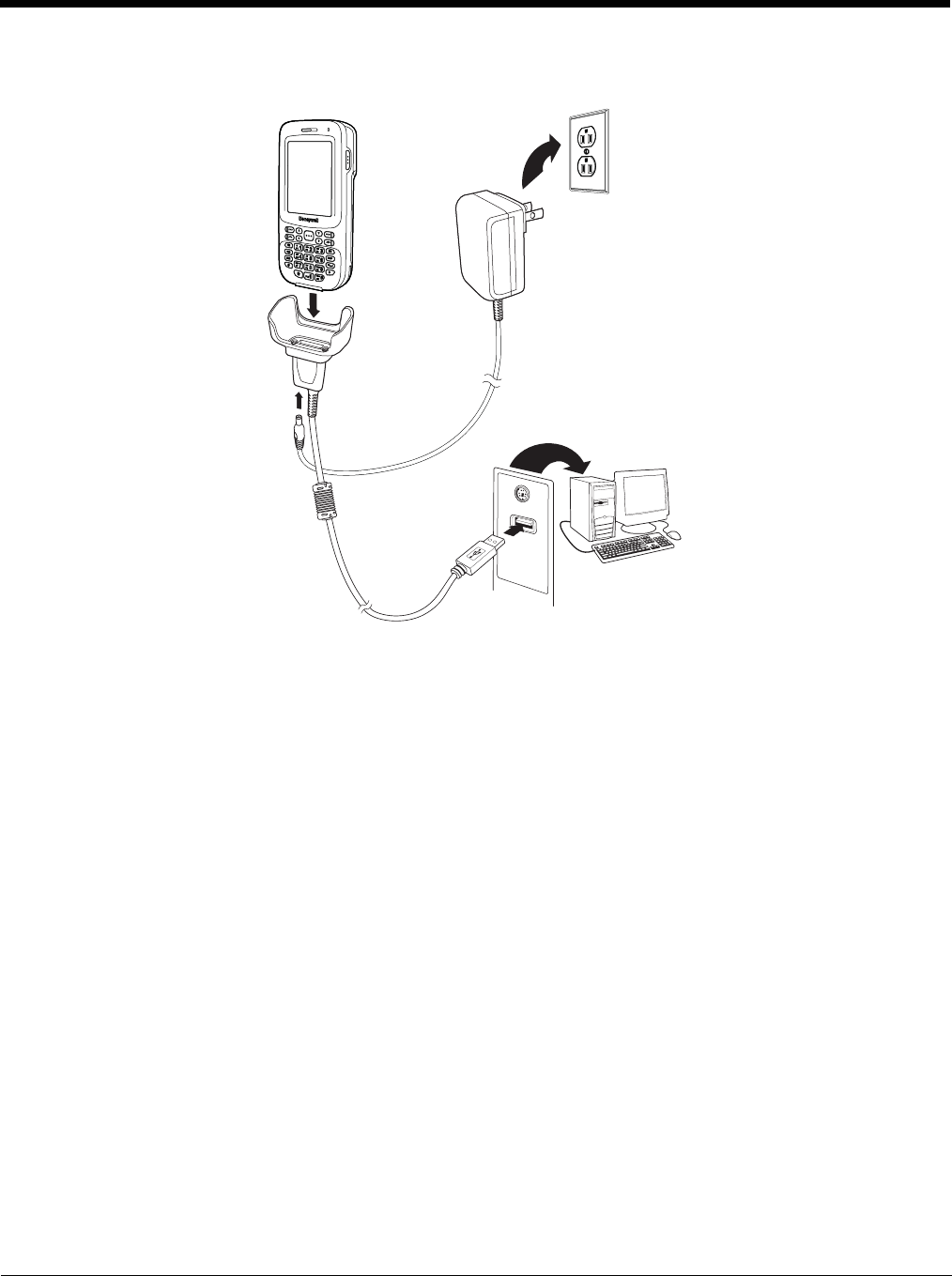
2 - 3
4. Plug the power adapter into a standard wall outlet. The LED on front of the terminal flashes and illuminates red when the
terminal begins the initializing boot process.
Booting the Terminal
The terminal boots when power is applied and the PWR button is pressed for three seconds.
Caution: Do not press any keys or interrupt the boot process. When the boot process is complete, the Home screen
appears and the terminal is ready for use.
Note: The Home screen appears and the CAB files install. The Home screen appears a second time. Wait several seconds
before using the terminal to make sure that the boot process is complete.
Using Touch Panel Display
The touch panel display is activated by using a stylus (included with the terminal) or your finger. To activate the display, open a
file or select a menu, use the tip of the stylus to tap the touch panel display or gently press the touch panel with your finger.
1
2
3
4