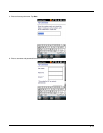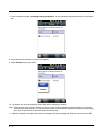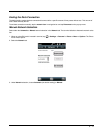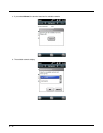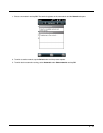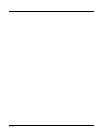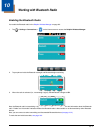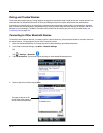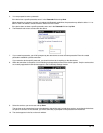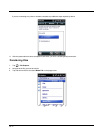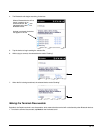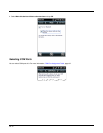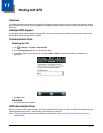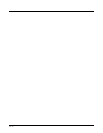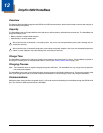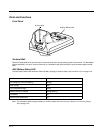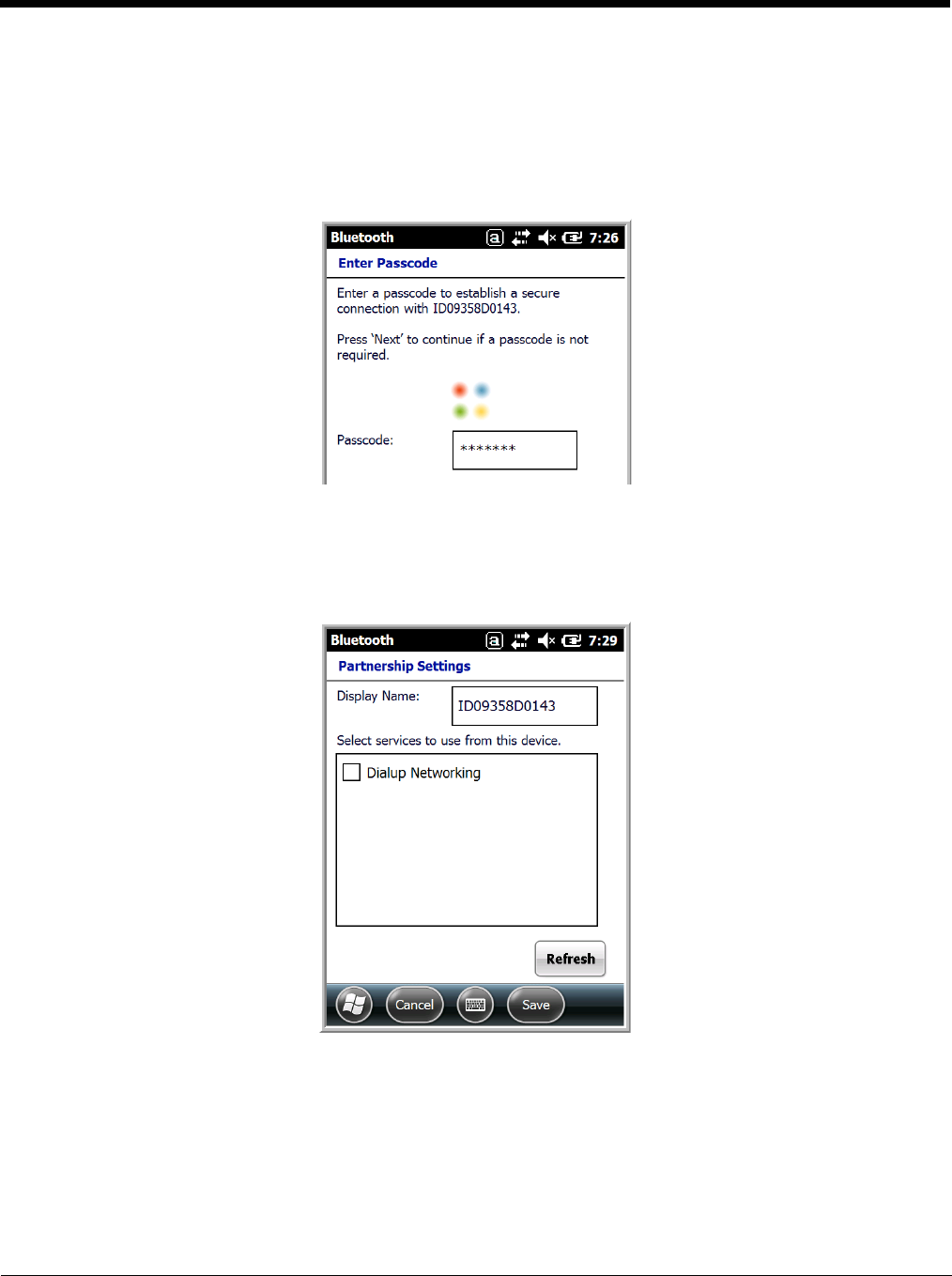
10 - 3
5. You are prompted to enter a passcode.
If the device has a specific passcode, enter it in the Passcode field and tap Next.
When attempting to connect to a printer or headset with Bluetooth capabilities, the passcode may default to either 1111 or
0000. If there is no default, consult the device literature for the number.
If the device does not have a specific passcode, enter one in the Passcode field and tap Next.
6. The Bluetooth radio tries to connect with the device.
7. If you created a passcode, you will be prompted by the other device to enter the same passcode. Enter the created
passcode to establish a paired connection.
If you entered a device specific passcode, you should not have to do anything on the other device.
8. When the connection is complete, a list of matching and supported services on the device appears. Only the services that
are mutually supported on both devices appear in the Partnership Settings window.
9. Select the services you want to use and tap Save.
The services on the new devices have to be selected or the pairing won’t include those services, even though the devices
are paired. If services are not selected, you will be continually re-prompted for the passcode from the device.
10. The device appears in the list on the main window.