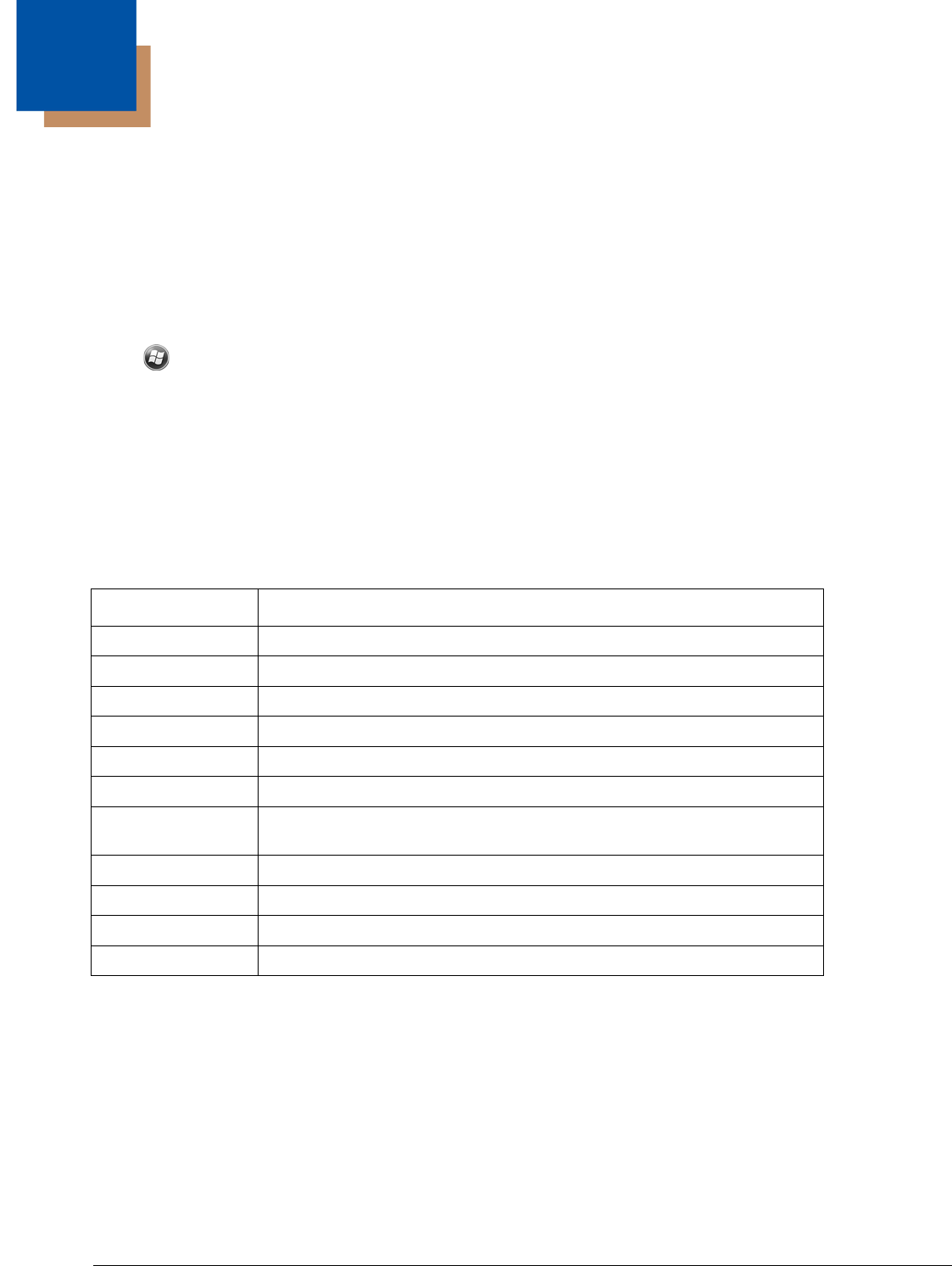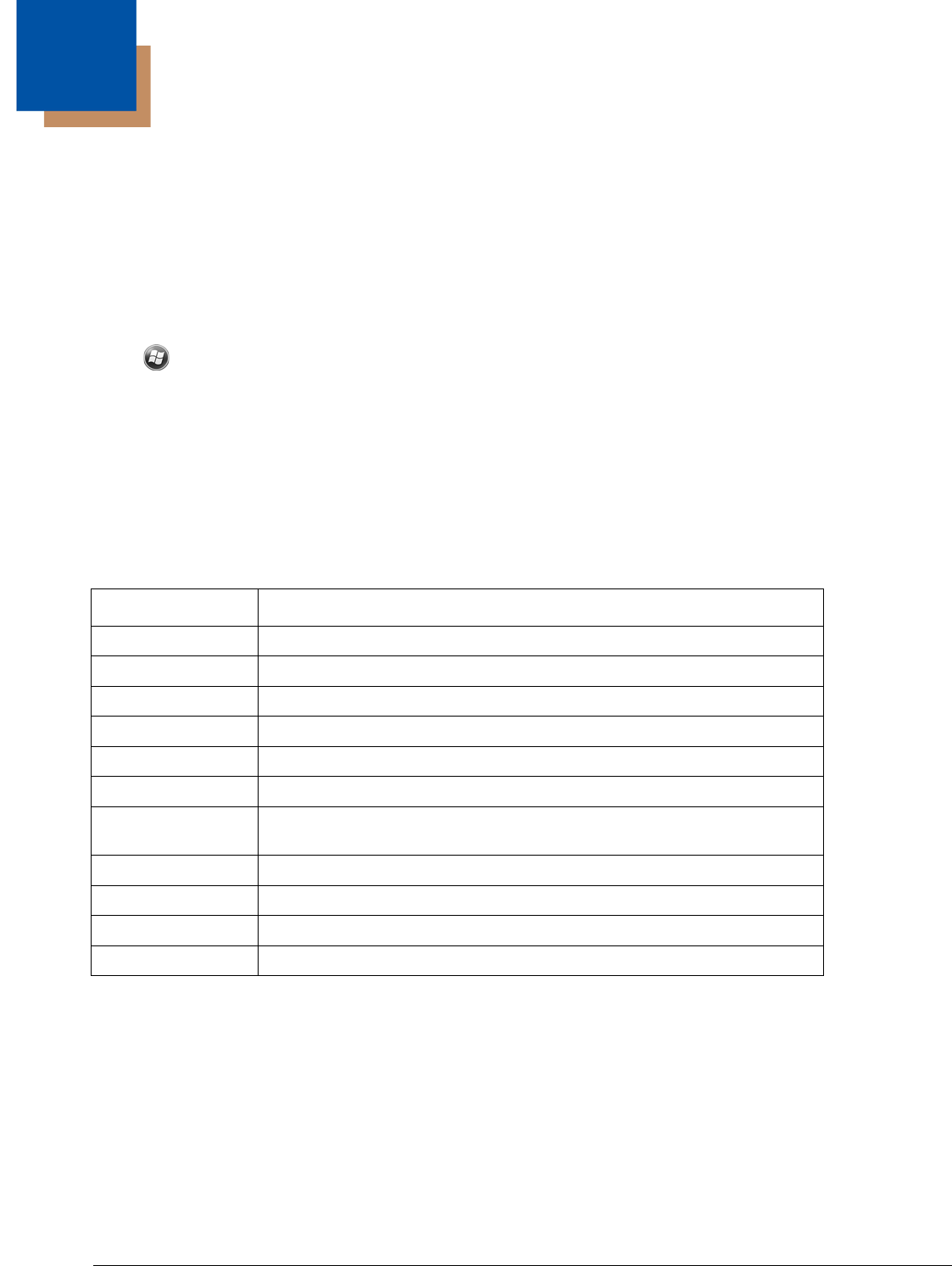
5 - 1
5
Using the Camera
Overview
The Dolphin 6000 terminal contains a 3.0-megapixel color camera, Automated Camera Control (ACC) and an Application Pro-
gramming Interface (API). The API provides easy access to color picture and video capture functions. The camera lens and
camera flash are located on the back of the terminal.
Taking a picture
1. Tap
>
Pictures & Videos > Camera.
2. Point the camera lens at an object.
3. Adjust the position of the camera lens to make sure that the object is showing on the screen.
4. Press the Picture/Video button on the side of the terminal to take a picture.
Pictures & Video Menu
Tapping the Menu
option on the Command Bar allows you to change camera settings, switch to video mode, or to see more
camera options.
Item Descriptions
Video Start Video Mode
Mode Normal Mode, Burst Mode, Timer Mode
Brightness Set the brightness setting from +3.0 EV to -3.0 EV in .5 EV increments
Resolution Set picture resolution (i.e., 320 x 240, 640 x 480, 1280x960, 2048x1536)
Zoom Set zoom (x1, x2, x3, x4, x5, x6)
Focus Mode Focus On, Focus Off, Focus on Trigger, or Fixed-Focus
Focus Trigger When focus mode is set to focus off, use focus trigger to focus the camera on
current scene.
White Balance Set mode to Auto, Cloudy, Sunlight, Incandescent, Fluorescent, Tungsten
Flash Turn Camera Flash On or Camera Flash Off
Options Set General, Slide Show, Camera, and Video options
Full Screen Sets the screen to full screen view