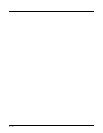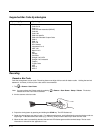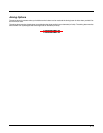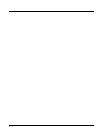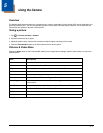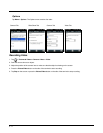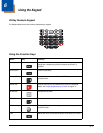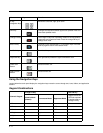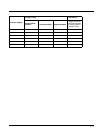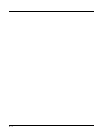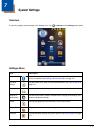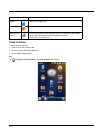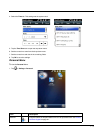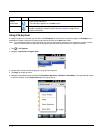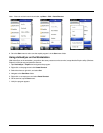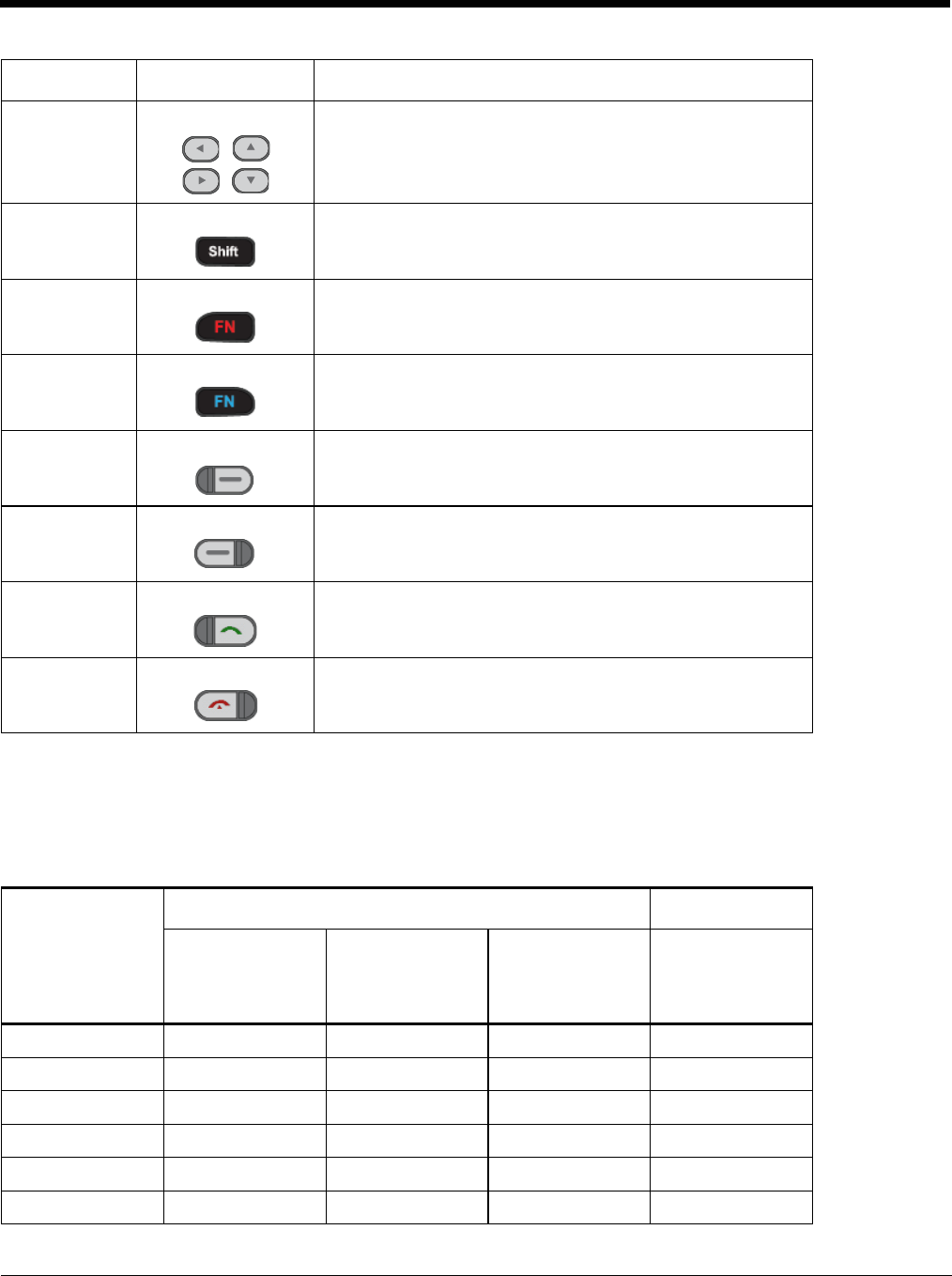
6 - 2
Using the Navigation Keys
Located below the touch panel display, the navigation keys moves the cursor through text, icons, folders, and application
screens.
Keypad Combinations
4-way
Navigation Keys
Moves the cursor left, right, up or down.
Shift Key Changes the keyboard between uppercase alphabet mode and
lowercase alphabet mode.
Orange FN Key The orange FN key has 3 operating modes for Normal (default),
Uppercase and Lowercase mode. Press the orange FN key to
change each mode.
Blue FN Key The blue FN key activates the F1~F10 function keys. Press the
blue key again to return to the default mode.
Left Soft Key The left soft key selects the left command bar icon.
Right Soft Key The right soft key selects the right command bar icon.
Green Call
Button
Press to make a call.
Red End Call
Button
Press to end a call.
Numeric Keypad
Orange FN Key Blue FN Key
Numeric Mode
(Default)
Lowercase Mode Uppercase Mode
Toggle On/Off, the
Off mode operates
in default mode of
Orange FN Key
1 F1 +., 1 +., +., F1
2 F2 abc 2 abc ABC F2
3 F3 def 3 def DEF F3
4 F4 ghi 4 ghi GHI F4
5 F5 jkl 5 jkl JKL F5
6 F6 mno 6 mno MNO F6
Name Key Function