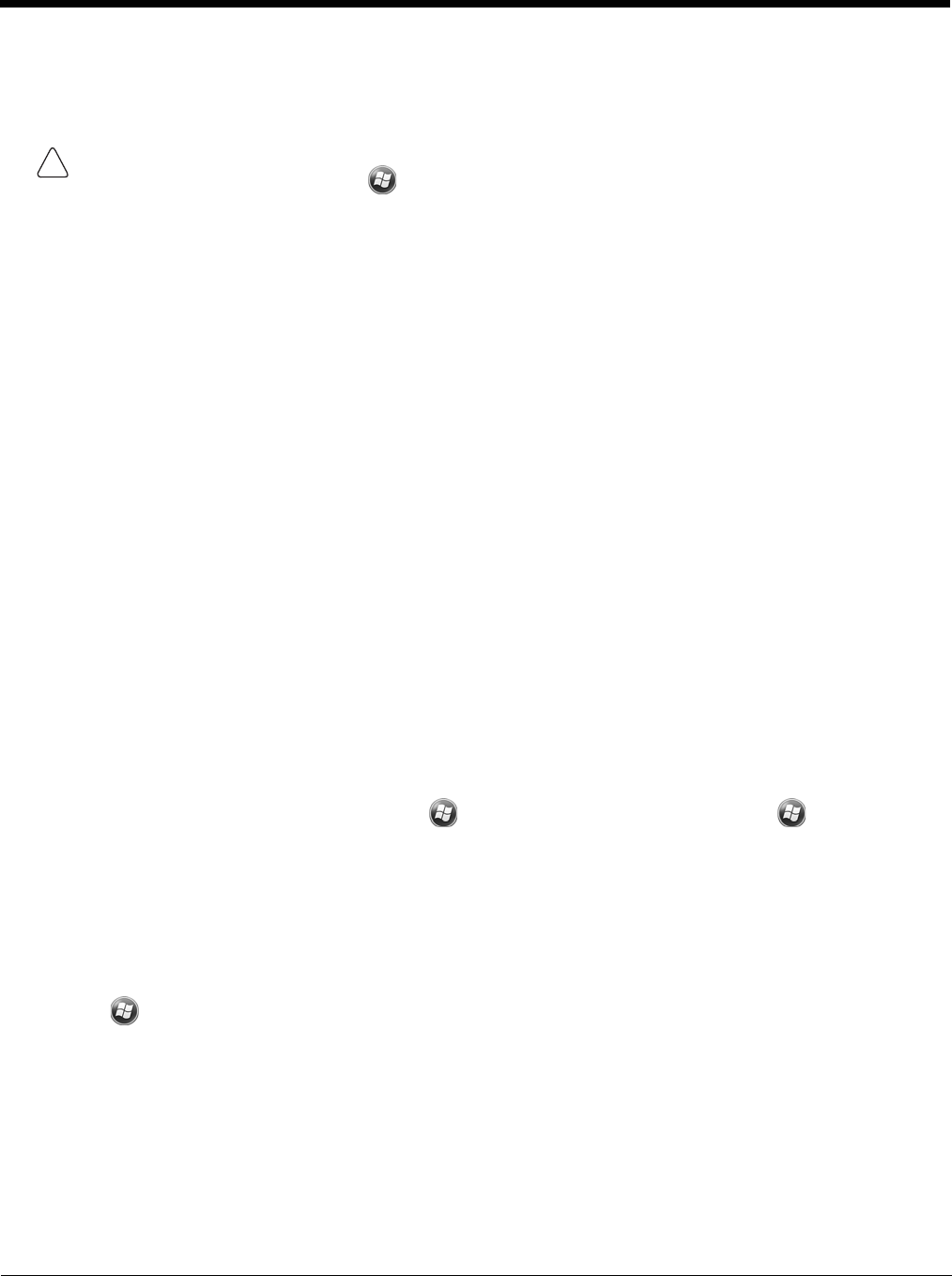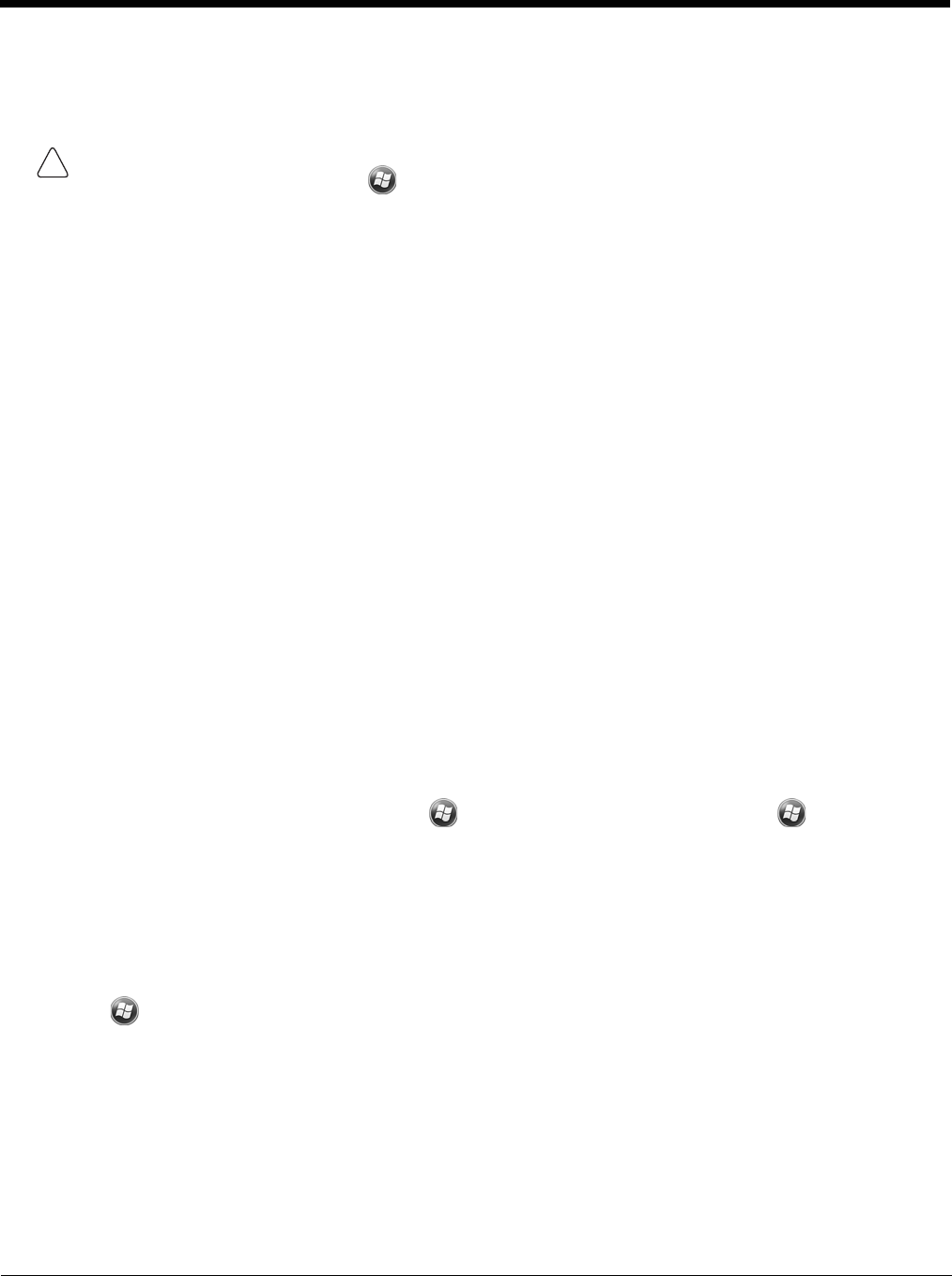
8 - 6
The most popular place to find the software is on the Windows Mobile website: www.microsoft.com/windowsmobile/en-us/
downloads/default.mspx.
Adding Programs to the Terminal Using ActiveSync or Windows Mobile Device Center
When selecting programs, verify that the program and version of the program are designed for Windows Mobile and
processor. To verify the processor tap
> Settings > System > About > Version.
Depending on the application, the software must be stored or installed on the host PC.
1. Download the program to the desktop computer from the Internet, CD or disk. It can be a single
setup.exe
,
EXE
,
CAB,
or
DLL
-file or several files for different types of devices and processors.
2. Many programs provide special installation instructions. Read the installation instructions in Read Me files, or
documentation that comes with the program.
3. Connect the terminal to the desktop computer via a Honeywell communication peripheral.
Installer File
An installer program is one that installs on the PC and the terminal simultaneously. Perform the following:
1. On the PC, double-click the
*.setup.exe
or
EXE
file. The installation wizard begins.
2. Follow the directions on the PC screen. The installation process includes transferring the software to the terminal.
Non-Installer File
There are programs that cannot be installed on PCs because they are designed for terminals. in these cases, the appropri-
ate files must be stored on the host PC, transferred via ActiveSync, and installed on the terminal. If the instructions cannot
be found in the Read Me file or documentation, perform the following:
1. Store the appropriate file or files on the host PC.
2. Open ActiveSync and click Explore, or Open Windows Mobile Device Center and click File Management.
3. Click on the My Windows Mobile-Based Device folder and copy the program file or files to the Program Files folder
on the terminal.
Note: If you want the program to be autoinstalled, place the file in the Autoinstall folder located at My Windows Mobile-
Based Device > Honeywell > Autoinstall.
4. If the file or files have been copied to the Autoinstall folder, you can tap on the program inside the folder or perform a
hard reset and the program installation starts automatically. For more information, refer to Turning Terminal On/Off.
After the installation on the terminal is complete, tap
.
The program and its icon appears on the screen. Tap the
icon to run the program.
Adding Programs Directly from the Internet
When selecting programs, verify that the program and version of the program are designed for Windows Mobile and the termi-
nal’s processor.
Perform the following:
1. Choose the version of the software that is designed for the specific device and processor. The processor can be verified by
tapping on
> Settings> System> About > Version tab. Make a note of the information in the Processor field.
2. Download the program to the terminal from the Internet, using Internet Explorer Mobile. It can be a single setup.exe, EXE,
CAB or DLL-file or several files for different types of terminals and processors.
3. Many programs provide special installation instructions. Read the installation instructions in Read Me files or documentation
that comes with the program.
4. Tap the file, such as an EXE file. The installation wizard begins. Follow the directions on the screen.