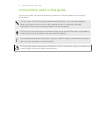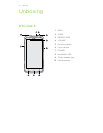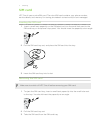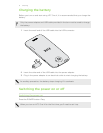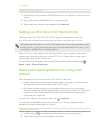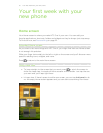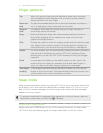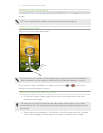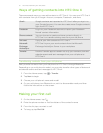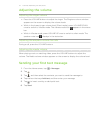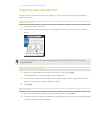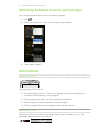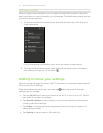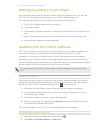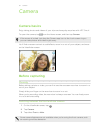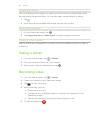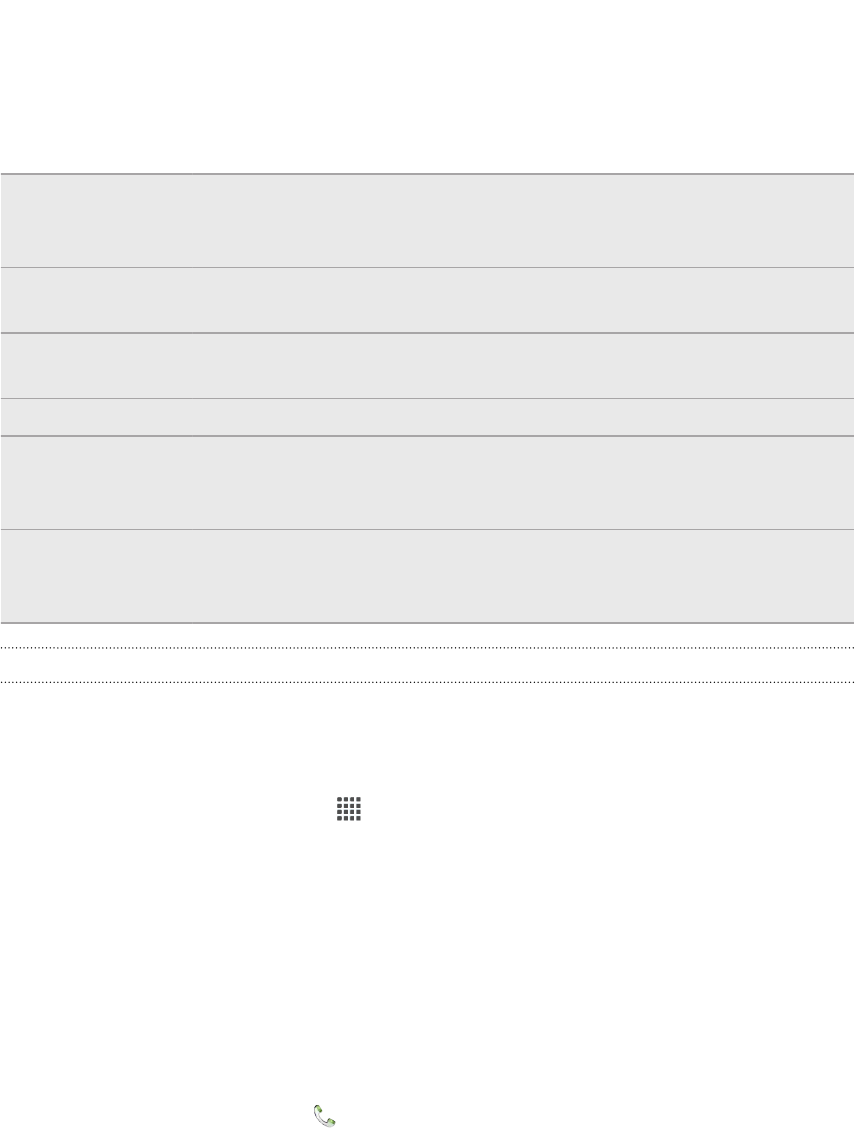
Ways of getting contacts into HTC One X
There are several ways you can add contacts to HTC One X. You can sync HTC One X
with contacts from your Google
®
Account, computer, Facebook
®
, and more.
Gmail
™
Google contacts are imported to HTC One X after you sign in to
your Google Account. You can also create more Google contacts
right from HTC One X.
Facebook Log in to your Facebook account to import your Facebook
friends' contact information.
Phone contacts You can choose to create and store contacts directly in
HTC One X or transfer existing ones from your old phone.
SIM card Copy all your SIM contacts to HTC One X.
Microsoft
®
Exchange
ActiveSync
®
HTC One X syncs your work contacts from the Microsoft
Exchange ActiveSync Server in your workplace.
Transfer Use the Transfer app to transfer not only your contacts, but also
calendar events and text messages from your old phone to
HTC One X.
Transferring contacts from your old phone
Easily transfer contacts from your old phone to HTC One X through Bluetooth
®
.
Depending on your old phone’s model, you may also transfer other types of data such
as calendar events and text messages to HTC One X.
1. From the Home screen, tap > Transfer.
2. Tap Next to begin.
3. Choose your old phone's name and model.
4. On your old phone, turn Bluetooth on, set it to discoverable mode, and then
follow the instructions on the screen.
Making your first call
1. On the Home screen, tap .
2. Enter the phone number or first few letters of the contact’s name.
3. From the list, tap a contact to call.
4. To hang up, tap End Call.
13 Your first week with your new phone