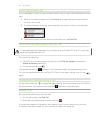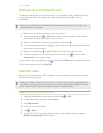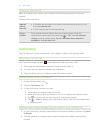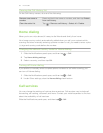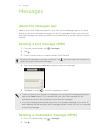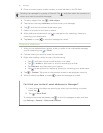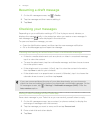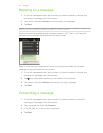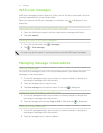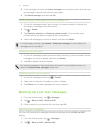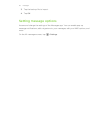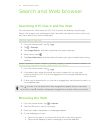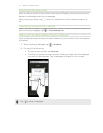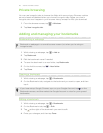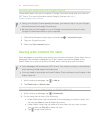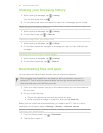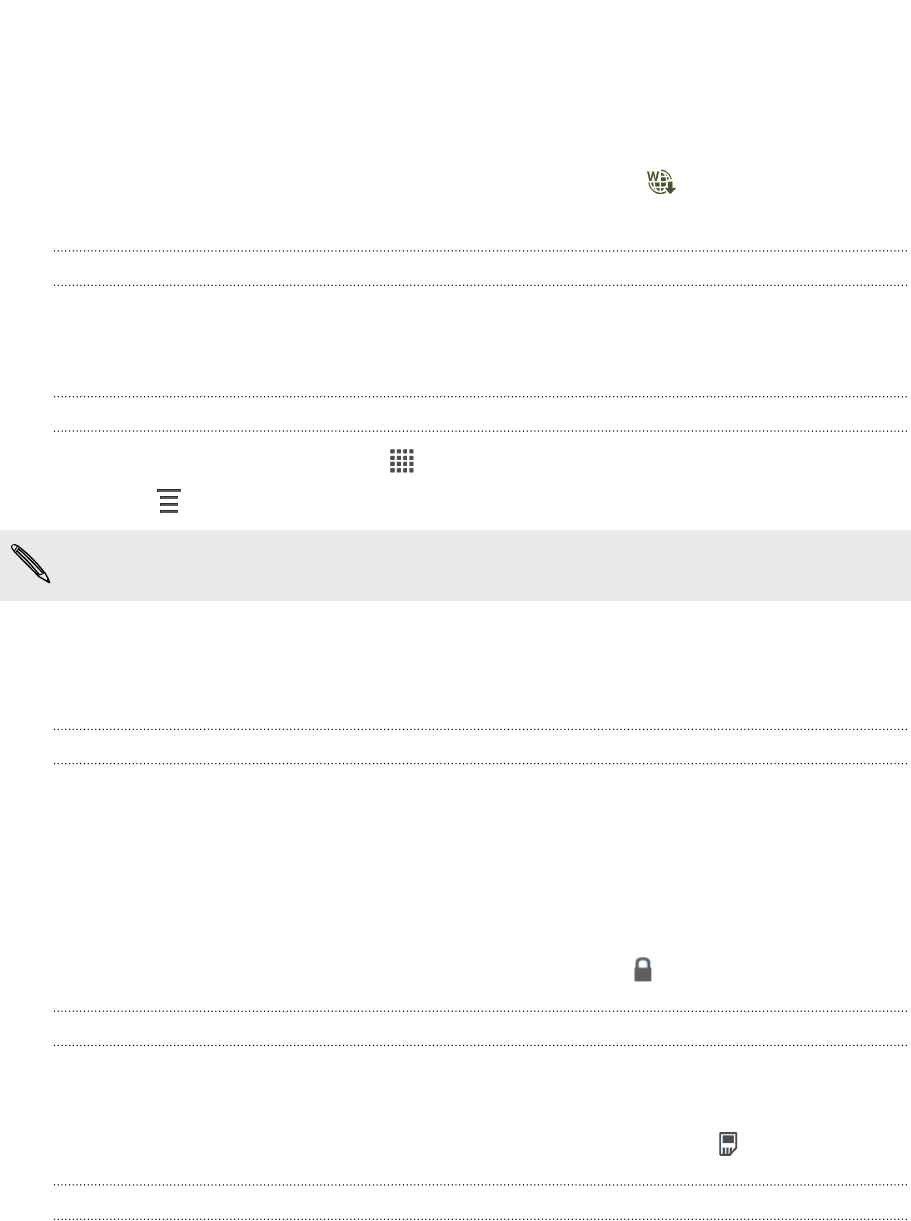
WAP push messages
WAP push messages contain a web link. Often, the link will be to download a file that
you have requested from a service provider.
When you receive a WAP push message, a notification icon is displayed in the
status bar.
Opening and reading a new WAP push message
1. Open the Notifications panel, and then tap the push message notification.
2. Tap Visit website.
Viewing all your WAP push messages
1. From the Home screen, tap > Messages.
2. Tap > Push messages.
You can only see this option if you've previously received WAP push messages.
Managing message conversations
Locking a message
You can lock a message so that it will not be deleted even if you delete the other
messages in the conversation.
1. On the All messages screen, tap a contact (or phone number) to display the
exchange of messages with that contact.
2. Tap the message that you want to lock.
3. Tap Lock message on the options menu. A lock icon is displayed.
Copying a text message to your SIM card
1. On the All messages screen, tap a contact (or phone number) to display the
exchange of messages with that contact.
2. Tap the message, and then tap Copy to SIM. A SIM card icon is displayed.
Deleting a single message
1. On the All messages screen, tap a contact (or phone number) to display the
exchange of messages with that contact.
2. Tap the message that you want to delete.
43 Messages