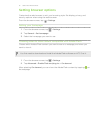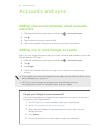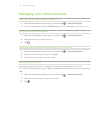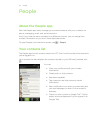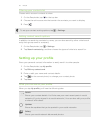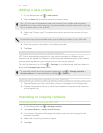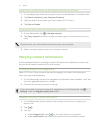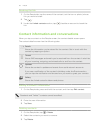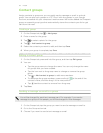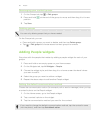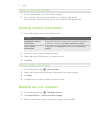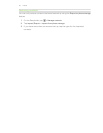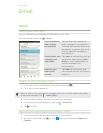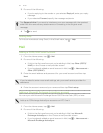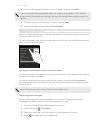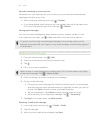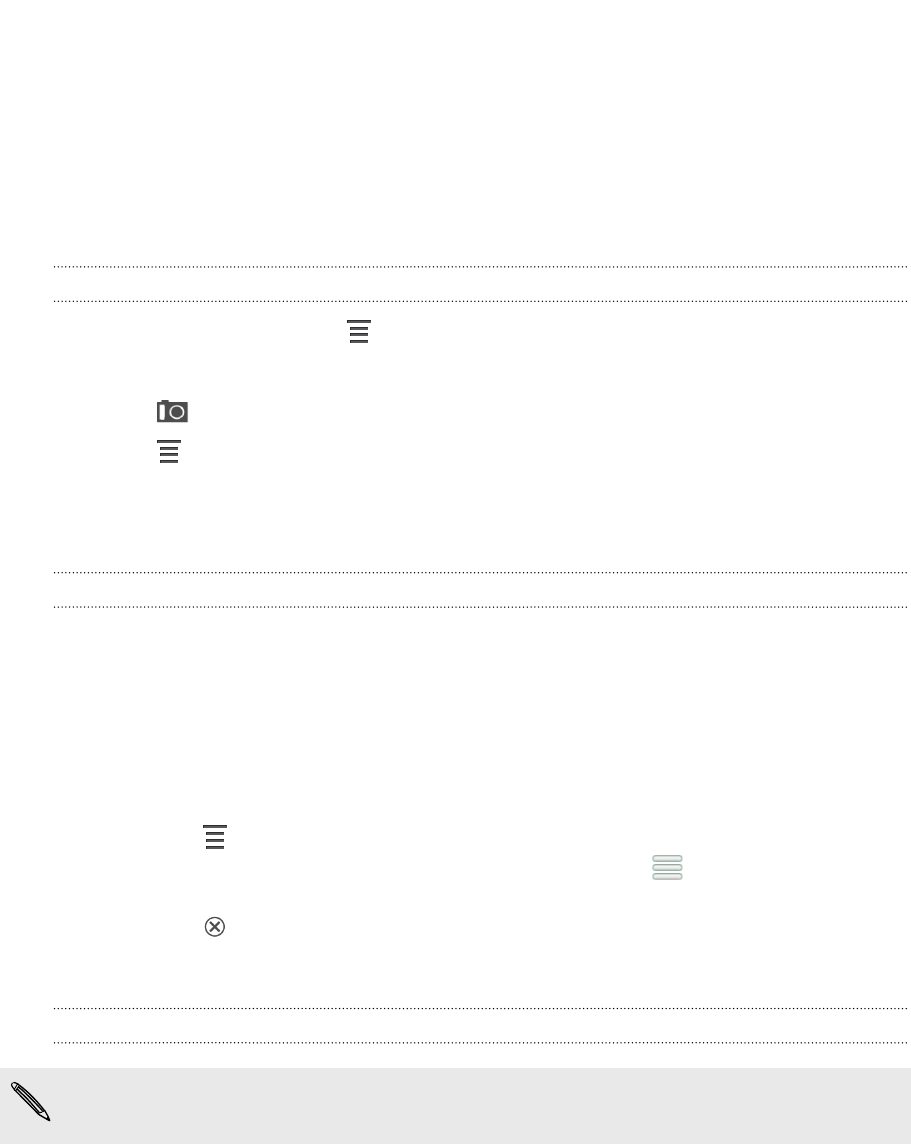
Contact groups
Assign contacts to groups so you can easily send a message or email to a whole
group. You can also sync groups on HTC One X with the groups in your Google
Account, accessible via your computer’s web browser. We’ve also added the Frequent
group as a special group type that automatically stores the contacts you dial or get
calls from the most.
Creating a group
1. On the Groups tab, tap > Add group.
2. Enter a name for the group.
3. Tap to select a photo for the group.
4. Tap > Add contact to group.
5. Select the contacts you want to add, and then tap Save.
6. When your group is complete, tap Save.
Editing a contact group
1. On the Groups tab, press and hold the group, and then tap Edit group.
2. You can:
§ Tap the group name to change the name. You can only change the name
for groups that you have created.
§ Tap the icon next to the group name to change or remove the group
photo.
§ Tap > Add contact to group to add more members.
§ To rearrange the group members, press and hold at the end of the
contact’s name, and then drag it to its new position.
§ Tap beside a contact to remove from the group.
3. Tap Save.
Sending a message or email to a group
You will be charged for each text message sent. For example, if you send a
message to a group of five people, you will be charged for five messages.
1. On the Groups tab, tap the group you want to send a message or email to.
2. Go to the Group action tab.
3. Choose if you want to send a text message or email.
59 People