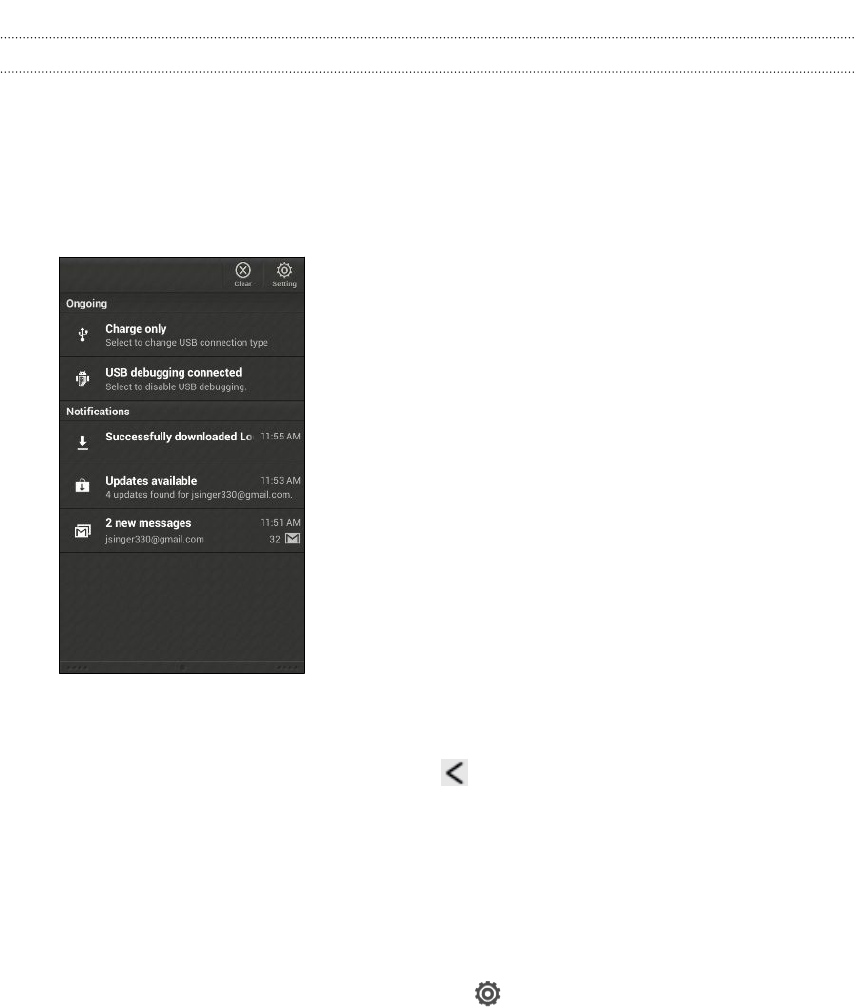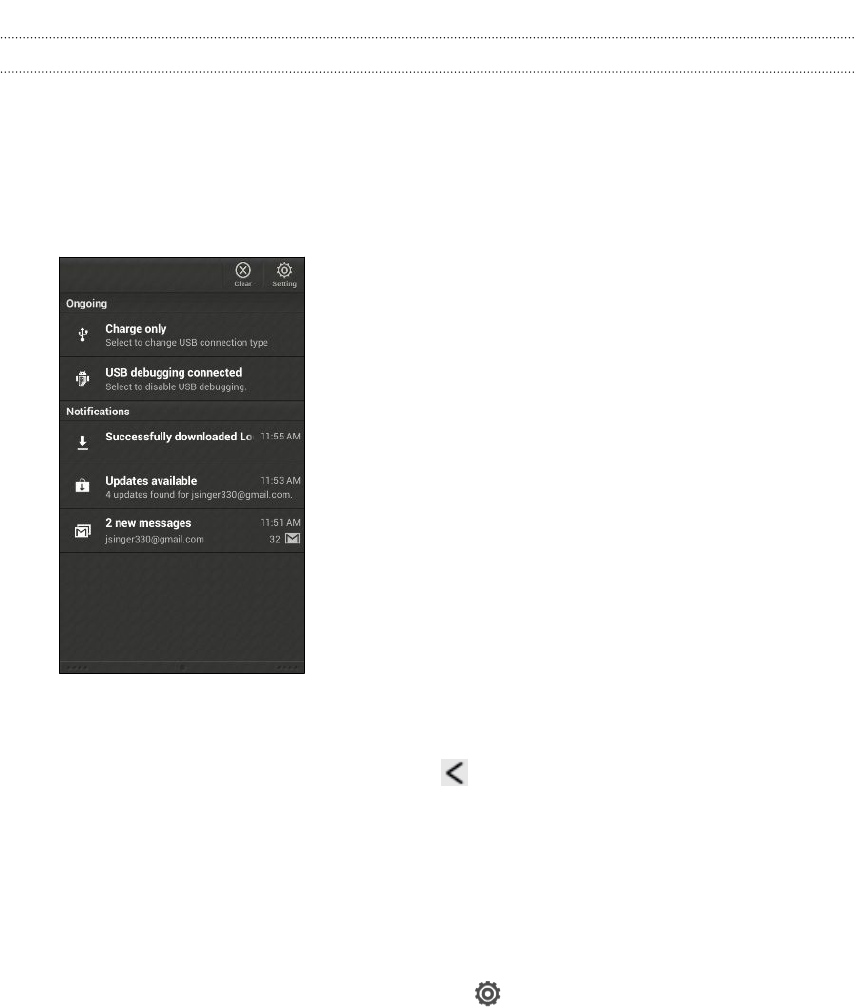
Notifications panel
When you get a new notification, you can open the Notifications panel to see what
event notification or new information you've received. The Notifications panel also lets
you quickly access settings.
1. To open the Notifications panel, press and hold the status bar, then slide your
finger downward.
If you have several notifications, scroll down the screen to see them all.
2. To close the Notifications panel, press and hold the bottom bar of the panel,
then slide your finger up. Or just press .
Getting to know your settings
Want to change the ringtone, set up a Wi-Fi
®
connection or make the screen brighter?
Do this and more in Settings.
Slide the Notifications panel open, and then tap . Here are some of the basic
settings you can change:
§ Tap the On/Off switch next to an item such as Wi-Fi to turn it on or off. Tap the
item itself to configure its settings.
§ Tap Sound & vibration to set a ringtone, choose a sound profile, and configure
incoming call sound settings.
§ Tap Display to change the screen brightness or set how long the screen is off
before going to sleep.
§ Tap Security to set a screen or SIM card lock.
17 Your first week with your new phone