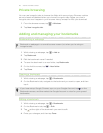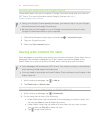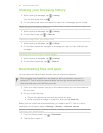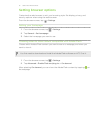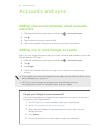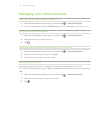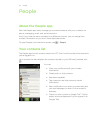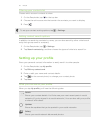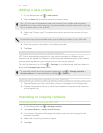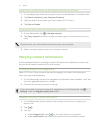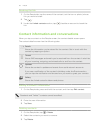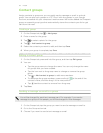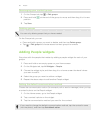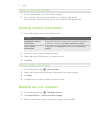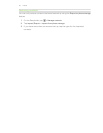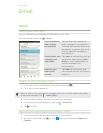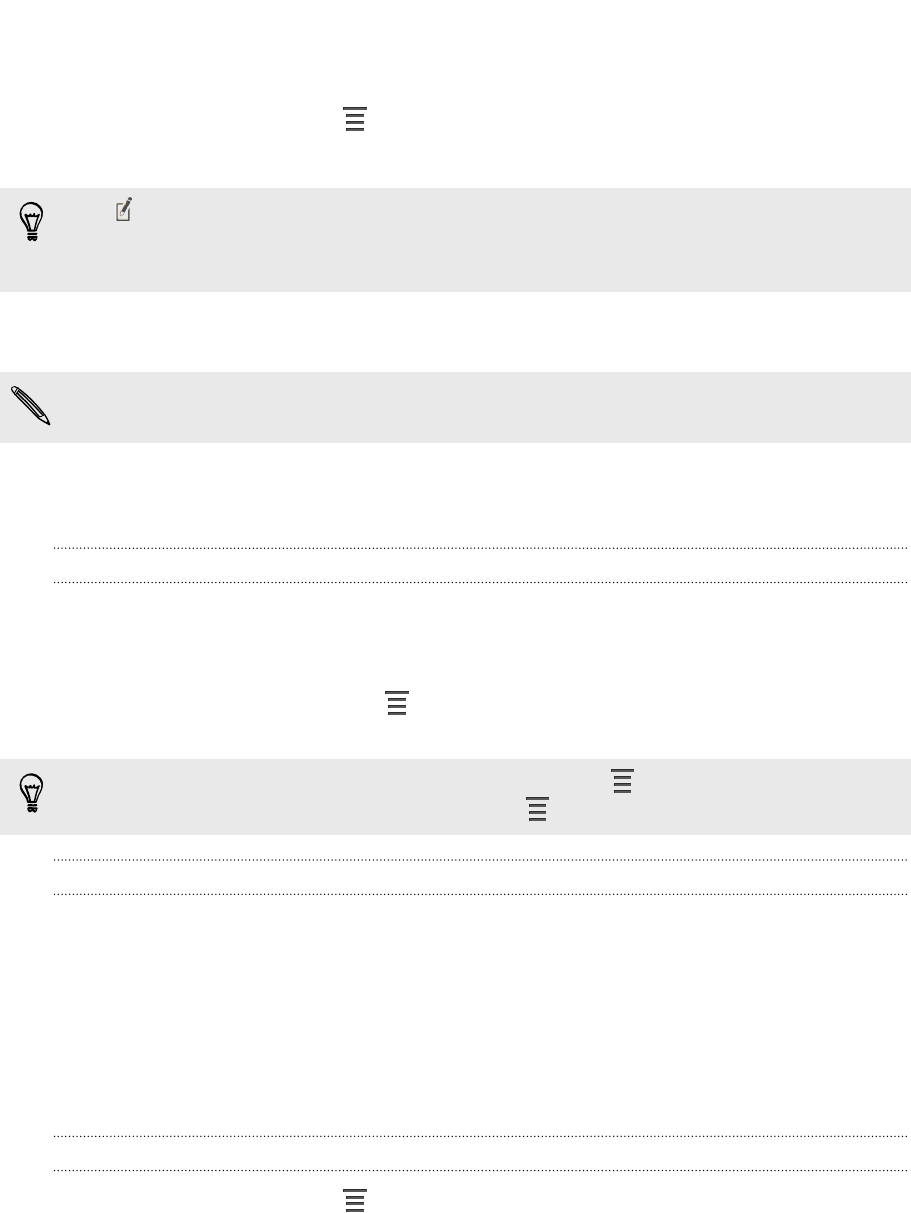
Adding a new contact
1. On the People tab, tap > Add contact.
2. Tap the Name field, and then enter the contact name.
Tap if you want to separately enter the contact's first, middle, and last name.
Depending on the contact type, you may also be able to add a name prefix (such as
Dr.) or a name suffix (such as Ph.D).
3. Select the Contact type. This determines which account the contact will sync
with.
Some fields may not be available when you’re adding contacts to your SIM card.
4. Enter the contact information in the fields provided.
5. Tap Save.
Finding people you know on social networks
HTC One X automatically searches for your phone contacts on different social
networks you're signed into. Based on matching email addresses and contact details,
you can send requests to your contacts to join your social network.
To turn this feature on or off, tap > Settings on the People tab, and then select or
clear the Find people you know option.
To manually refresh the list of people suggestions, tap > Manage contacts >
Linked contacts. On the Notifications tab, tap > Refresh.
Sending social network requests to your contacts
1. Tap the People you know notification (when it's available on the People tab).
2. Choose the people to follow or send friend requests using the social networks
you're signed into.
Importing or copying contacts
Importing contacts from your SIM card
1. On the People tab, tap > Manage contacts.
2. Tap Import/Export > Import from SIM card.
3. If you have a Google or Exchange ActiveSync account, tap the type for the
imported contacts.
4. Select the contacts you want to import.
5. Tap Save.
56 People