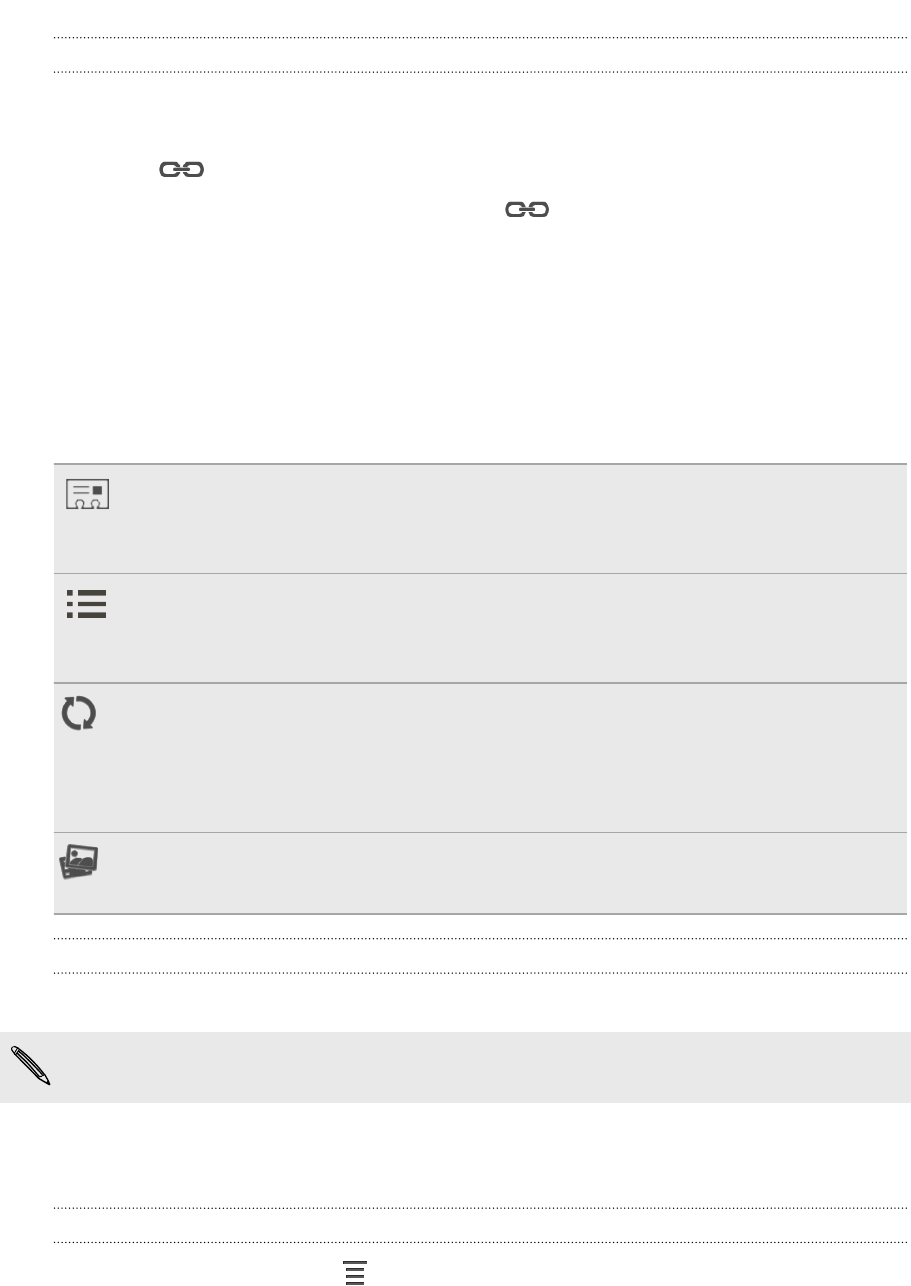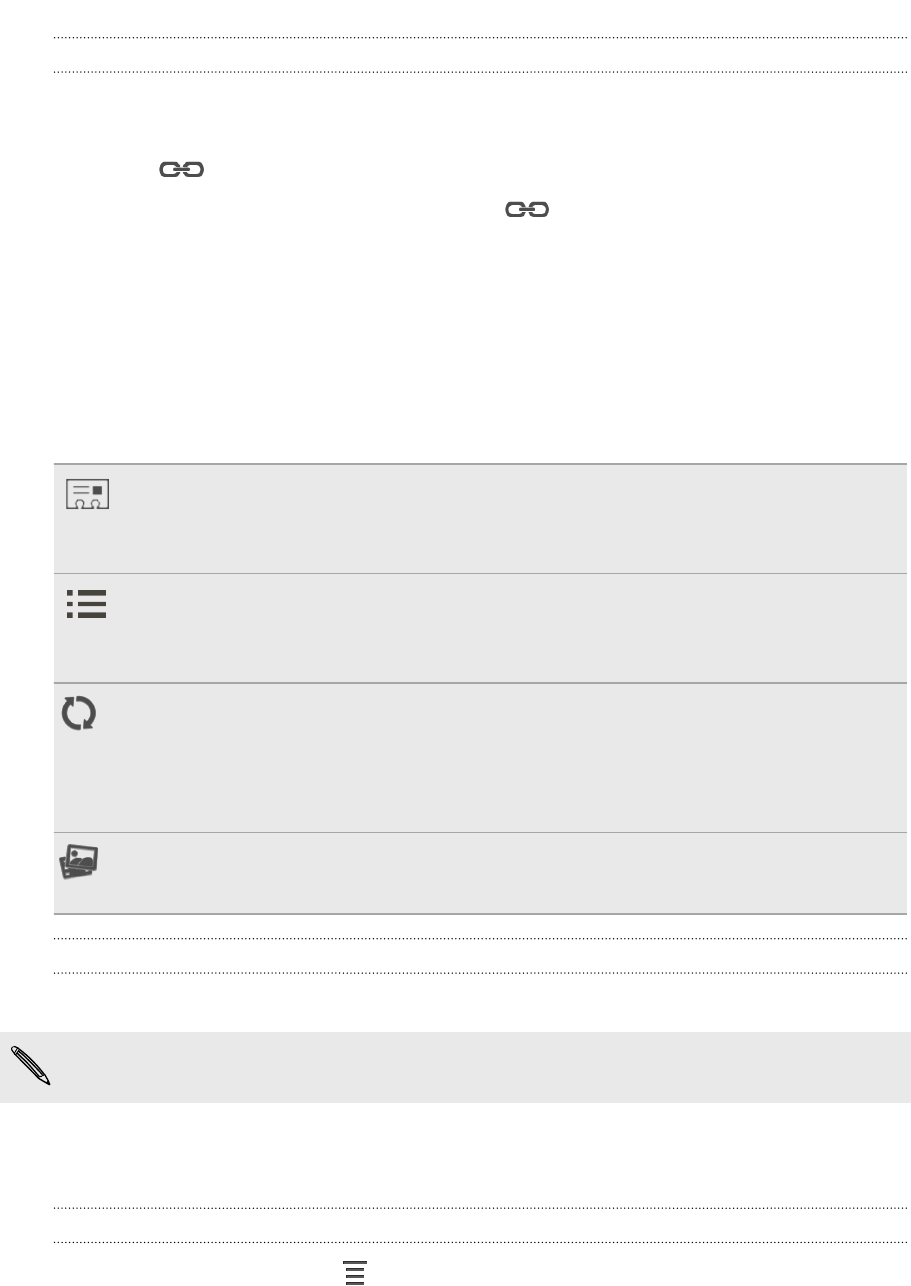
Breaking the link
1. On the People tab, tap the name of the contact (not the icon or photo) whose
link you want to break.
2. Tap .
3. Under the Linked contacts section, tap beside an account to break the
link.
Contact information and conversations
When you tap a contact on the People screen, the contact details screen opens.
The contact details screen has the following tabs:
Details
Shows the information you've stored for the contact. Get in touch with the
contact by tapping an option.
Thread
Shows SMS messages and emails you've received from the contact. It also lists
all your incoming, outgoing, and missed calls to and from the contact.
Updates
Shows the contact’s updates and events from social network accounts.
If you see a notification of the contact’s birthday under the Events section,
you can tap the notification and choose how you want to greet your contact.
Gallery
Shows the linked contact’s albums and photos.
Editing a contact’s information
1. On the People tab, press and hold the contact, and then tap Edit contact.
Facebook and Twitter
™
contacts cannot be edited.
2. Enter the new information.
3. Tap Save.
Deleting contacts
1. On the People tab, tap > Delete.
2. Select the contacts you want to remove.
3. Tap Delete.
58 People