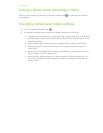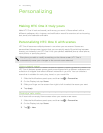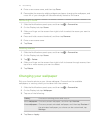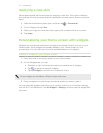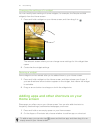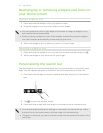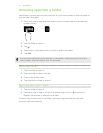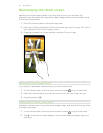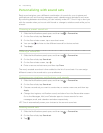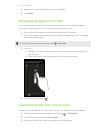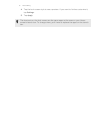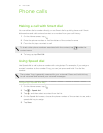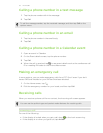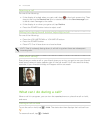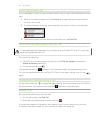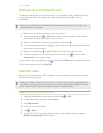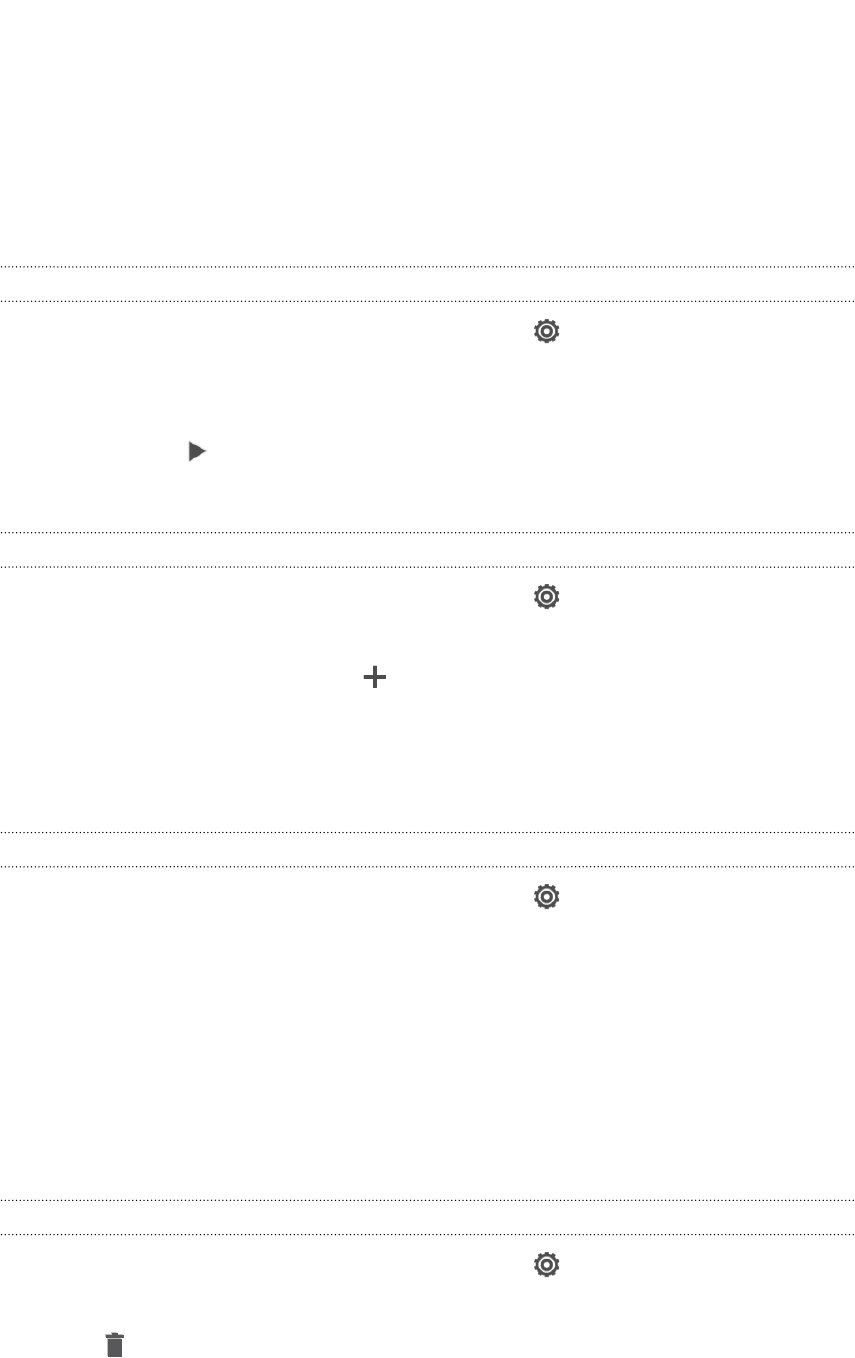
Personalizing with sound sets
Each sound set gives you a different combination of sounds for your ringtone and
notifications such as incoming messages, email, calendar event reminders, and more.
By switching between sound sets, you can instantly make HTC One X ring or alert you
with fun sounds when you're out with friends or change to subtle sounds while you're
at work.
Choosing a preset sound set
1. Slide the Notifications panel open, and then tap > Personalize.
2. On the Sound tab, tap Sound set.
3. On the Sound sets screen, tap a sound set name.
4. You can tap to listen to the different sounds for that sound set.
5. Tap Apply.
Creating a sound set
1. Slide the Notifications panel open, and then tap > Personalize.
2. On the Sound tab, tap Sound set.
3. On the Sound sets screen, tap .
4. Enter a new sound set name, and then tap Done.
The newly created sound set is then added to the list of sound sets. You can assign
different tones to the sound set to your preference.
Changing your ringtone, notifications, and sounds
1. Slide the Notifications panel open, and then tap > Personalize.
2. On the Sound tab, tap Sound set.
3. Choose a sound set you want to customize, or create a new one, and then tap
Apply.
4. Change the ringtone, notification sound, and alarm from the Personalize screen.
Go to the Messages, Mail, and Calendar apps to choose sounds for new
messages, email, and calendar reminders respectively.
HTC One X automatically saves your choices to the current sound set.
Deleting sound sets
1. Slide the Notifications panel open, and then tap > Personalize.
2. On the Sound tab, tap Sound set.
3. Tap .
29 Personalizing