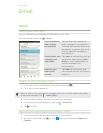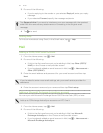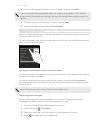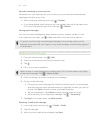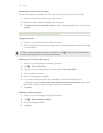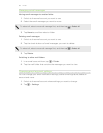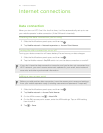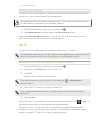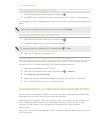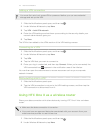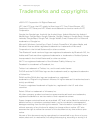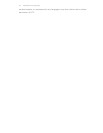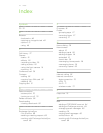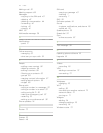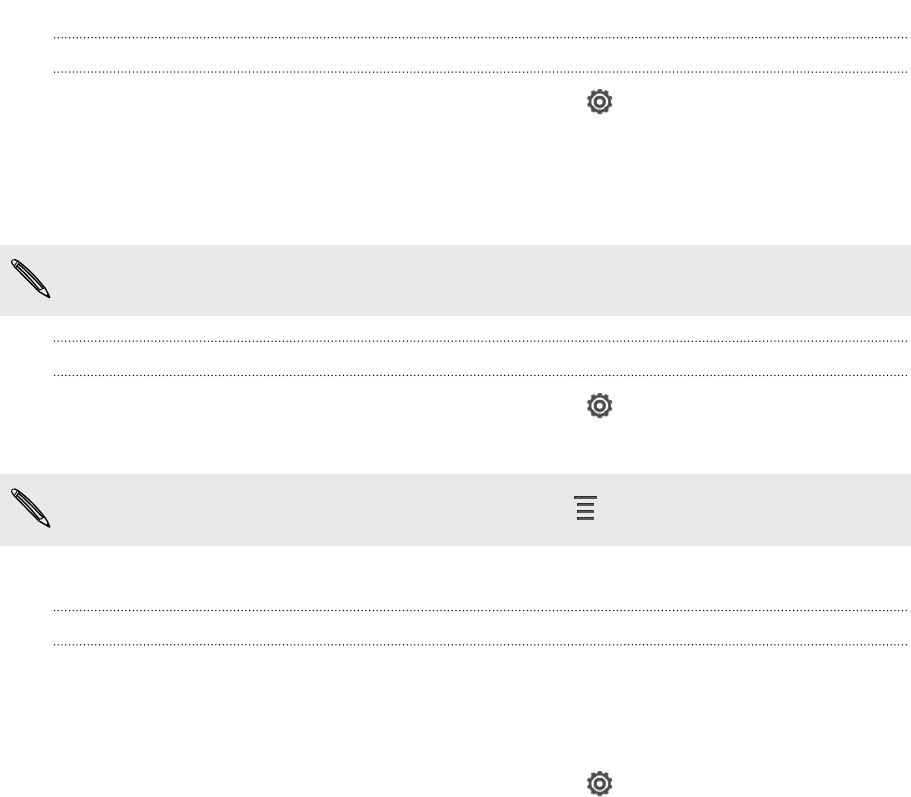
Checking the wireless network status
1. Slide the Notifications panel open, and then tap .
2. Tap Wi-Fi, and then tap the wireless network that HTC One X is connected to.
A message box is then displayed showing the Wi-Fi status, speed, signal strength, and
more.
If you want to remove the settings for this network, tap Forget.
Connecting to a different Wi-Fi network
1. Slide the Notifications panel open, and then tap .
2. Tap Wi-Fi. Detected Wi-Fi networks are displayed.
To manually scan for available Wi-Fi networks, tap > Scan.
3. Tap a Wi-Fi network to connect to it.
Connecting to a Wi-Fi network with EAP-TLS security
You may need to install a network certificate (*.p12) on HTC One X before you can
connect to a Wi-Fi network with EAP-TLS authentication protocol.
1. Save the certificate file on HTC One X.
2. Slide the Notifications panel open, and then tap > Security.
3. Tap Install from phone storage.
4. Select the network certificate needed to connect to the EAP-TLS network.
5. Turn on Wi-Fi and connect to a wireless network.
Connecting to a virtual private network (VPN)
Add virtual private networks (VPNs) so you can connect and access resources inside
a secured local network, such as your corporate network.
Depending on the type of VPN you’re using at work, you may be asked to enter your
login credentials and install security certificates before you can connect to your
company’s local network. You can get this information from your network
administrator.
Also, HTC One X must first establish a Wi-Fi or data connection before you can start a
VPN connection.
72 Internet connections